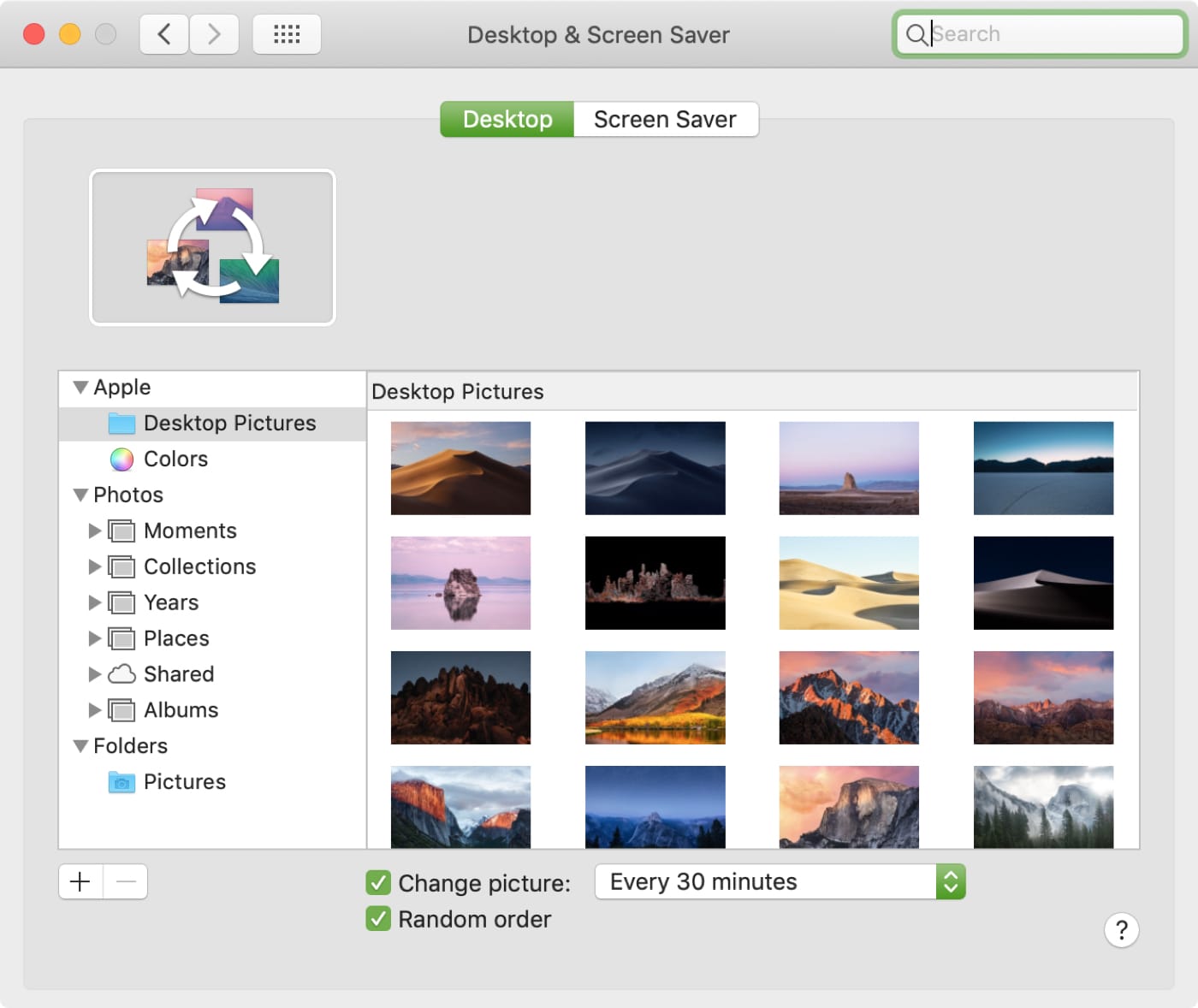
Mac users normally agree that there are a lot of great reasons to like macOS. And when it comes to the simple things, like appearance, it’s no different. The wallpapers that are available on your Mac out of the box are gorgeous. With breathtaking landscapes and vibrant colors, you have a nice collection to pick from for your wallpaper.
So, what if you want to customize that wallpaper? You might want to make a copy of one and personalize it to include your company logo or even your name. But where are those wallpapers stored?
We’re here to help! Here’s where to find the default desktop wallpapers on Mac.
Navigate to the Desktop Pictures folder
Open Finder on your Mac and do one of the following to open the Desktop Pictures folder.
1) Click Go > Go to Folder from the menu bar.
2) Copy and paste (or type in) the path below into the box that appears.
/Library/Desktop Pictures
3) Click Go.
OR
1) Click Macintosh HD from the Finder sidebar.
2) Click the arrow next to the Library folder to expand it.
3) Scroll down to and double-click Desktop Pictures.
The Desktop Pictures folder will pop open and you’ll see all of those beautiful images. There is also a folder with the Solid Colors images inside if you want to see those.
Related articles
And remember, we have a whole section dedicated to wallpapers if you’re interested in checking out something new for your desktop.
Wrapping it up
Now that you know where the default desktop wallpapers are stored on your Mac, what are you going to do with them? Do you plan to copy and customize one for your desktop (make sure not to edit the original!)?
Let us know! If you’re on Twitter, you can always hit us up there too with your comments and suggestions!






Recent Comments