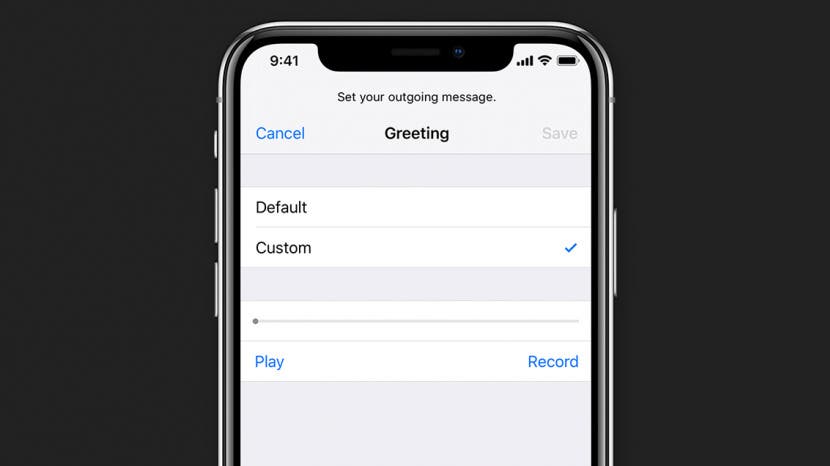
If you’ve owned an iPhone (or any other smartphone) before, then chances are pretty good you’ve already recorded a voicemail message. If you’re just getting started with your first smartphone, or if you’ve switched carriers, then you’ll need to record a new voicemail message. In this article, we’ll cover how to set up a first-time voicemail using your iPhone’s Visual Voicemail screen inside the Phone app. Read on to learn all about how to set up a voicemail from scratch on your new iPhone.
Related: How to Use Voicemail Transcription (aka Voicemail-to-Text) on iPhone
To set up a first-time voicemail from scratch on the iPhone:
- Tap the Phone app on the bottom of your home screen.
- Tap the Voicemail tab to open the Visual Voicemail screen.
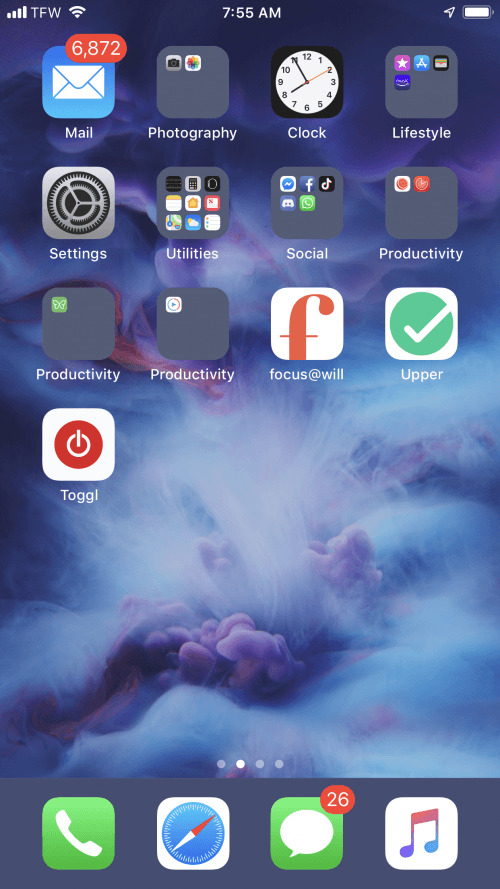
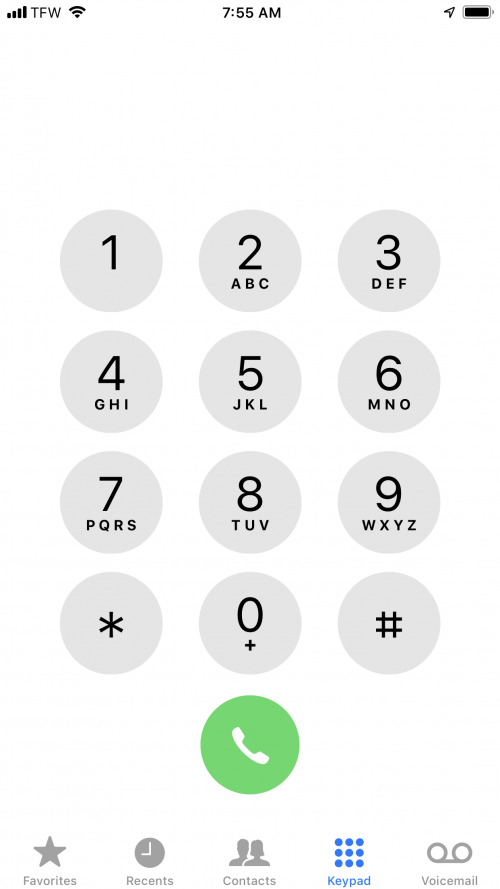
- You will see a button labeled Set Up Now at the center of the screen. Tap that button to continue.
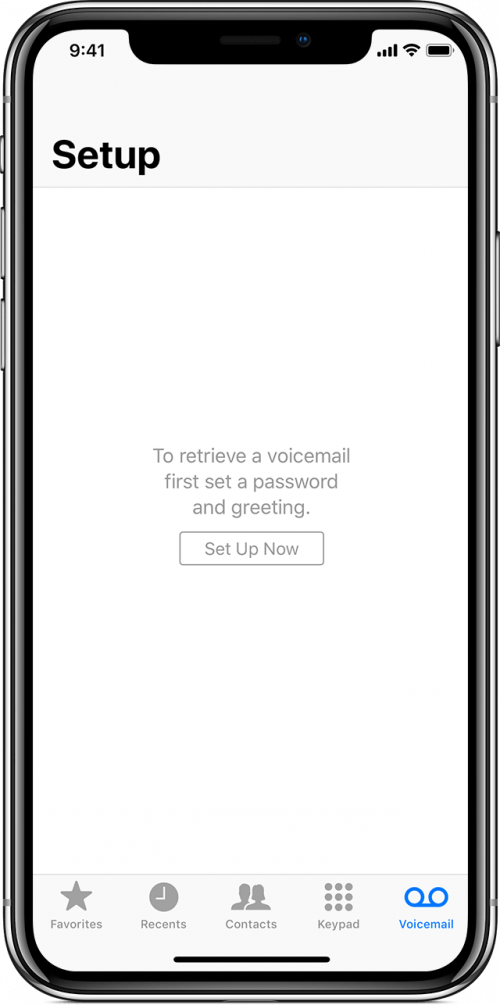
- When prompted, create a new passcode for your voicemail. You will be prompted to enter the code twice to continue. When you are finished, tap Done.
- This will bring you to the Greeting screen. To create your own greeting, select Custom and then Record to record your greeting. To listen to your greeting, tap Play.
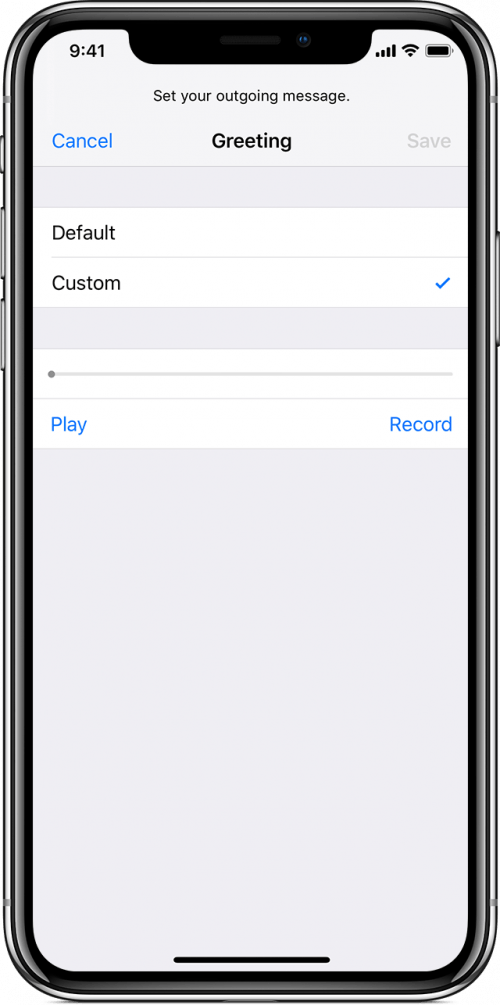
- If you don’t like what you hear, just tap Record to try again. Once you’re happy with the message, tap Done.
And that’s all there is to it!
Master your iPhone in one minute a day: Sign up here to get our FREE Tip of the Day delivered right to your inbox.






Recent Comments