Face ID is available on more Apple devices than ever before. Here’s everything you need to know about this tool.
In 2018, Apple brought Face ID to the iPad Pro lineup for the first time. There are now six iOS devices that use the facial recognition tool, not Touch ID, when also counting the current-generation iPhones.
Originally launched exclusively on the iPhone X, Face ID uses biometric authentication for unlocking a device, making payments, and accessing sensitive data. The technology also provides detailed facial expression for Animoji and other features. Here’s the ultimate guide on how to use it.
- How to set up Face ID
- How to add a second person to Face ID
- How to use Face ID
- How to fix Face ID issues when wearing sunglasses
- How to train Face ID to recognize weird facial expressions
- How to disable Face ID
How to set up Face ID
Setting up Face ID on the 11-inch iPad Pro, third-generation 12.9-inch iPad Pro, iPhone XR, iPhone XS, iPhone XS Max, and iPhone X is similar to setting up Touch ID, except with your face! When you first set up your device), you’ll be asked to set up Face ID, but you can do it at any time from the Settings app.
How to set up Face ID on iPad Pro (2018)
How to set up Face ID on iPhone XS, iPhone XS Max, and iPhone XR
How to add a second person to Face ID
Thanks to iOS 12, you can now set up a second person for Face ID, for whatever reasons you may need. It’s easy, although a bit hidden.
How to add a second person to Face ID
How to use Face ID
Face ID can do many things to make your life easier. Much like Touch ID before it, Face ID lets you not only unlock your phone, but authorize Apple Pay payments, confirm iTunes and App Store Purchases, and, new to Face ID, activate username and password autofill in Safari.
How to use Face ID
How to use Apple Pay
How to fix Face ID issues when wearing sunglasses
Face ID uses a mix of camera and IR technology to scan your face and match the scan with the one inside your iPhone’s internal Secure Enclave. Usually, this process works within seconds, but extra items on your face (like sunglasses) can trigger a passcode pop-up.
Can’t use your iPhone’s Face ID with sunglasses? Try this fix!
How to train Face ID to recognize weird facial expressions
To simplify a very complex process; Face ID captures your facial structure and uses it to identify you and then unlock your device It also learns the ways in which your face changes over time and throughout the day. If, for example, your eyes are really puffy in the morning, Face ID learns that it’s still you, but with a slight change in your "expression."
How to train Face ID to recognize different facial expressions
How to disable Face ID
Quickly disabling Face ID on your device can be useful for a number of reasons, but particularly if you’re afraid that someone will try to unlock your phone without your permission. This could include law enforcement, criminals, or even just nosy family members.
How to quickly disable Face ID
Questions?
Do you have any questions or concerns about Face ID? Let us know below.


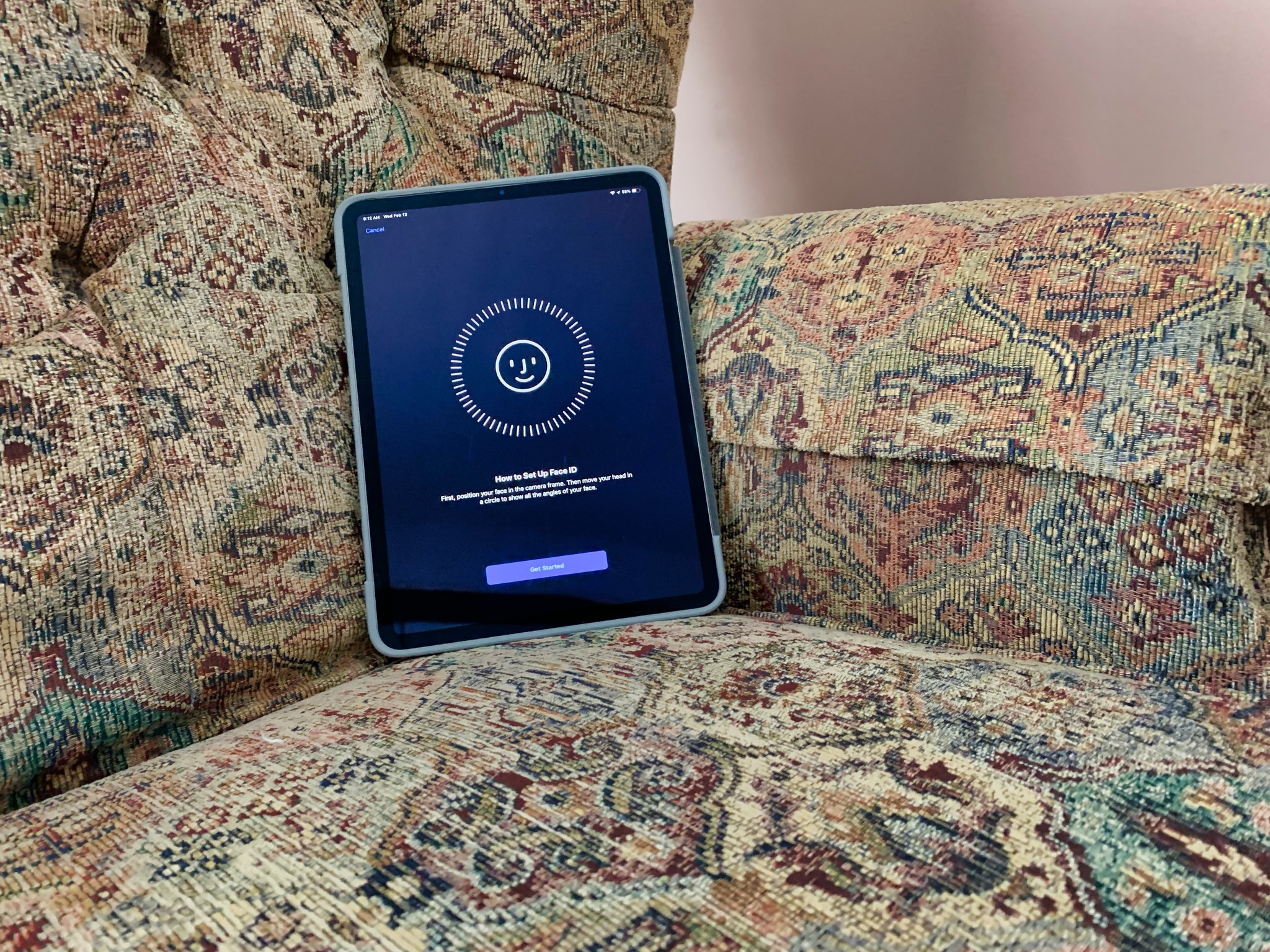
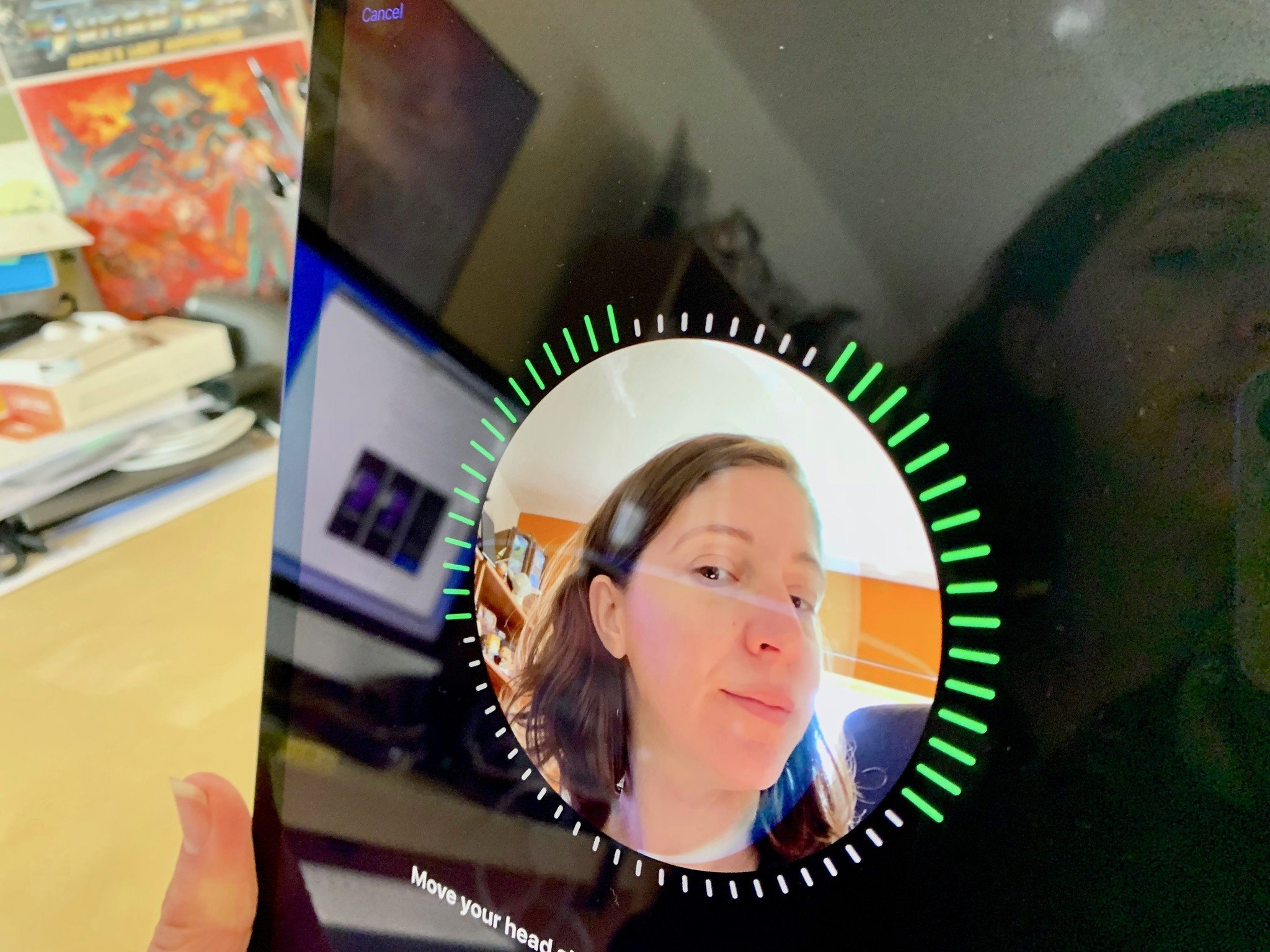
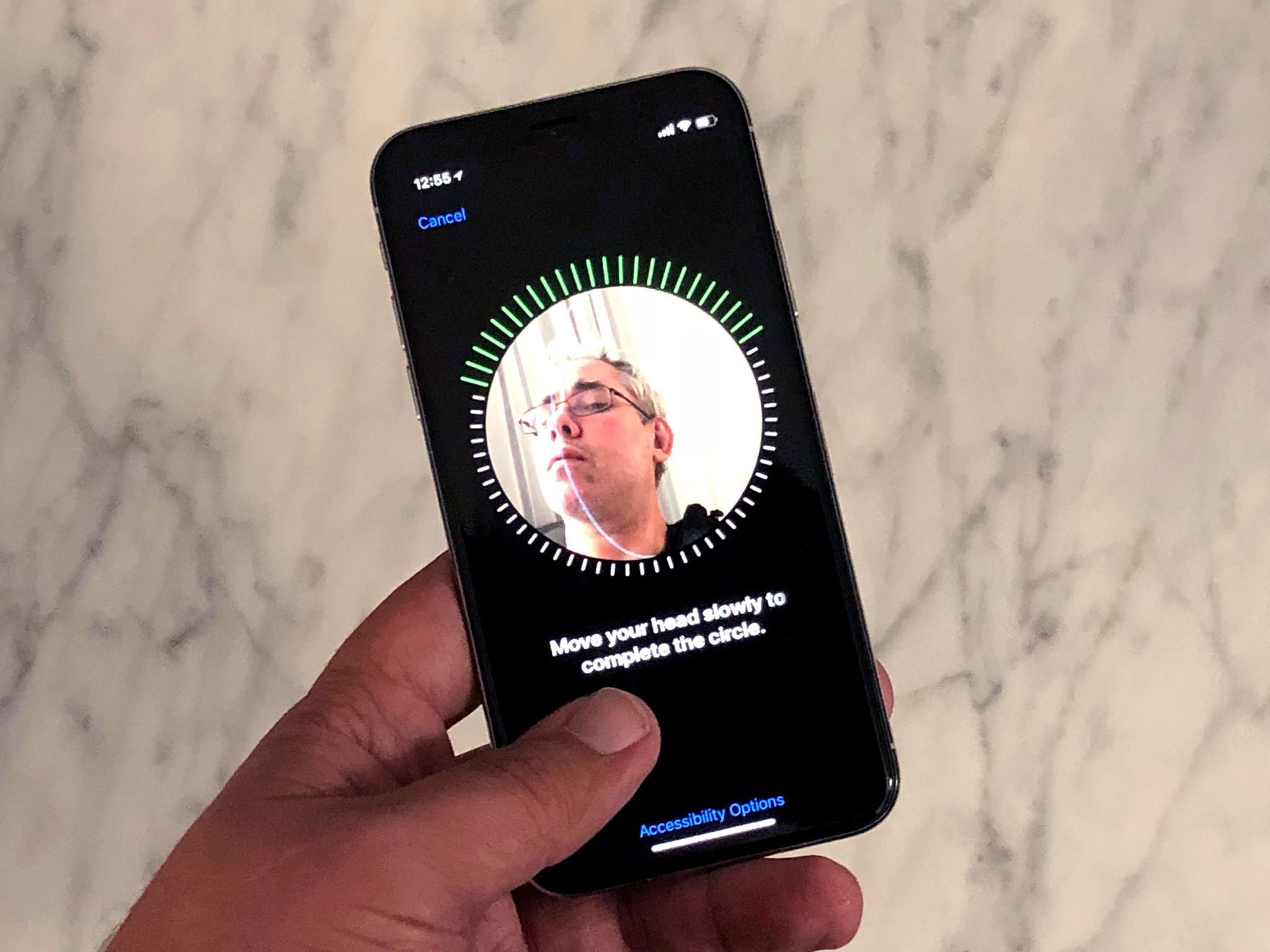
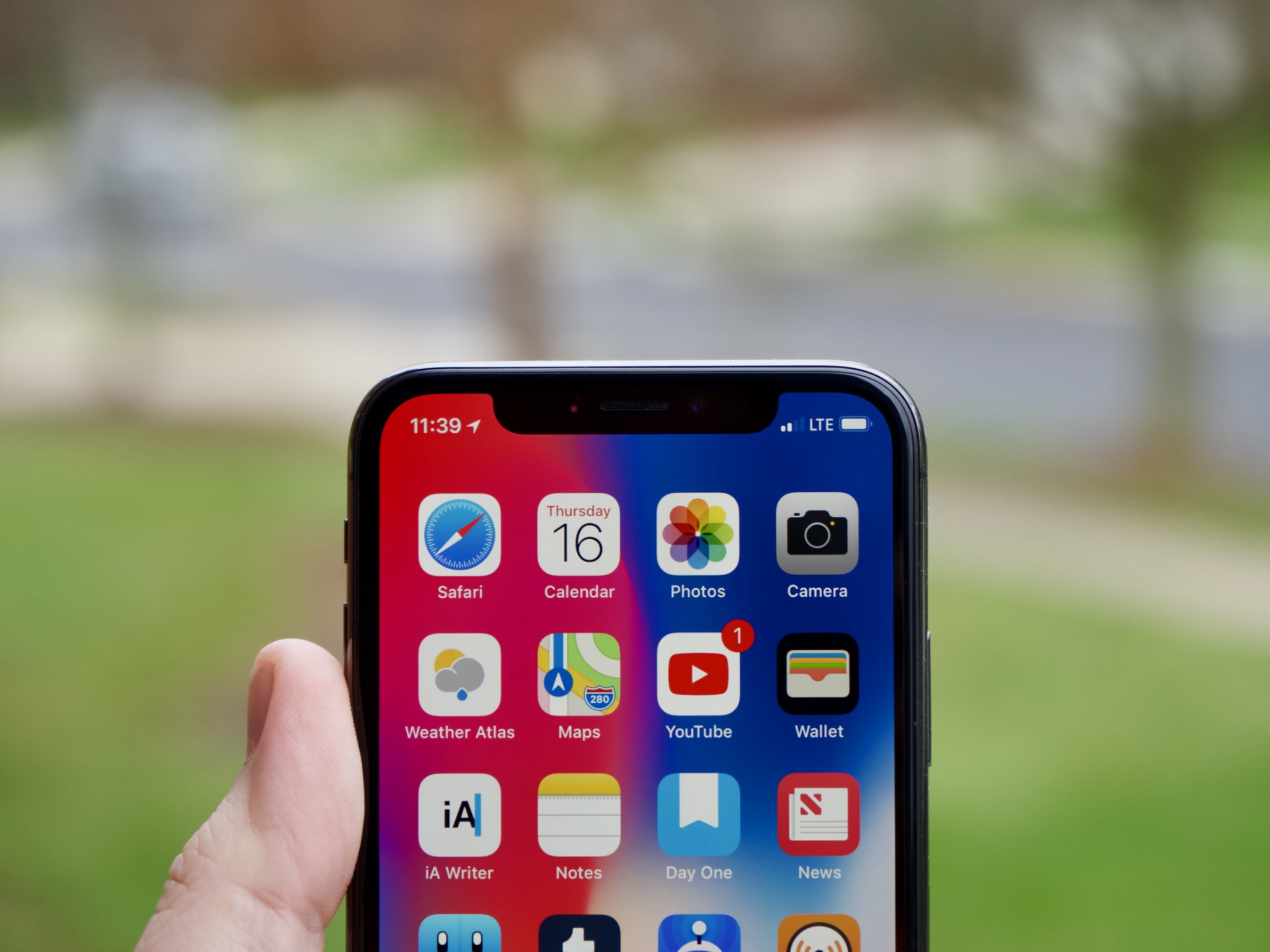

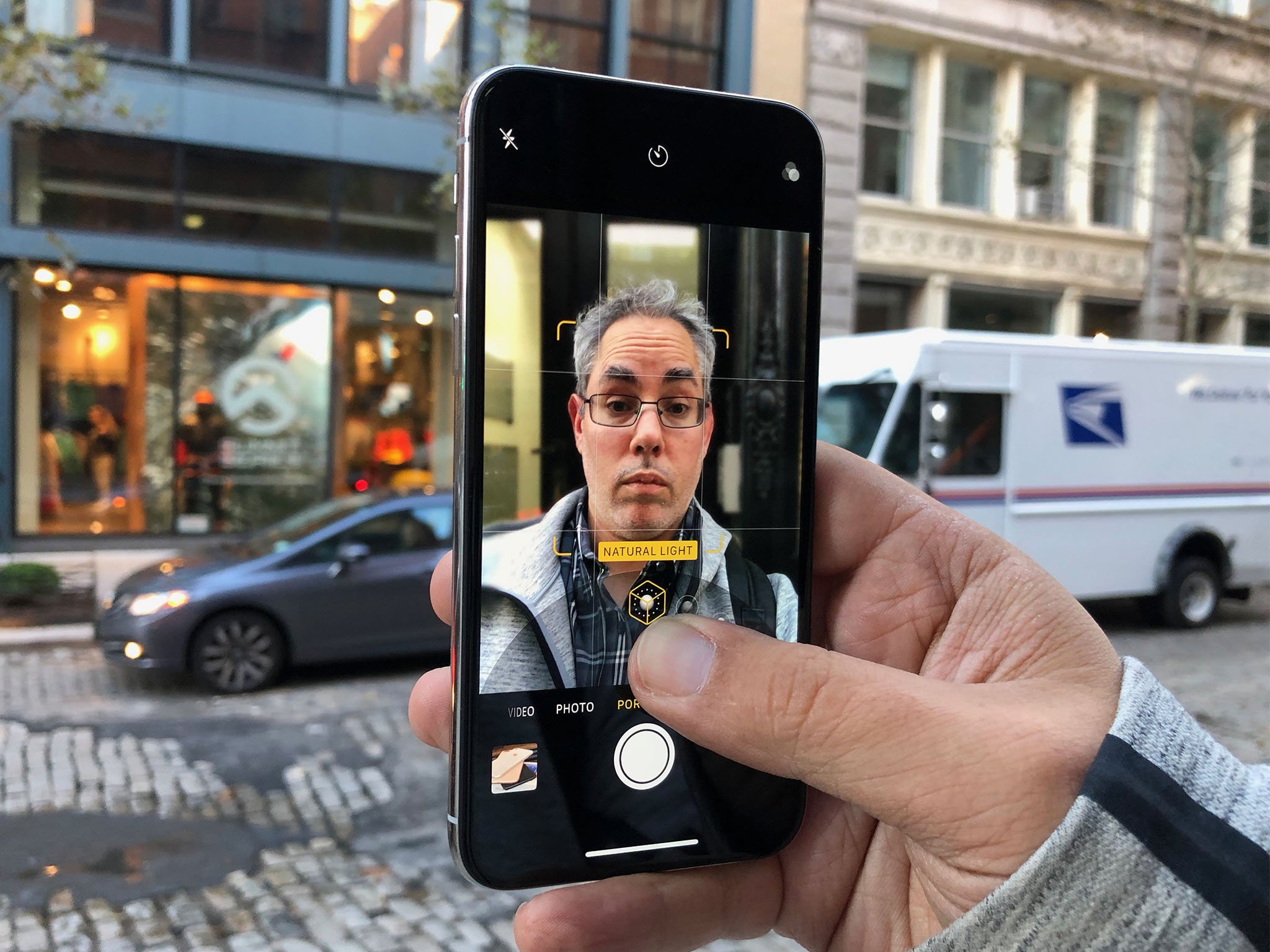
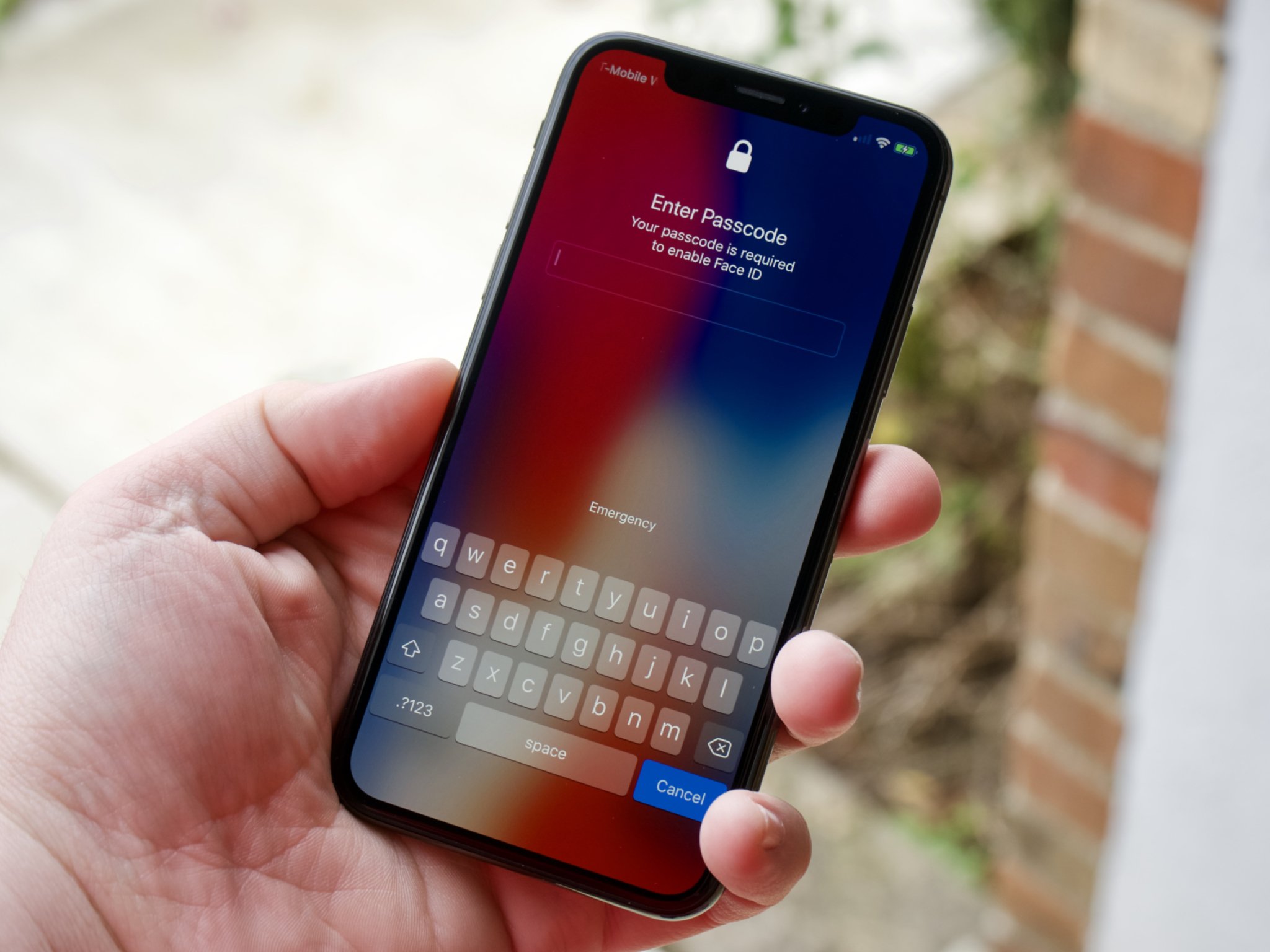




Recent Comments