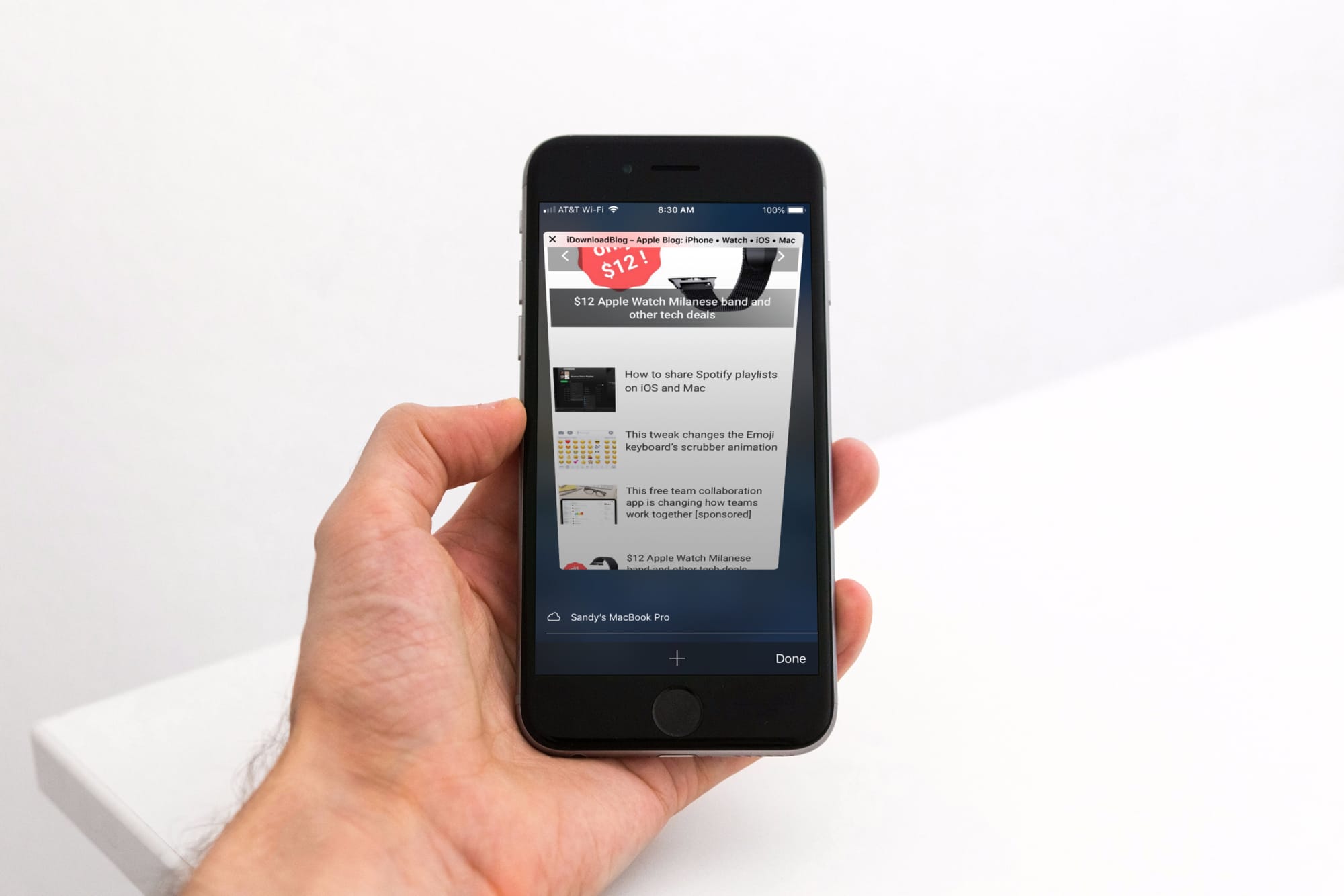
You decide you want to use private browsing in Safari on your iPhone or iPad. So, you open Safari, tap the button to open a new tab, and the Private button is gone. Where did it go?
If this is happening to you, it’s a simple fix. You made some changes to your settings and probably didn’t realize that it would take that Private button away from Safari. Here’s how to solve the case of the missing Safari Private browsing button.
Put the Private browsing button back in Safari
If you’ve adjusted your Screen Time settings to restrict content, then this is also what removed your Private browsing button. Open your Settings and follow these steps to put it back.
1) Select Screen Time.
2) Tap Content & Privacy Restrictions.
3) Choose Content Restrictions.
4) Look down at your setting for Web Content. Does it show Limit Adult Websites or Allowed Websites Only? There’s the problem. If you change it to Unrestricted Access, you’ll get your Private browsing button back.
Now, if you don’t want to make this change, then you’ll have to forgo the Private browsing feature in Safari. After all, the point of private browsing is that the sites you visit aren’t tracked. So, it makes sense that if you put restrictions on web content you wouldn’t be able to use private browsing.
You can always change that setting temporarily and when you finish your private browsing, put the restriction back. But at least the case is solved, and you know why your Private browsing button went missing.
More on Safari
For additional tips and how-tos for Safari, check out our other articles.
Wrapping it up
Now that you know where your Safari private browsing button went, are you going to put it back? If so, will you do it temporarily or not? Let us know!






Recent Comments