Amazing apps that’ll help you get the most from your brand new iPad Pro.
The iPad Pro will run all of the hundreds of thousands of tablet-optimized apps in the iOS App Store, but with Apple’s 11-inch or massive 12.9-inch display, powerful Apple A12X processor, and optional Apple Pencil 2 and Smart Keyboard, it can run some of them better and faster than any iPad before it. Here are the iPad Pro apps you should check out right now!
Don’t have an iPad Pro? No problem! You can run all of these apps on your iPad mini or iPad Air as well.
- Procreate 3
- Coda 2
- Astropad Studio
- Microsoft Excel
- Affinity Photo
- Umake
- Paper 3
- Pixelmator
- Adobe Comp
- Omni Productivity Bundle
- iMovie
- Pixelmator
Procreate 3
Procreate has always been one of the best way for artists to draw or paint on the iPad, and with iPad Pro the team at Savage Interactive has made it even better. There’s support for multi-app multitasking, of course, but there’s also an updated interface to really take advantage of those big displays—including a massive new 16K by 4K canvas. Better yet, Procreate is all-in on Apple Pencil with all 128 brushes ready to take advantage of pressure sensitivity, tilt shading, and more. There’s Quickline for straight lines, Pencil variable control, and the perspective tool as well. In other words, there’s so much!
- $9.99 – Download now
Coda 2
Coda on the Mac is how I’ve done web development—when I’ve had to do web development!—since it was released lo many years ago. It was a revelation: An impeccably designed, fully integrated environment to edit, audit, and transfer files for all of your sites. And then the developers, Panic, went and did the inconceivable: They brought it all to iPad. Now, they’ve optimized it for iPad Pro and multi-app multitasking so you can work on your sites in Coda on the left and preview them in Safari on the right. You can even trigger an update in Safari automatically right from Coda. It’s a triumph. (It’s also universal, so you get iPhone and iPad all in one.)
- $24.99 – Download now
Astropad Studio
Astropad lets you use your iPad as a graphics tablet for your Mac, and it works supremely well. Now, Astropad will also let you use your iPad Pro as a big graphics tablet. It works with Photoshop, Illustrator, Lightroom, Corel Painter, Manga Studio, Pixelmator, and more, so there’s no need to get a separate surface for your computer. Your iPad Pro can serve double duty. And yes, it supports the Apple Pencil as well! Astropad Studio requires a subscription, you can pay $11.99 per month or $79.99 per year.
- Free – Download now
Microsoft Excel
Microsoft is still king of the Office apps and that’s especially true for spreadsheets. If you’ve ever wanted to pivot a table or do any number of ledger-ly things, you’ve wanted to do it in Excel. What makes Excel for iPad especially great is that Microsoft prioritized it even over the company’s own mobile devices, and that head-start has made it not only a good Office app, but a good iPad app. Heck, with split-view support, it makes it a great one. And Word, Powerpoint, and OneNote are no slouches either.
Note: Because iPad Pro has a bigger than 12-inch screen, Microsoft will reportedly require a subscription to Office 365 to enable editing features.
- Free + subscription – Excel – Download now
- Free + subscription – Word – Download now
- Free + subscription – PowerPoint – Download now
- Free + subscription – OneNote – Download now
Affinity Photo
A photo-editing tool like no other for the iPad Pro, Affinity Photo was front and center at the WWDC Keynote this year. All the editing tools you need to turn your photos into works of pristine art are at your fingertips — and Apple Pencil tip. With support for unlimited layers, layer groups, adjustment layers, filter layers and masks, you’ll never overpower the software running on the iPad Pro’s powerful A10X processor chip. Affinity Photo also has a huge selection of brushes to choose from and use with your Apple Pencil, and you can even make custom brushes on the fly — meaning you’ll always have the tools at your disposal to achieve your desired effect.
- $19.99 – Download Now
uMake
Umake lets you make things. Like cars. Seriously. It’s sketching in 3D. It’s sculpting with industrial design. It’s as ridiculously cool as it sounds. It’s one of those apps that only makes sense in an iPad world. You can try Umake out for free and if you love it, you can unlock the pro features in-app for $149.
- Free with $96 in-app purchase – Download now
Paper 3
Paper turned the iPad into a visual notebook. Everyone from app and web designers to c-level execs to bloggers use it to develop and share their ideas. For iPad Pro, Paper has updated the—you guessed it!—paper, "super-sizing" it to take advantage of the bigger displays. 53, the developers, have also updated the ink engine to take advantage of the Apple Pencil. That makes the already incredibly natural art tools even better.
- Free – Download now
Adobe Comp
Adobe is optimizing several of the company’s iPad apps for the iPad Pro so they can better take advantage of the bigger display and more powerful processor. Adobe Comp is one of the most interesting. It lets you quickly produce wireframes for everything from mobile apps to web designs to print layouts. The Apple Pencil is supported in a really cool way as well—it takes over object manipulation so your fingers can work as modifiers. It sounds complicated, but it looks impressive. Adobe is also offering Photoshop Sketch and Photoshop Fix, all ready for iPad Pro.
Note: They all require Adobe Creative Cloud.
- Free – Adobe Comp – Download now
- Free – Adobe Sketch – Download now
- Free – Adobe Fix – Download now
Omni Productivity Bundle
From the moment Steve Jobs introduced the original, Omni was all-in on iPad. And it shows. These aren’t productivity apps transplanted. These are productivity apps re-imagined. You’ve got OmniFocus for task management, OmniPlan for strategizing, OmniGraffle for white-boarding, and OmniOutliner for getting your… stuff together. You can get them all separately, and they’ve all been updated to support the iPad Pro, but you can also get them in the Omni Productivity Bundle and save. All my hearts, Omni.
- Free – OmniOutliner 2 – Download now
- Free – OmniFocus 3 – Download now
- Free – OmniGraffle 3 – Download now
- Free – OmniPlan 3 – Download now
iMovie
On the iPad, iMovie is already amazing. On the iPad Pro, we’re going to need a bigger superlative. That’s because, thanks to the Apple A9X processor, iMovie on the iPad Pro can handle not one, not two, but three streams of 4K video all at once. Which is ludicrously great. Apple’s other iPad apps also shine on the larger iPad Pro canvas, including GarageBand for music, and Keynote, Numbers, and Pages for presentations, spreadsheets, and documents.
- Free – iMovie – Download now
- Free – GarageBand – Download now
- Free – Keynote – Download now
- Free – Numbers – Download now
- Free – Pages – Download now
Pixelmator
With Pixelmator, users can play around with advanced photo settings like single-tap color correction presets, beauty and facial editors that can easily erase imperfections, blemishes, and unwanted objects, the ability to pinch, bump, twirl, or wrap areas of an image, the option to edit images of up to 100 megapixels, and so, so much more.
You can even use Pixelmator to paint images directly onto your iPad, turning your tablet into a digital canvas of sorts. You can pick and choose from over 100 artist-designed brushes, smudge color with your finger to blend like you would IRL, use eyedropper tools to isolate and perfect your colors, and really bring your creativity to the forefront of your digital artwork!
Once you’re done editing your images with Pixelmator, or creating and painting your artwork, you can easily save your images with iCloud and instantly publish your final product to your Twitter, Facebook, and Instagram accounts.
- $4.99 –Download Now
Your favorites?
There you have it, some of our favorite apps updated for iPad Pro. Lots more are on the way, so we’ll keep updating this list. If we missed your favorite, let us know!
Updated November 2018: Added powerful photo-editing apps Affinity Photo and Pixelmator to the list!


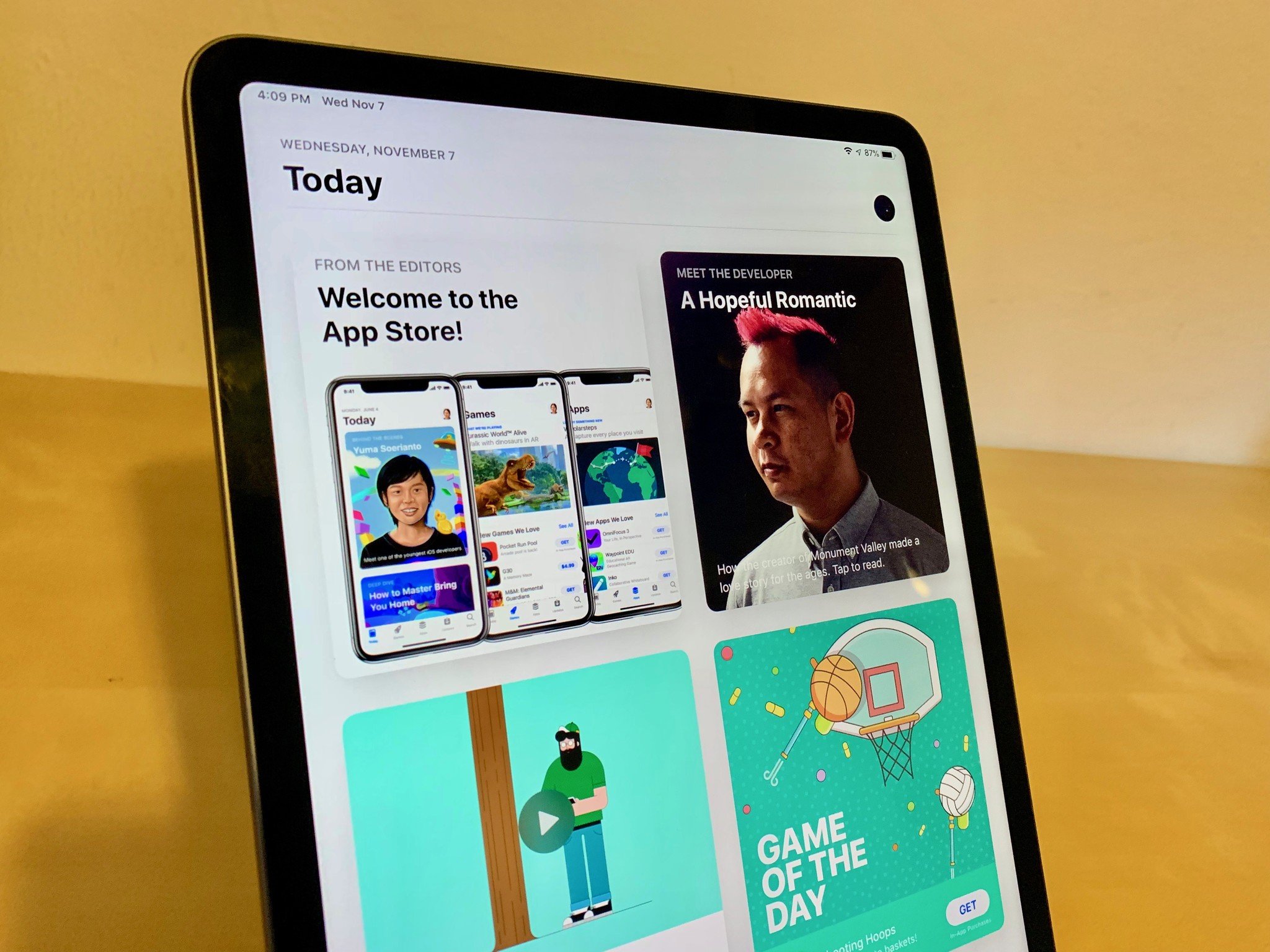
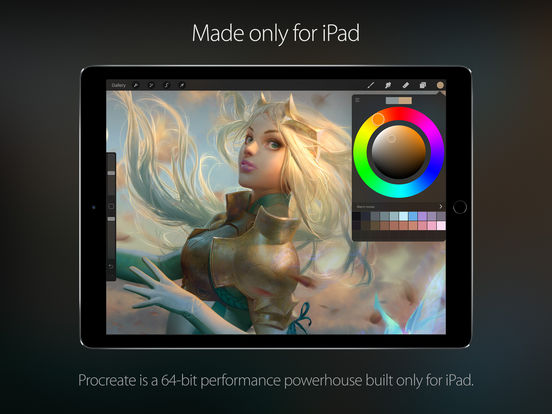
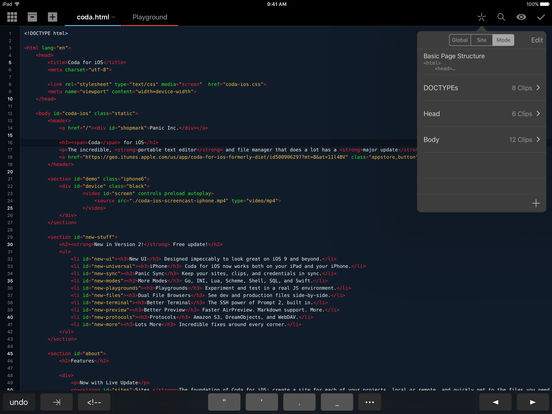
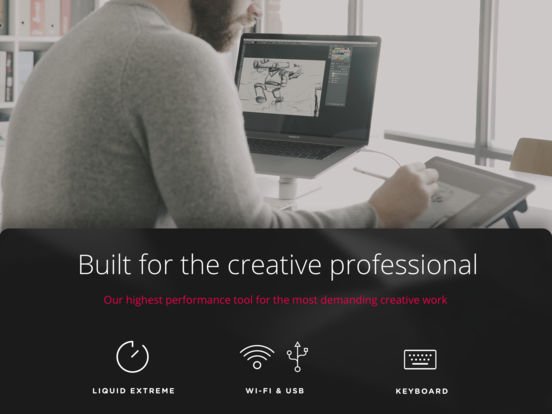
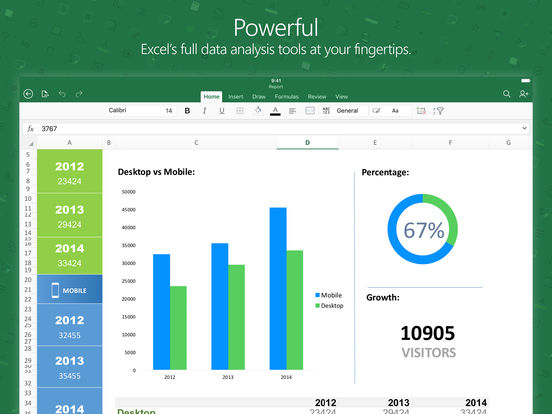
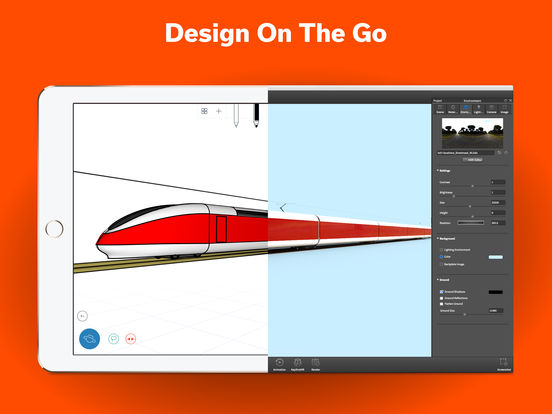
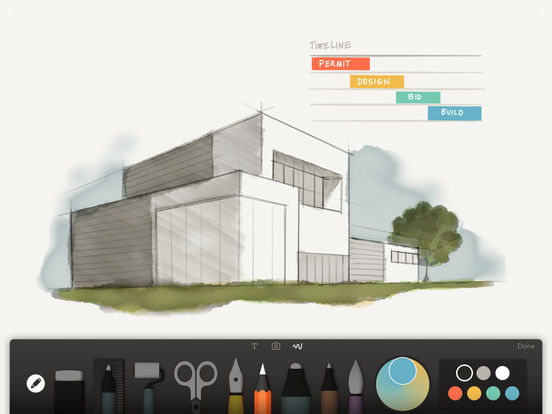
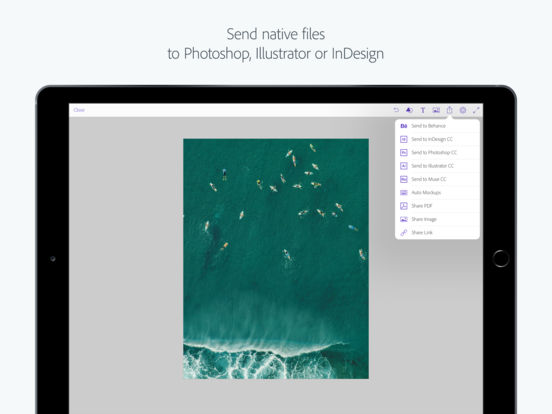
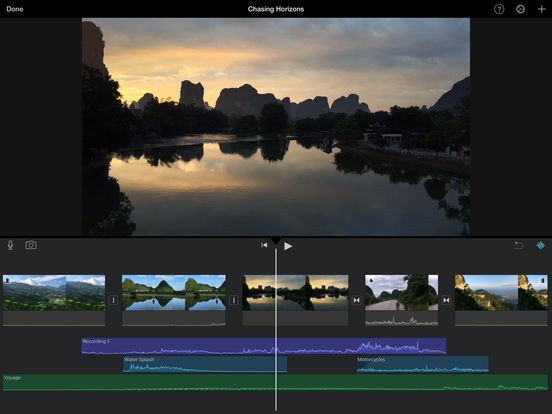




Recent Comments