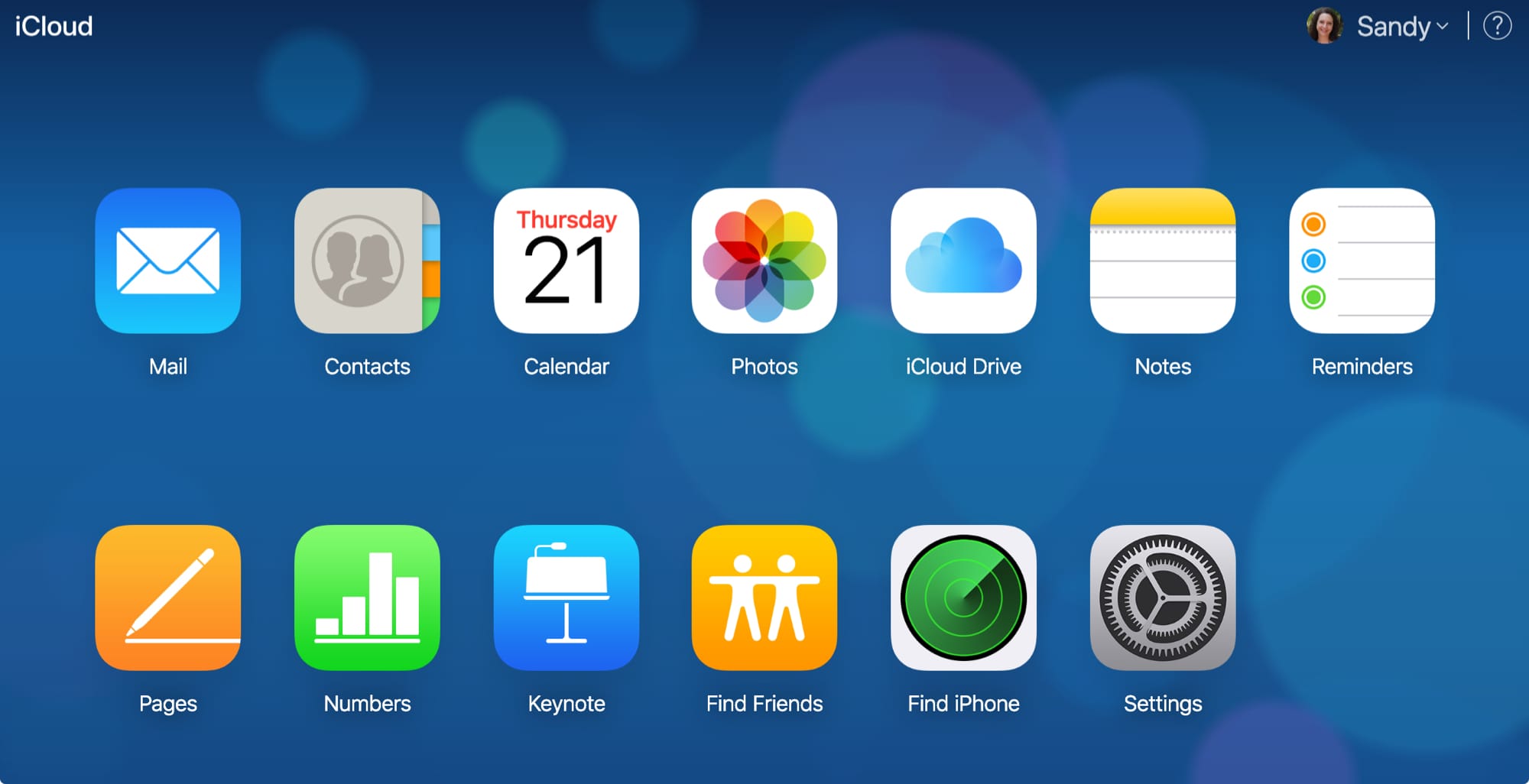
Whether you store a lot of items in iCloud Drive or just a few, it’s likely that at some point you’ll delete something. But what if you delete it accidentally or simply discover at a later time that you need that item?
You can view and recover recently deleted files in iCloud Drive easily and here’s how.
Recently deleted files in iCloud Drive on iCloud.com
To see what you’ve deleted from iCloud Drive, open the browser on your computer and head to iCloud.com. You can also access iCloud.com from your iOS device if you prefer.
1) Click iCloud Drive.
2) On the bottom right corner of the screen, you’ll see Recently Deleted along with the number of items. Click on that link.
3) On the next screen, you have a variety of options for those deleted files including recovering them.
Recover recently deleted files
You have a few options if you want to recover deleted files in iCloud Drive.
- To recover one item, select it and click Recover from the top.
- To recover multiple items, select them by holding Command and clicking each one. Then, click Recover from the top.
- To recover all items, just click Recover All from the top.
Permanently delete files
You can delete items permanently by using one of the above methods and selecting Delete or Delete All from the top.
View recently deleted files
You can also view brief information about a file. Select it and then click the Info icon on the top right corner of the item. In a small pop-up window, you’ll see things like the item name, size, iCloud Drive location, and last modified date.
Note that you cannot view an item’s contents by clicking on it, even though it appears clickable. You must recover the file in order to open and view it.
Wrapping it up
Even if you delete something from iCloud Drive, as you can see, you can still recover it if you need to and it’s simple. Do you store a lot of items in iCloud Drive or have you moved onto a different storage service like Dropbox or Google Drive?






Recent Comments