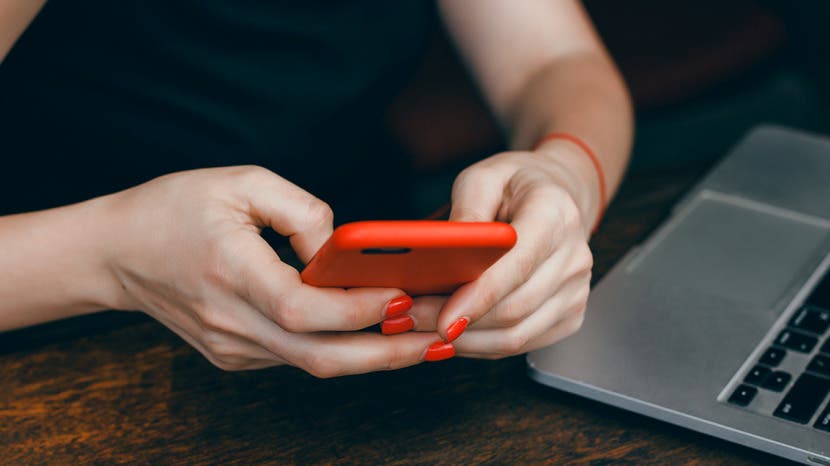
I recently upgraded my iPhone and decided to take advantage of the extra storage space on my new iPhone and download apps I’d deleted in the interest of saving space onto my new device. An easy way to do this is to view all your past app purchases and tap to download them again. Here’s how to view all past app purchases, including free apps.
Related: How to Access Shared App & Music Purchases in Apple Family Sharing
- Open the App Store app.
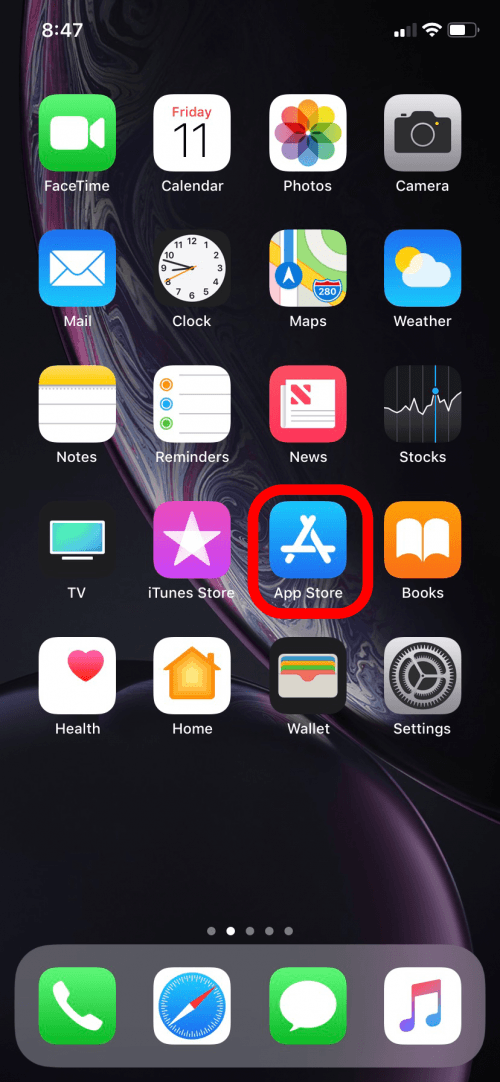
- Tap on the profile icon that appears in the upper right hand corner of every tab but Search.
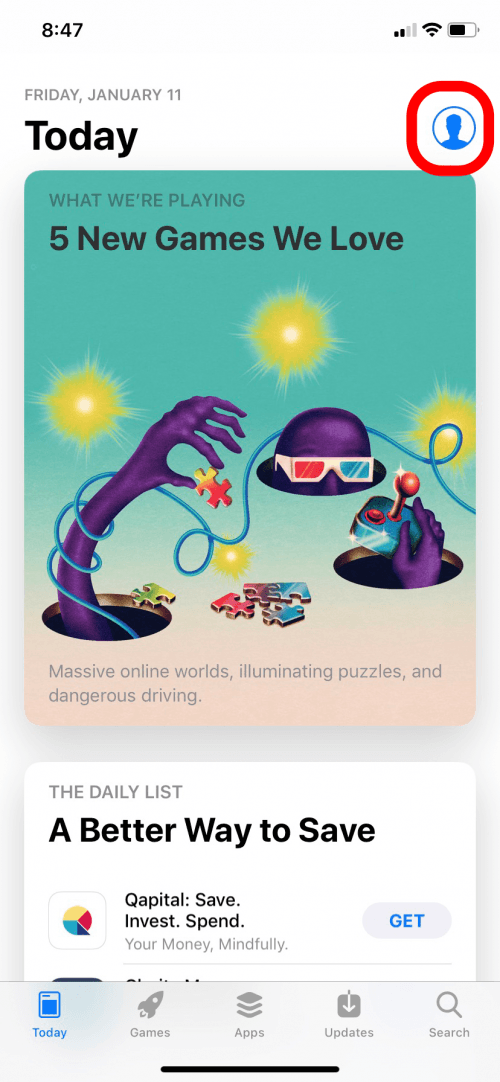
- Tap Purchased.
- If you are using Family Sharing, you will have to take the additional step of tapping My Purchases.
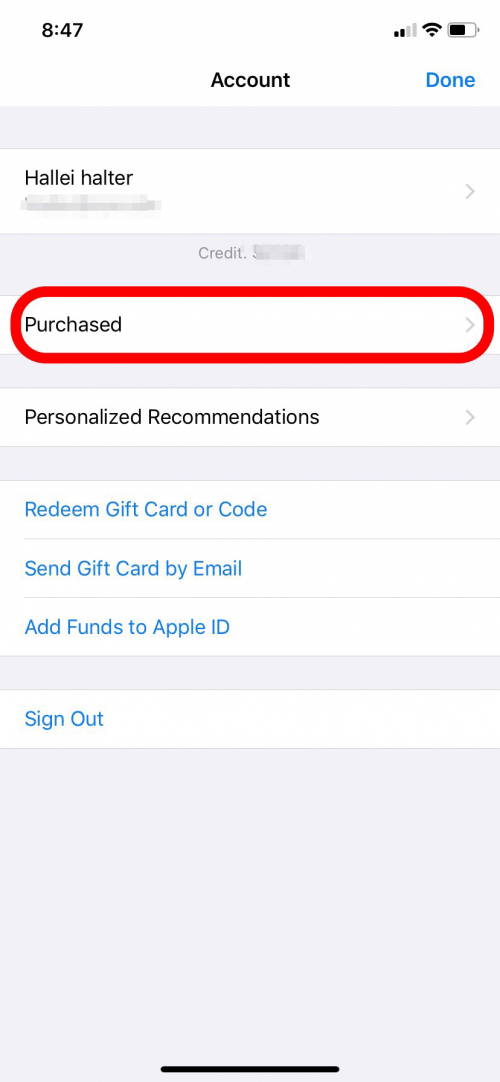
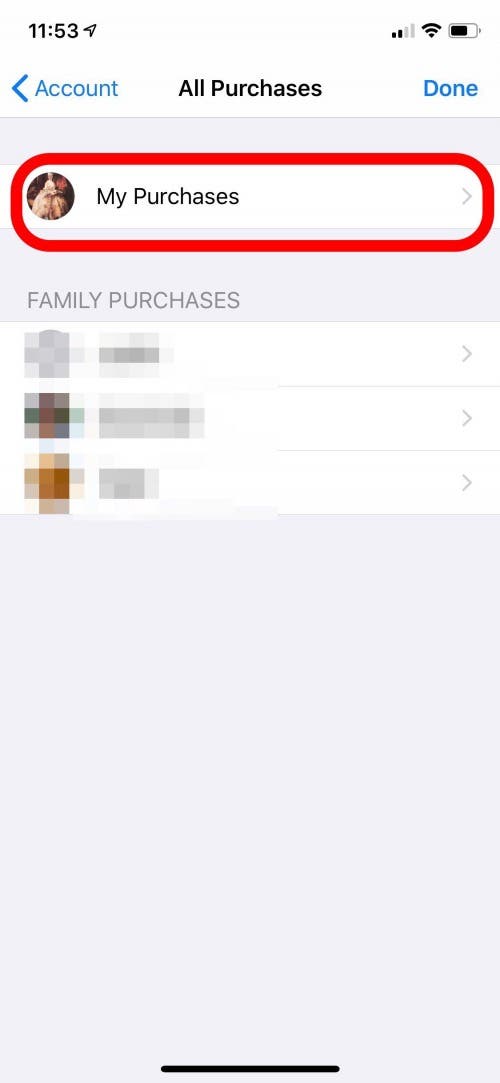
- Now you can view all your past App Store purchases, including any free apps you’ve downloaded. To download any apps under Not on this iPhone, I just have to tap the download icon next to the app title. This is great when you delete an app and want to download it again on the same device or when you want to download an app you purchased on another device, such as your iPad, onto your iPhone or vice versa.
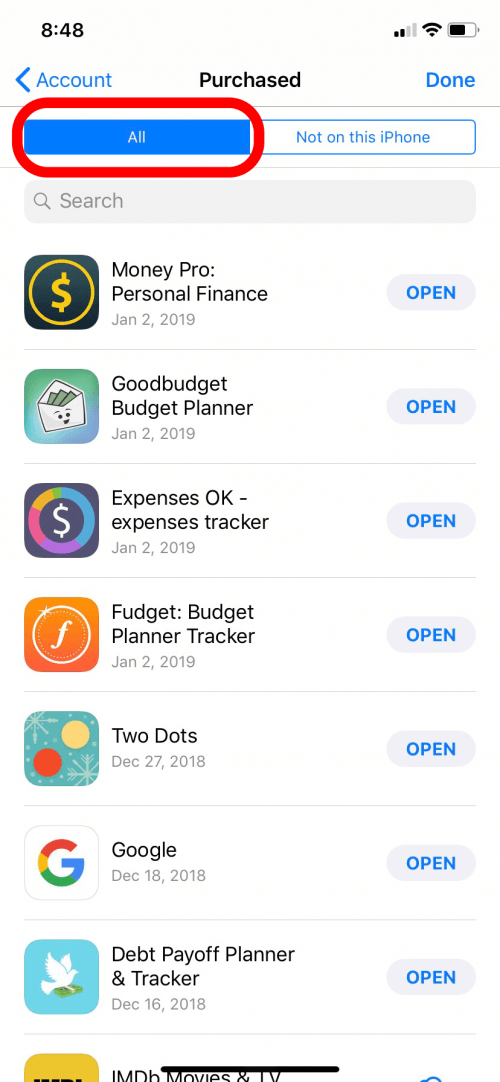
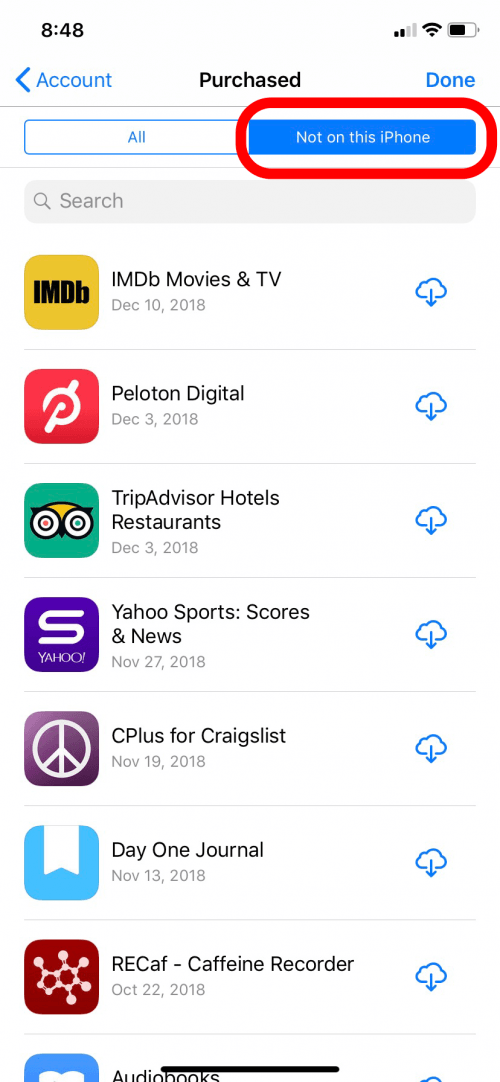
Being able to view my past app purchases from the App Store has made it easier to find and download the deleted apps onto my new device. It’s also fun to browse past impulse purchases, like the ghost radar app I downloaded around Halloween a couple of years ago.
Top image credit: sergey causelove / Shutterstock.com
Master your iPhone in one minute a day: Sign up here to get our FREE Tip of the Day delivered right to your inbox.
iPhone Life articles by all authors about iPhone and iPad






Recent Comments