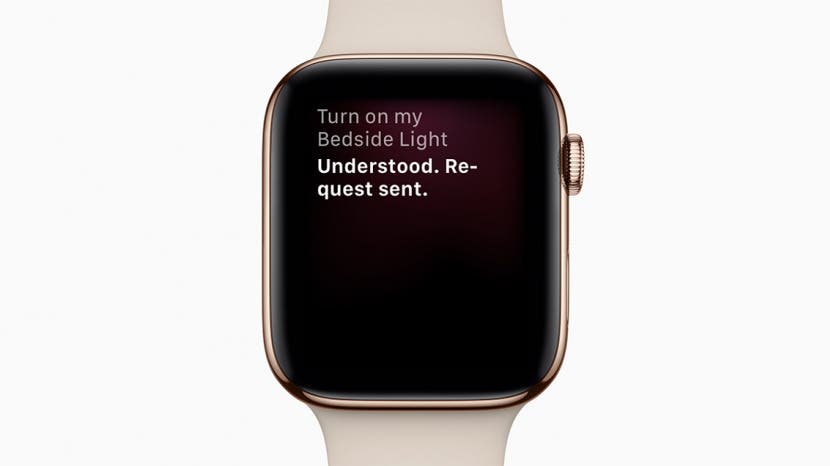
Starting with watchOS 5 for Apple Watch Series 3 or later, you can raise your wrist to get Siri’s attention without saying "Hey Siri." Here’s how to use raise to talk, or raise to speak, for Siri voice commands on your Apple Watch. I’ve found this tip to be especially useful at work since when I say "Hey Siri" it can trigger my personal phone, the company phone, or the office HomePod. So I can use Siri on my watch without any confusion!
Related: How to Automatically Reopen an App on Your Apple Watch
Enable Raise to Speak
- Open Settings.
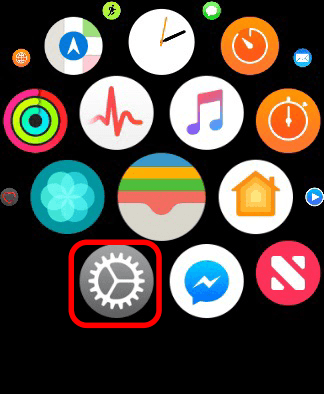
- Tap General.
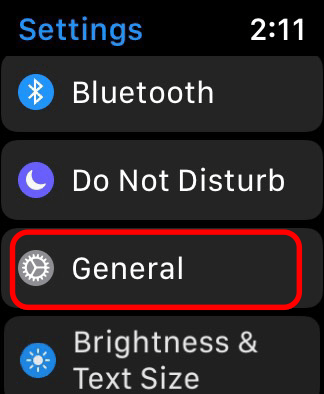
- Tap Siri.
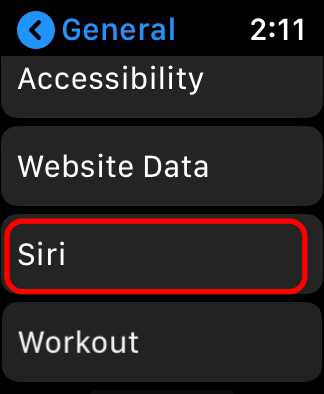
- Tap the Raise to Speak toggle to ON.
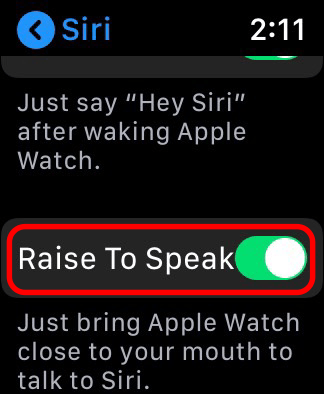
Both "Hey Siri" and Raise to Speak can be on at the same time. Raise to Speak will require you to raise your wrist to activate.
How to Use Raise to Speak
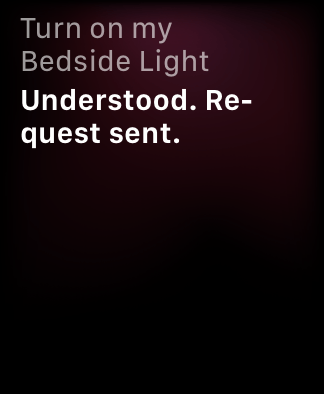
- This feature will work from both the watch face and while an app is open.
- Raise your wrist higher than you would to just view your watch, close to your mouth. If you’re having trouble, try bringing the Watch closer to your mouth. This could take some practice.
- You don’t have to say "Hey Siri," just start giving a voice command at a normal volume as whispering won’t work. Bonus if you’re a fan of spy movies, you’ll look like you’re relaying covert information instead of telling Siri to set a reminder.
- Unless you have your watch very close to someone else’s mouth, Siri won’t react to Raise to Speak when other people are talking.
Now you can use Raise to Speak with your Watch and make Siri commands more discreetly.
Master your iPhone in one minute a day: Sign up here to get our FREE Tip of the Day delivered right to your inbox.






Recent Comments