
You can optionally strengthen your security and increase the privacy of your conversations on WhatsApp by requiring Face ID or Touch ID to unlock the app.
The Facebook-owned messaged app has offered a two-step verification option as an additional layer of security since February 2017. The feature makes it a lot harder for someone to install WhatsApp on their device using your access credentials.
But up until today, there was no good way of protecting the app itself using Apple’s Face ID or Touch ID biometric system. This is now possible in WhatsApp version 2.19.20 and later.
TUTORIAL: How to set up and use two-step verification on WhatsApp
Although setting up a passcode or Touch ID/Face ID lock on your iPhone or iPad prevents attackers from seeing your WhatsApp chats (or launching any app, for that matter), adding an extra layer of protection to your private WhatsApp conversations is always a good idea.
That way, if someone gets hold of your device and breaks your passcode, you’ll have one last line of defense protecting your WhatsApp chats from the prying eyes.
How to require Face ID or Touch ID for WhatsApp
Follow along to learn how to enable Face ID or Touch ID protection in WhatsApp.
1) Open WhatsApp on your iPhone.
NOTE: Be sure that you’re running at least 2.19.20 of the app. You can see the app’s version under the Settings tab, then tap Help and you’ll see it displayed at the top.
2) Tap Settings.
3) Tap Account.
4) Tap Privacy.
5) Tap Screen Lock.
6) Toggle on the switch labeled Require Face ID or Require Touch ID, then confirm the action by taping OK. Doing so will require Touch ID or Face ID when launching the app.

Face ID is available on all iPhones from iPhone 5s up to the 7. As you know, iPhones starting with the iPhone X mode and newer have Face ID instead of Touch ID, as do 2018 iPad Pros.
7) Choose when the app should auto-lock itself upon exit:
- Immediately
- After 1 minute
- After 15 minutes
- After 1 hour
When you use Touch ID or Face ID to protect WhatsApp and your device fails to recognize your fingerprint or facial scan, you will be asked to enter the device passcode to unlock WhatsApp.
You can still reply to WhatsApp messages from notifications, as well as answer calls, even if the app itself is locked. For complete protection, you’ll want to completely hide WhatsApp notifications on the Lock screen or disable notification previews for the app.
Need help? Ask iDB!
If you like this how-to, pass it along to your support folks and leave a comment below.
Got stuck? Not sure how to do certain things on your Apple device? Let us know via help@idownloadblog.com and a future tutorial might provide a solution.
Submit your own how-to suggestions via tips@idownloadblog.com.

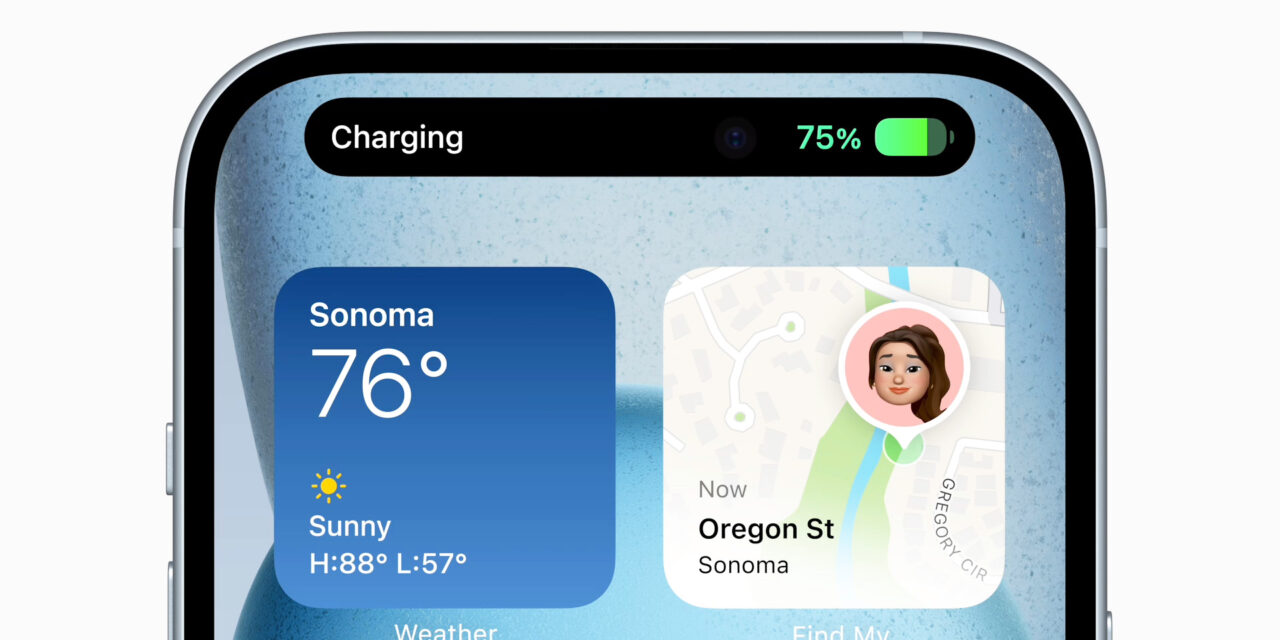




Recent Comments