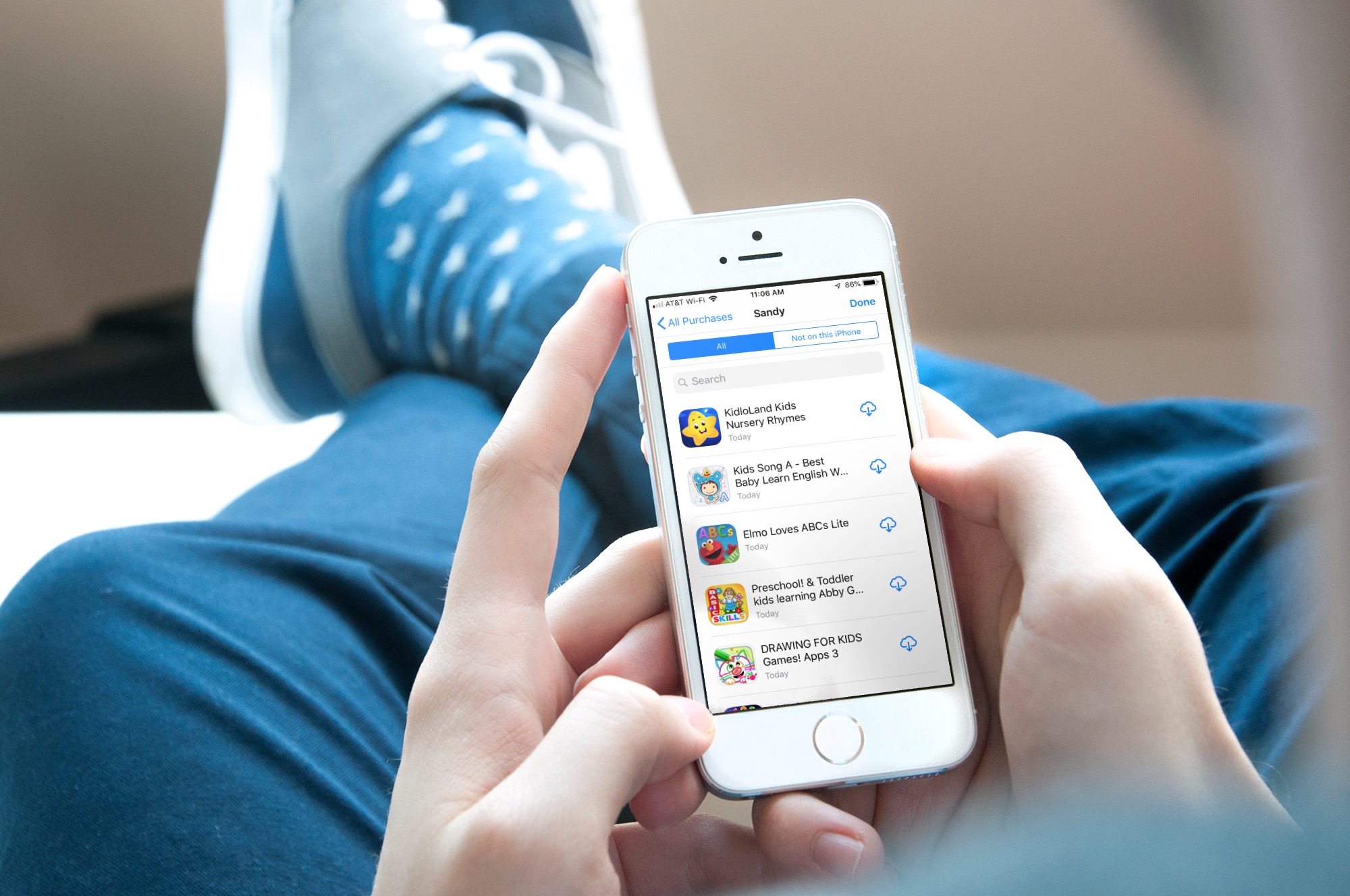
Have you ever purchased an app or downloaded one for free, deleted it for some reason, and then discovered you needed it back? If you remember the name of it, you can search for it on the App Store and download it again. But if you don’t, you can access your downloaded app history and browse for it there instead.
Here’s how to redownload apps purchased on iOS and Mac.
Redownload apps purchased on iOS
On your iPhone or iPad, open the App Store and do the
following.
1) Tap your Apple ID from the top right of any of
the main screens except Search.
2) Select Purchased and tap My Purchases.
3) Select either All to see a list of all apps or Not on this iPhone which lists
downloaded apps that aren’t installed on this device yet.
4) Do redownload an app, tap the cloud arrow symbol for the app. If you change your mind, you can stop the download in progress by tapping the square icon.
5) When you
finish, tap Done.
Redownload apps purchased on Mac
On your Mac, open the App Store and then follow these steps.
1) Click your name on the bottom left of the App
Store window or select Store > View My Account from the menu bar.
2) You should see
the Purchased By screen. If
necessary, select your name from that drop-down box.
3) To redownload
an app, click the cloud arrow symbol for the app. If you change your mind, you can stop the download in progress by
clicking the square icon.
Wrapping it up
Redownloading apps isn’t something that you probably do often. But when you need to, it’s good to know how. Do you get rid of apps only to change your mind later and want them back? Let us know which types of apps they are in the comments below.






Recent Comments