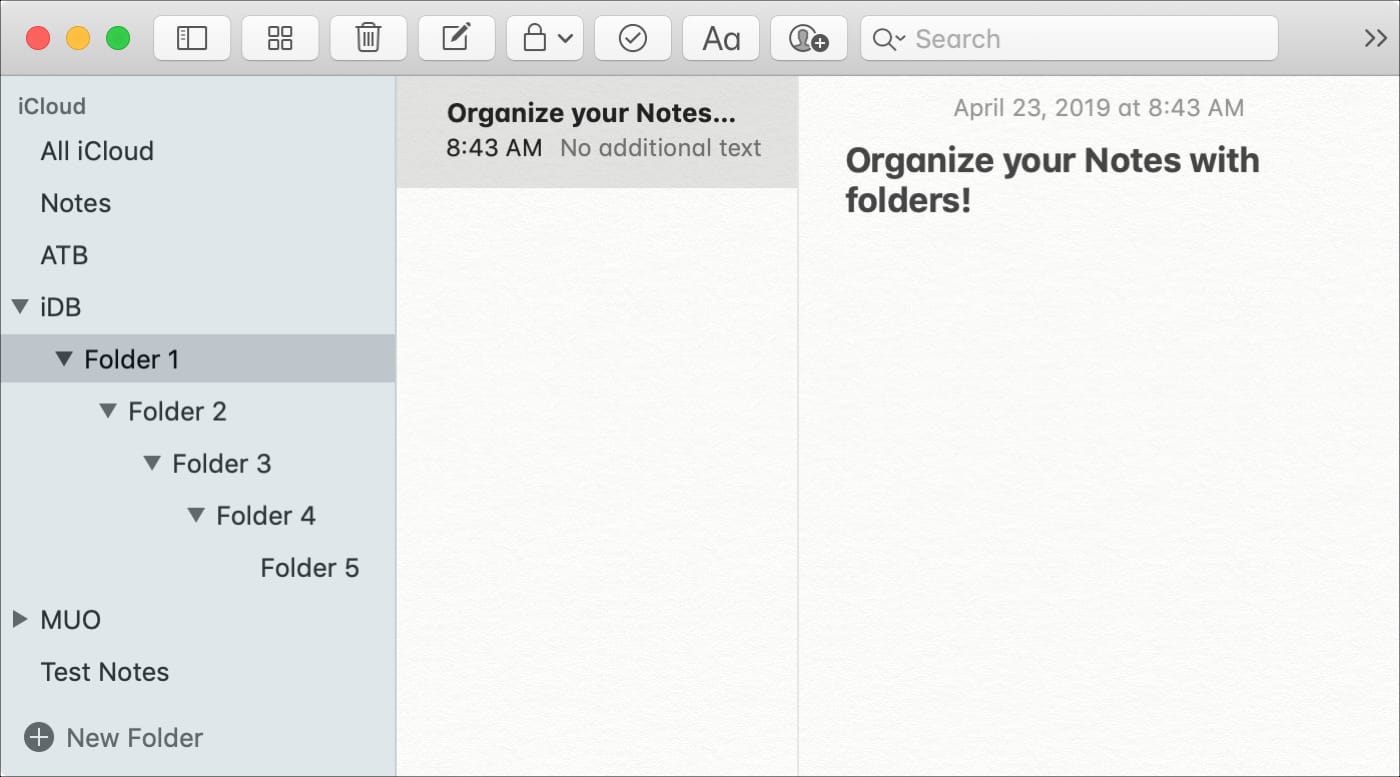
Just like using folders on your Mac to organize your files, you can use folders in the Notes app to keep everything nice and neat. Rather than just having lists of notes, you can create folders and subfolders to keep related notes together. This makes finding the notes you need much easier.
Here’s how to organize your Apple Notes with folders on Mac.
Create an Apple Notes folder
Depending on the accounts you connect to Notes and if you use iCloud, you likely already have some folders. These are listed along the left side. If you don’t see them, click the Show Folders button in the toolbar or View > Shows Folders from the menu bar.
When you create a new folder, you can do so in any of those areas in the sidebar. For instance, your new folder can go into the iCloud section if you like or if you have Gmail connected, it can go there.
To create a new folder, use one of the following methods.
- Click New Folder at the bottom of the sidebar.
- Click File > New Folder from the menu.
- Right-click or hold Control and click in the sidebar and select New Folder from the context menu.
After you create a folder, you can compose new notes within it or move existing notes into a folder by selecting them and dragging them in.
Name or rename a folder
Once the new folder pops up, put your cursor inside to give it a name. You can change the name later too by clicking the name. You can also right-click the folder or hold Control and click it, and then pick Rename Folder from the menu.
Move a folder and create subfolders
You can move folders from one section to another in the list easily. Just select the folder, hold, and drag to its new position.
Moving folders like this also lets you create subfolders. So, if you have a folder for work notes, you can create subfolders to organize your notes within that work folder. Just create the subfolder using one of the methods above, and then drag it onto the folder you want to nest it in.
Then, use the arrows next to the folders to expand and view the subfolders. As you can see in the screenshot below, I created five subfolders within my iDB folder.
Wrapping it up
Using folders to manage your notes is a great way to stay organized and find the notes you want quickly. Are you going to create folders and subfolders for your notes?
For more tutorials on the Notes app, check out how to create tables and use lines and grids.






Recent Comments