How to Lock WhatsApp on iPhone Using Face ID or Touch ID

WhatsApp has finally added Face ID/Touch ID support to its iOS app. This means that one can now lock WhatsApp and protect it using Face ID or Touch ID. Given how popular the app has become in Europe, UAE, India, and other parts of Asia, this was a much-needed feature.
Until Apple gets around to adding native app locking feature in iOS, it is up to third-party developers to add an app lock feature to their apps. Interested in locking WhatsApp on your iPhone using Touch ID or Face ID then? Follow the steps below to know how.
How to Lock WhatsApp on iPhone
Step 1: Open WhatsApp on your iPhone. Tap the Settings tab located at the bottom followed by Account -> Privacy -> Screen Lock.
Step 2: You will find the toggle to enable Touch ID or Face ID here. The option will depend on which iPhone you have. iPhone X and newer owners will see the option to enable Face ID, while iPhone 8 and older owners will see the toggle to enable Touch ID.
When you enable this toggle, you will get the option of whether you want to lock WhatsApp immediately after you exit it or after 1 minute, 15 minutes, or an hour. Select your preferred time and you are done!

After this, whenever you try and open WhatsApp, you will first have to confirm your identity using Touch ID or Face ID. Do note that while WhatsApp itself will be locked, you can still continue to reply to WhatsApp messages from the Notification Center like before.
Here’s hoping that Apple gets around to adding native app locking functionality with iOS 13.
Do you use WhatsApp or are all your friends and family prefer iMessage?
Like this post? Share it!
Subscribe to iPhoneHacks Daily Newsletter
Sign up for our iPhoneHacks Daily newsletter to get the top Apple news stories delivered to your inbox.

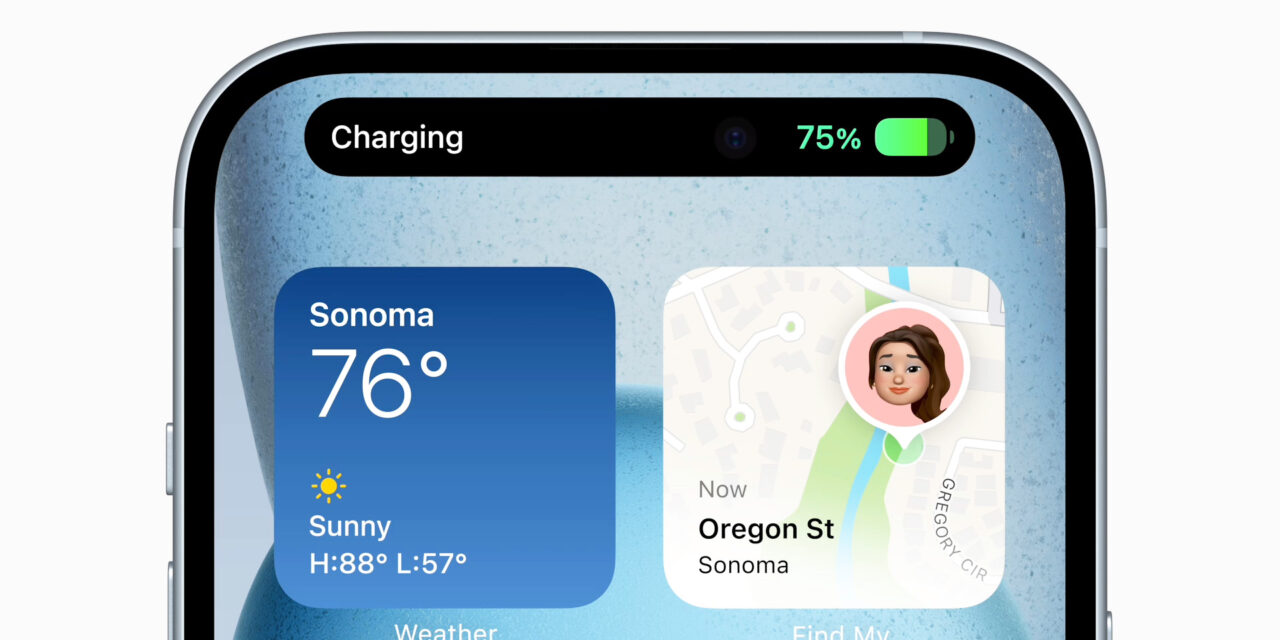




Recent Comments