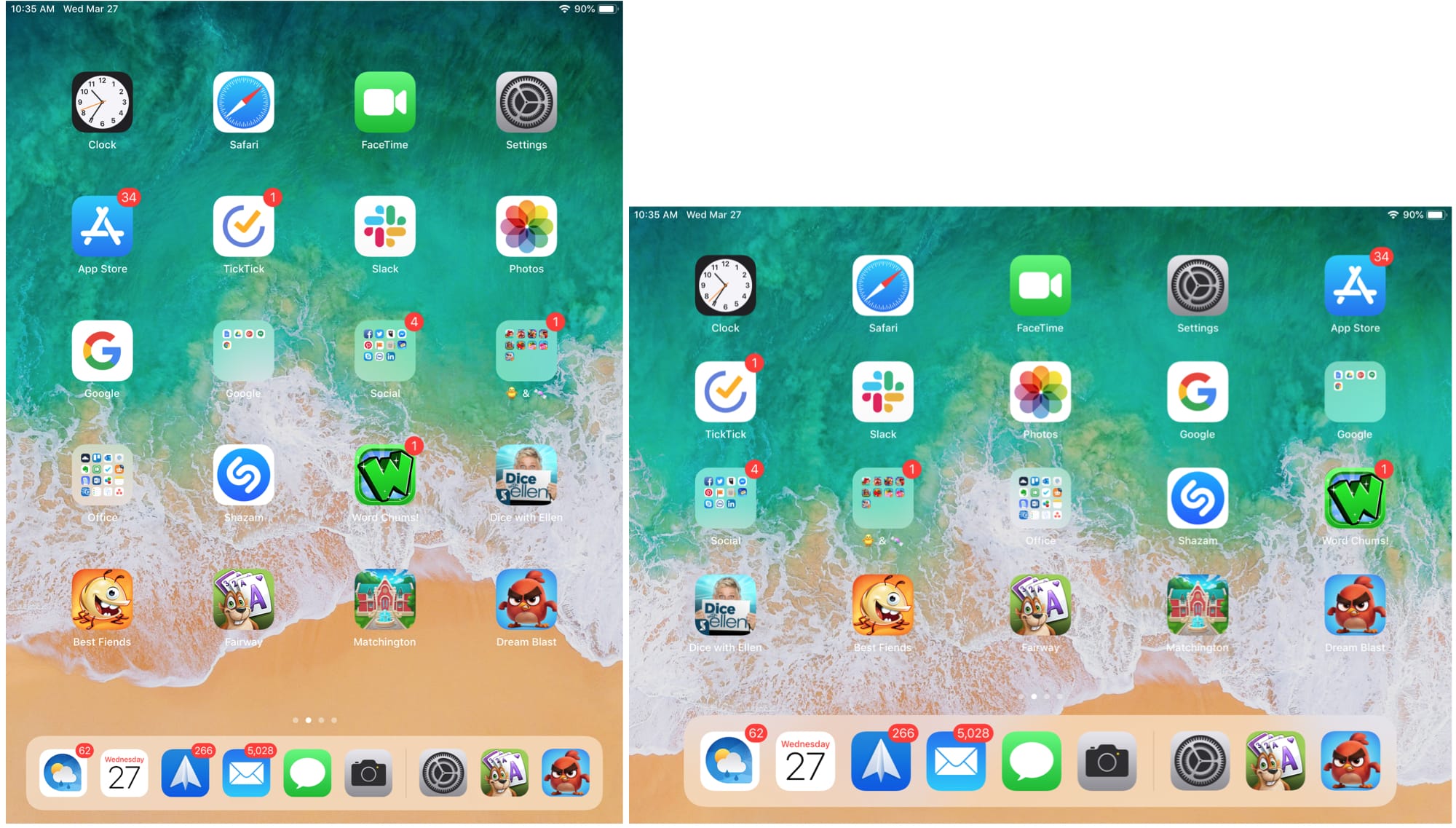
A terrific feature of the iPad is the ability to rotate the screen. You can turn your iPad to change orientations from portrait to landscape and back again and it happens quickly. However, there may be a time when you want to keep your iPad in a specific view and disable the rotation.
Here’s how to lock the rotation and orientation on iPad. Keep in mind that doing this will not apply to specific apps that only work in one orientation view.
Lock the rotation on newer iPads
If you own a newer iPad, such as the iPad 5th generation or the iPad Pro, follow these steps to lock the rotation.
1) Swipe down from the right corner of the screen to open the Control Center.
2) Tap the Lock icon to lock the rotation. The icon will turn from dark gray to white and red when it’s locked.
Lock the rotation on older iPads
If you have an older iPad, such as an iPad 2 or iPad Air, you can use the switch on the side of your iPad to lock the rotation in addition to using the lock in the Control Center.
By default, the side switch will mute your iPad, so follow these steps to change the switch to a rotation control.
1) Open your Settings and tap General.
2) Under Use Side Switch To, tap Lock Rotation instead of Mute.
Now, you can simply move the side switch to lock your iPad screen orientation.
More on iPad
For how-tos, app lists, and news related to iPad, check out these articles.
Wrapping it up
Since Apple did away with the side switch in newer iPad models, it’s nice that they put a handy rotation lock icon in the Control Center to make the change quickly.
Do you find yourself keeping your iPad in either portrait or landscape view almost all the time? Or, do you switch between the two constantly like I do?

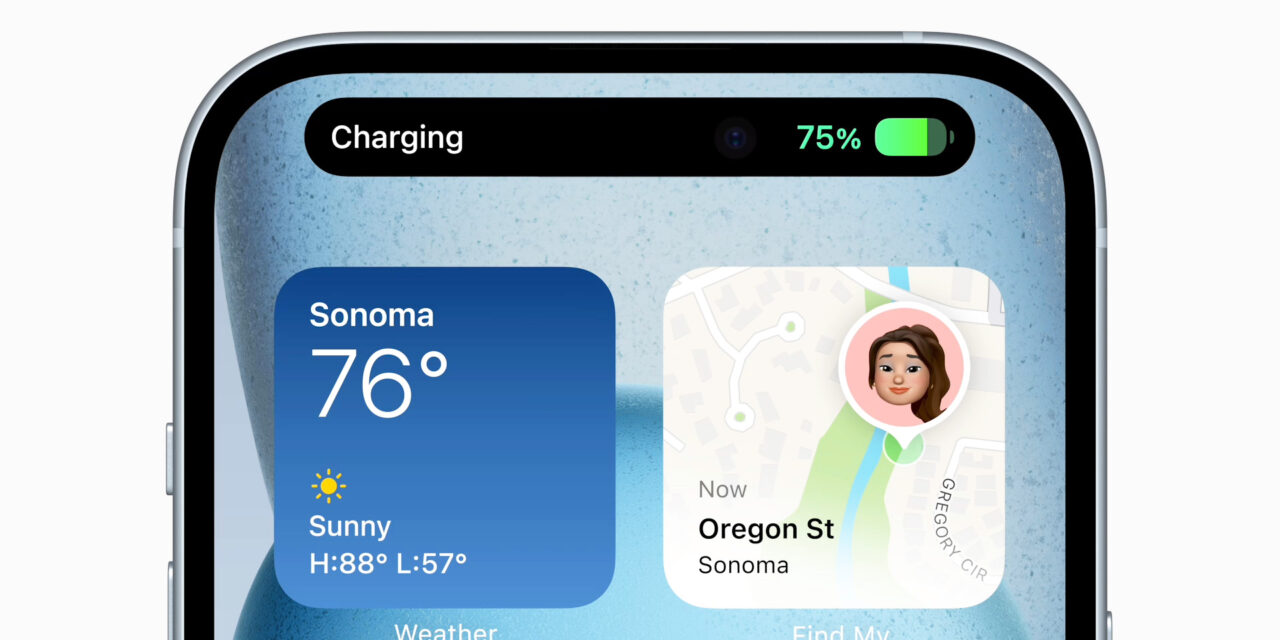




Recent Comments