If you subscribe to Apple Music and you have an Amazon Echo with Alexa enabled, you can get the smart speaker to play songs, artists, playlists, and more from Apple Music or playlists from your Library.
The following steps show you how to set up Apple Music on your Echo device. Keep reading to learn how it’s done. (Note that, as of writing, this feature is only available in the U.S.)
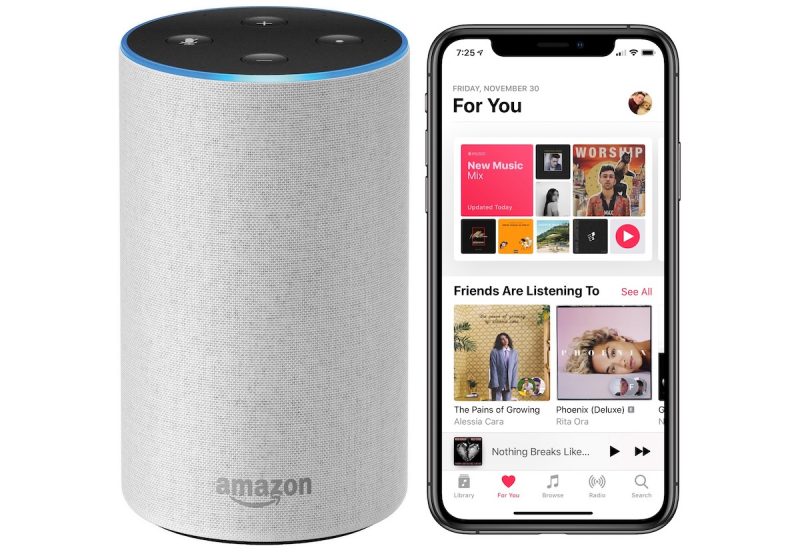
How to Set Up Apple Music on Amazon Echo
- Launch the Amazon Alexa app on your iPhone or iPad.
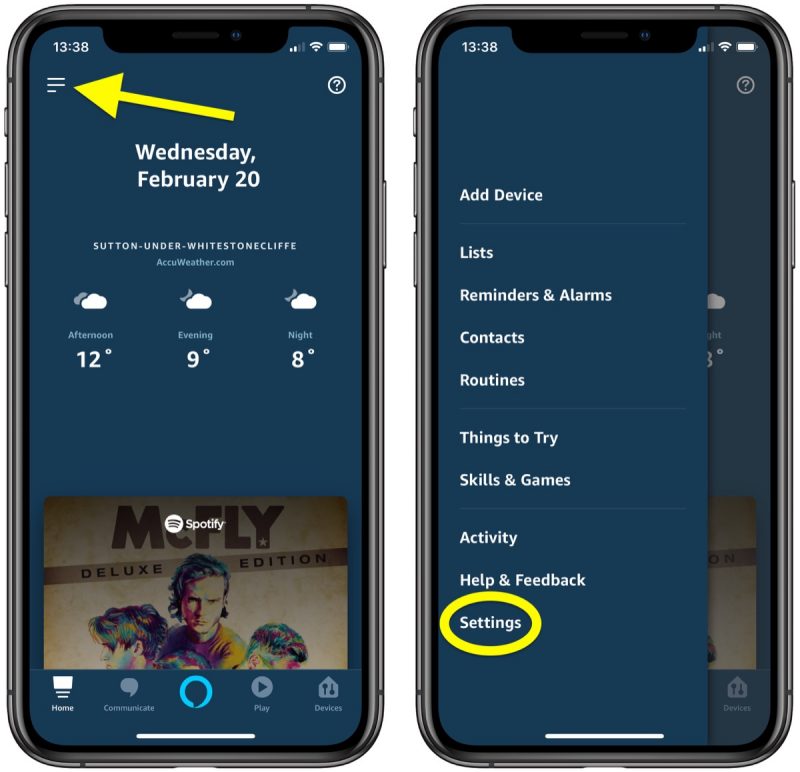
- Tap the menu icon in the upper left corner of the screen.
- Tap Settings.
- Tap Music under Alexa Preferences.
- Tap Link New Service.
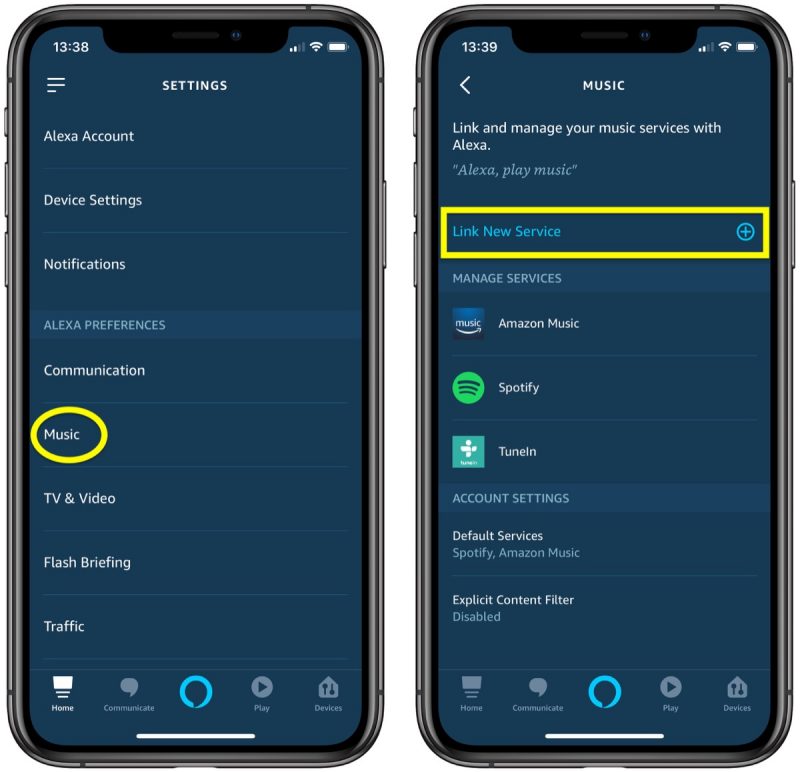
- Tap Apple Music.
- Tap Enable to Use.
- Follow the onscreen instructions to sign in with your Apple ID.
Now you’ve linked the service to your Echo device, say something like "Alexa, play Reggae on Apple Music," or "Alexa, play Lana Del Ray on Apple Music."
Make Apple Music Alexa’s Default Music Service
To avoid having to say "…on Apple Music" each time you ask Alexa to play something, make Apple Music Alexa’s default music service by following these steps.
- Launch the Amazon Alexa app on your iPhone or iPad.
- Tap the menu icon in the upper left corner of the screen.
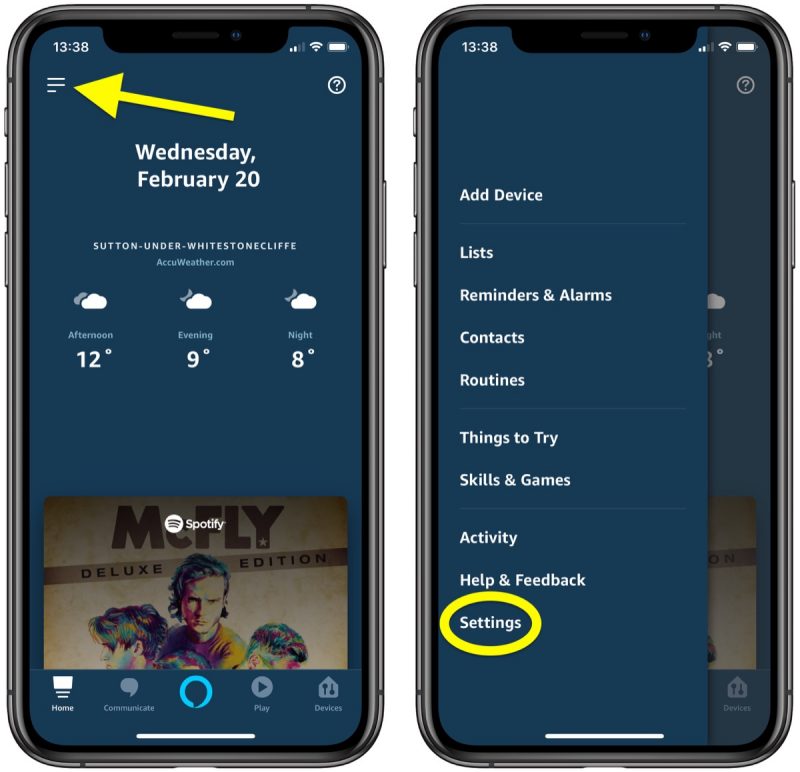
- Tap Settings.
- Tap Music under Alexa Preferences.
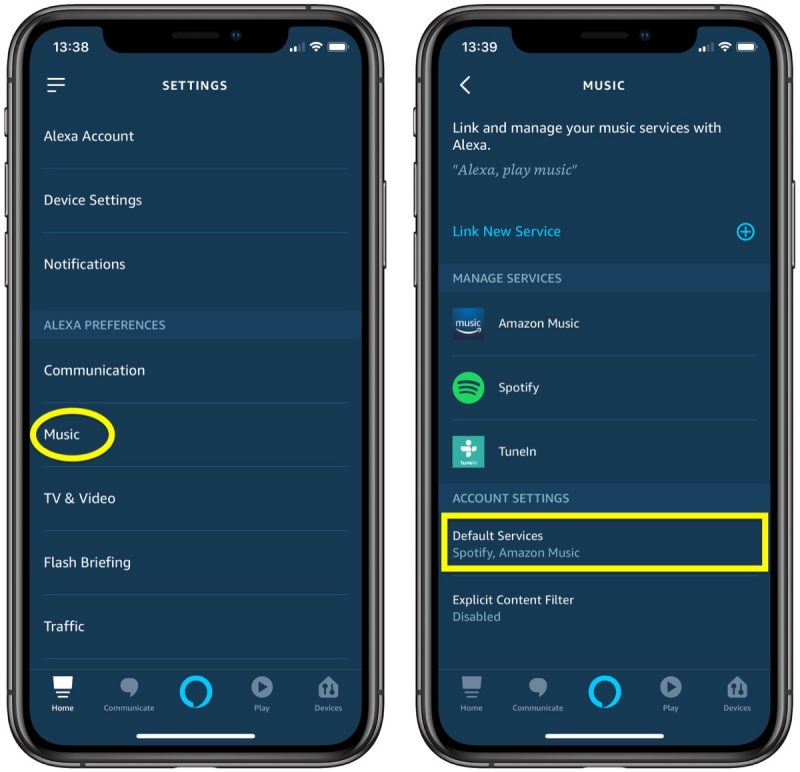
- Tap Default Services under Account Settings.
- Tap Apple Music.
While Apple Music can be controlled via Alexa, the feature is limited to Amazon’s own Echo devices at the current time. In the future, Amazon does plan to expand Apple Music availability to other Alexa-enabled third-party devices.
This article, "How to Listen to Apple Music on Amazon Echo" first appeared on MacRumors.com
Discuss this article in our forums






Recent Comments