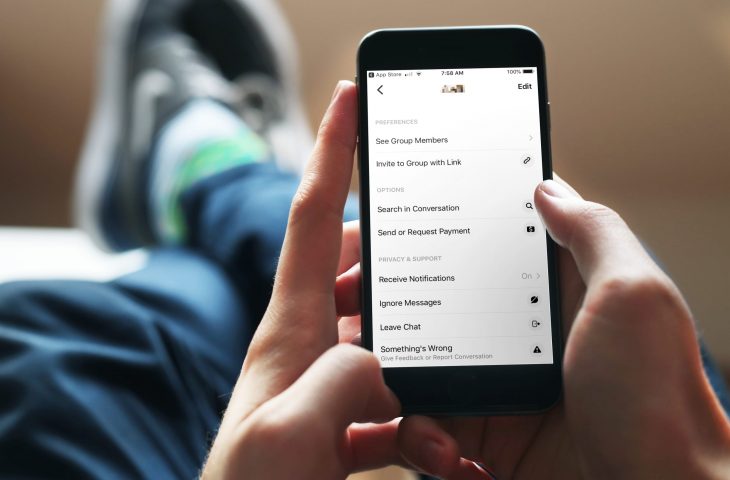
Facebook Messenger is a great app for chatting with your Facebook friends. And you can have one-on-one conversations or chat with a group. But there may come a time when the conversation is over. While you cannot currently leave a one-on-one conversation, you can leave a group chat.
Here’s how to leave a group conversation in Facebook Messenger.
Leave a group chat on the Messenger app
Open Facebook Messenger on your iPhone or iPad and then follow these steps to leave a group chat.
1) Tap the Chat button at the bottom of the app and select the conversation you want to leave.
2) Tap the names of the people in the group at the top.
3) Scroll down and tap Leave Chat.
Keep in mind that you if you don’t want to actually leave a conversation, you can use the other two options there. You can turn off Receive Notifications or tap to Ignore Messages.
Leave a group chat on Messenger online
Whether you use the Messenger website or Facebook for messaging, you can leave a group conversation the same way on both.
1) Navigate to the group conversation you want to leave on either site.
2) Click the Conversation Information button (small letter “i”) on the top right to expand the sidebar if it’s collapsed.
3) Click the Gear icon in the sidebar below the Conversation Information button and choose Leave Group.
Alternatively, if you put your mouse over the group chat in your conversation list, you’ll see that Gear icon appear. You can click it from there and choose Leave Group.
Wrapping it up
Some group conversations just don’t last forever. Maybe it was a chat with a project team of Facebook friends from work and the project is over. Or maybe it was a group planning an event that’s ended. Whatever the case may be, you can leave your Facebook Messenger group conversations easily. Will you?






Recent Comments