
While Instagram is the one getting most attention right now, Snapchat still rules a niche. If you’re a diligent Snapchat user and you use it to share specific parts of your life, or if you follow influencers whose posts you want to save on your iPhone, check out the following ways to download Snapchat Stories. Just remember that Snapchat will notify the user that you’ve saved their story.
Download Snapchat Stories on iPhone
Just Take a Screenshot

The easiest way to download a photo from Snapchat? Just tap and hold on the screen to remove the poster’s name and then press the button combination to take the screenshot. The photo will then be available in your Camera Roll.
Of course, When a user goes to the Snapchat Story statistics, they’ll be able to see who took a screenshot. And if the snap was sent to you in private chat, the chat itself will show that you took a screenshot.
Use Screen Recording
You can use the native screen recording to record a video snap. But again, the user will be notified about it, either in the chat thread or in the snap stats.
But it’s the best way to record a video snap. First, you’ll need to enable the screen recording feature.
Step 1: Open the Settings app and go to Control Center -> Customize Controls. Here, add the Screen Recording control.

Step 2: Open the Snapchat app and access the Control Center. Now tap and hold on the Screen Recording toggle and tap on Start Recording. In three seconds it will start recording the screen.
Step 3: Now open the snap you want, let it play, then tap on the Red bar at the top to stop the recording. The video will be saved in the Camera Roll. you can edit it to just the part with the snap video.
Take a Picture of The Screen
If you want to save a still picture you can just take a photo of the snap that’s on your screen with another device. This is the safest way to take a photo without notifying the user that you have saved the snap.
Use QuickTime Recording on Your Mac (No Notification)
You can also use the QuickTime player on your Mac to record a video of the Snapchat app’s screen. This way the Snapchat user won’t be notified (it works for both public stories and videos sent in private chat).
Step 1: Connect your iPhone to your Mac.
Step 2: Open QuickTime on your Mac.

Step 3: From the menu bar, click on File > New Movie Recording.
Step 4: Click on the arrow button next to the Record button and switch the source to your iPhone.

Step 5: Now click on the Record button and then open the snap in question. Once done, click on the Record button again to stop the recording.

Step 6: You can save the video now and edit it down if you want.

How Do You Save Stories on Snapchat
As we’re talking about the iPhone, these are the only options available. Third party tools and apps for saving snapchat are not available on the App Store.
How do you save stories from Snapchat to your iPhone? If we’ve missed out on a reliable method, share with us in the comments below.

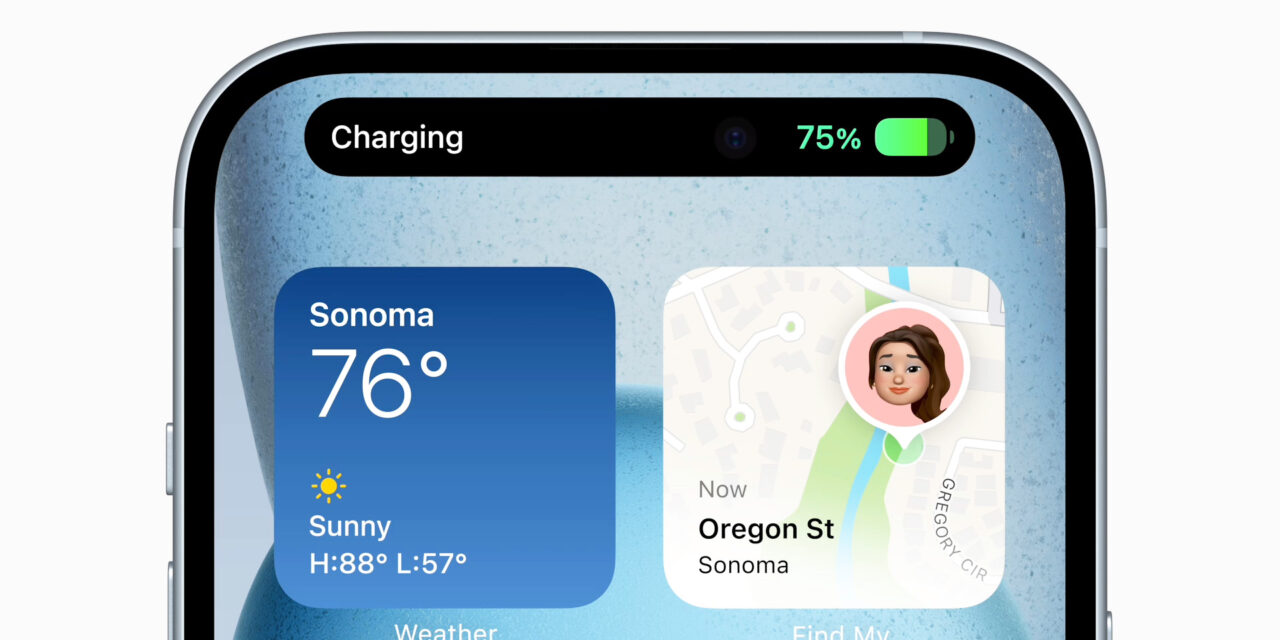




Recent Comments