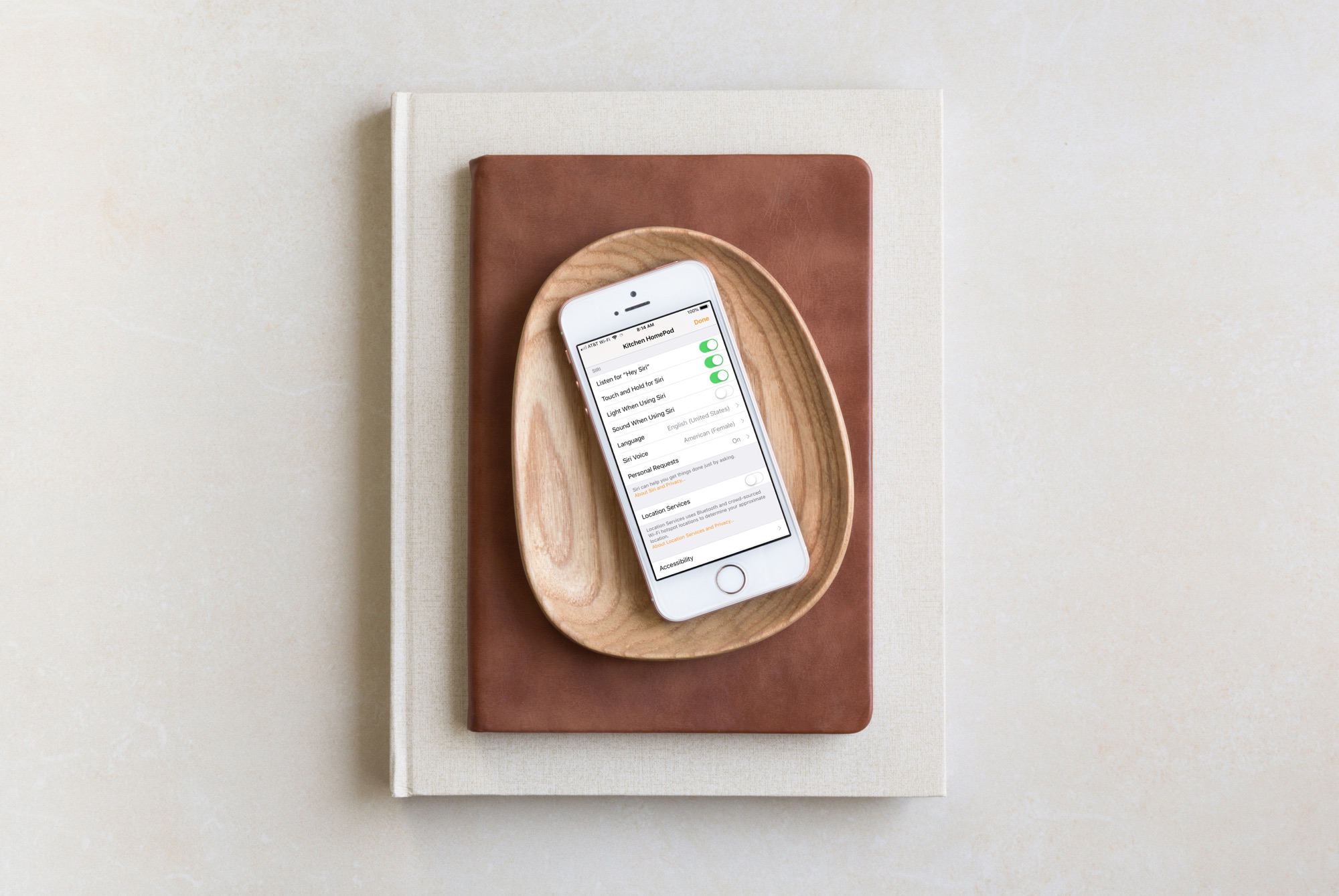
With location services enabled on your HomePod, you can ask Siri for things like your weather conditions and forecast, nearby places and businesses, and traffic information for your commute. But not everyone uses these features and may not want location services turned on.
If you would prefer to disable location services for your HomePod, here’s how to do it on both iOS and Mac.
Disable location services for HomePod on iPhone or iPad
Turning off location services for HomePod on your iPhone or iPad is done in the Home app. So, open it up and follow these steps.
1) From either the Home or Rooms tabs, tap and hold your HomePod icon.
2) Tap Settings.
3) Scroll down to Location Services and move the slider to the off position.
4) Tap Done.
Disable location services for HomePod on Mac
You can also turn off location services for HomePod using the Home app on your Mac by doing the following:
1) Either double-click your HomePod icon and click the Settings button from the top or right-click on it and select Settings from the context menu.
2) Scroll down to Location Services and move the slider to the off position.
3) Click Done.
Do more with HomePod
If you’re interested in doing more with your HomePod, check out these related tutorials.
Wrapping it up
Using location services on your HomePod can be very convenient but you can easily disable the feature if you prefer. And if you change your mind down the road, it’s just as simple to turn it back on. Do you use location services on your HomePod?






Recent Comments