Backups of your iPhones and iPads that you make on your Mac can take up a lot of room. Here’s how you can free up space by deleting older backups.
iTunes makes it easy to have a local backup of an iOS device on a machine you control. But those backups can take up precious space, especially if you have more than one. Good news then that iTunes lets you delete your excess backups fairly easily. You can also get rid of unnecessary iOS software updates after you’ve used them, as well, which should also free up a little bit of room.
Here’s how you can go about getting rid of old backups and iOS software updates on your Mac.
How to delete an iPhone or iPad backup from iTunes
- Open iTunes from your Dock or Applications folder.
-
Click iTunes in the Menu bar.
- Click Preferences.
-
Click on the Devices tab.
- Click on the backup you want to remove.
-
Click Delete Backup.
How to delete iOS software update files
- Go to Finder.
-
Click Go in the Menu bar.
- Hold down the Option key (maybe labeled ‘Alt’) on your keyboard.
- Click Library, which should appear when you hold down Option.
-
Open the iTunes folder.
- Open the iPhone Software Updates folder.
-
Drag the iOS update file to the trash. Its name should end in "Restore.ipsw".
Questions?
If you have any more questions about removing old device backups or iOS update files from iTunes, let us know in the comments.
Updated February 2019: Updated for macOS Mojave.


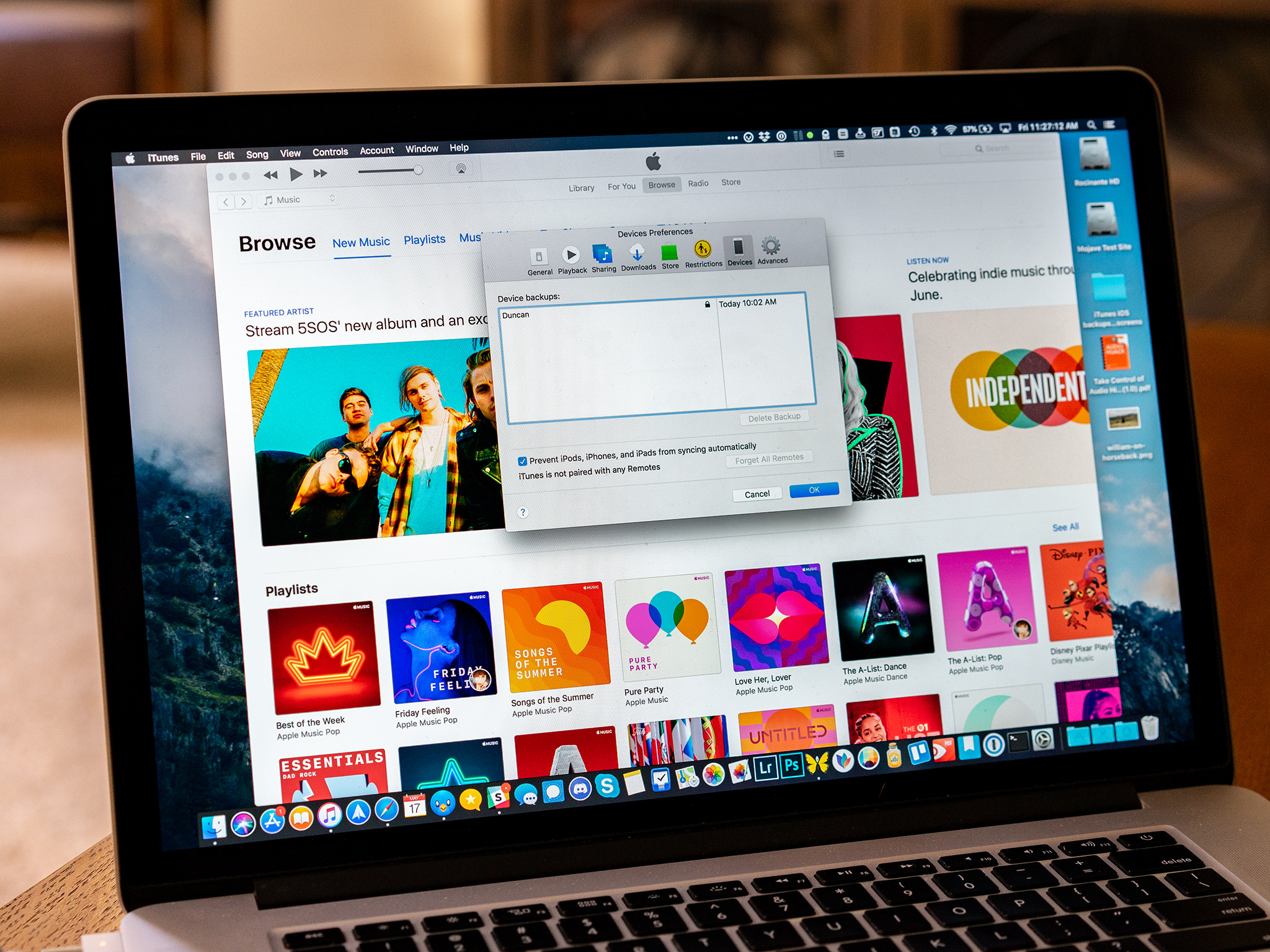
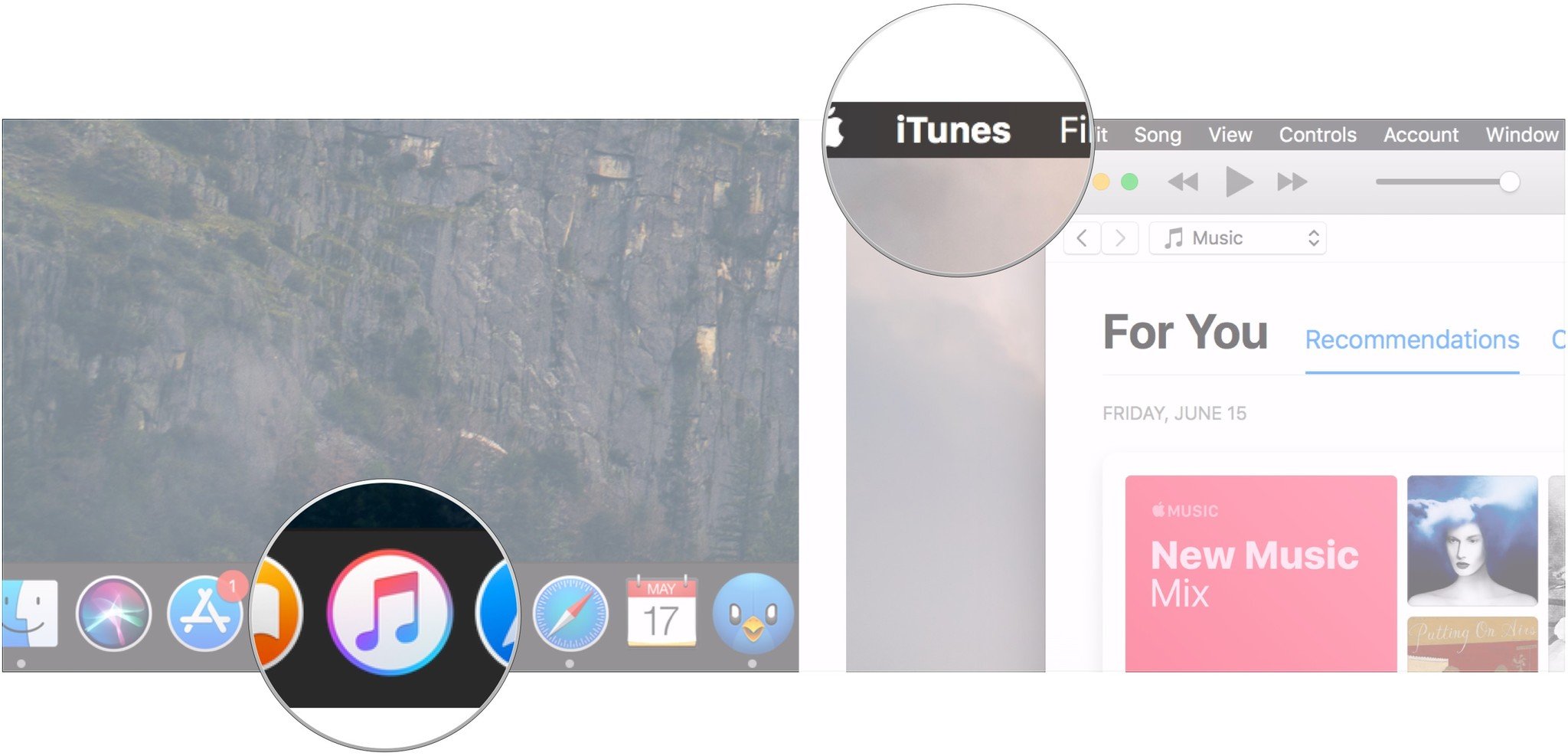
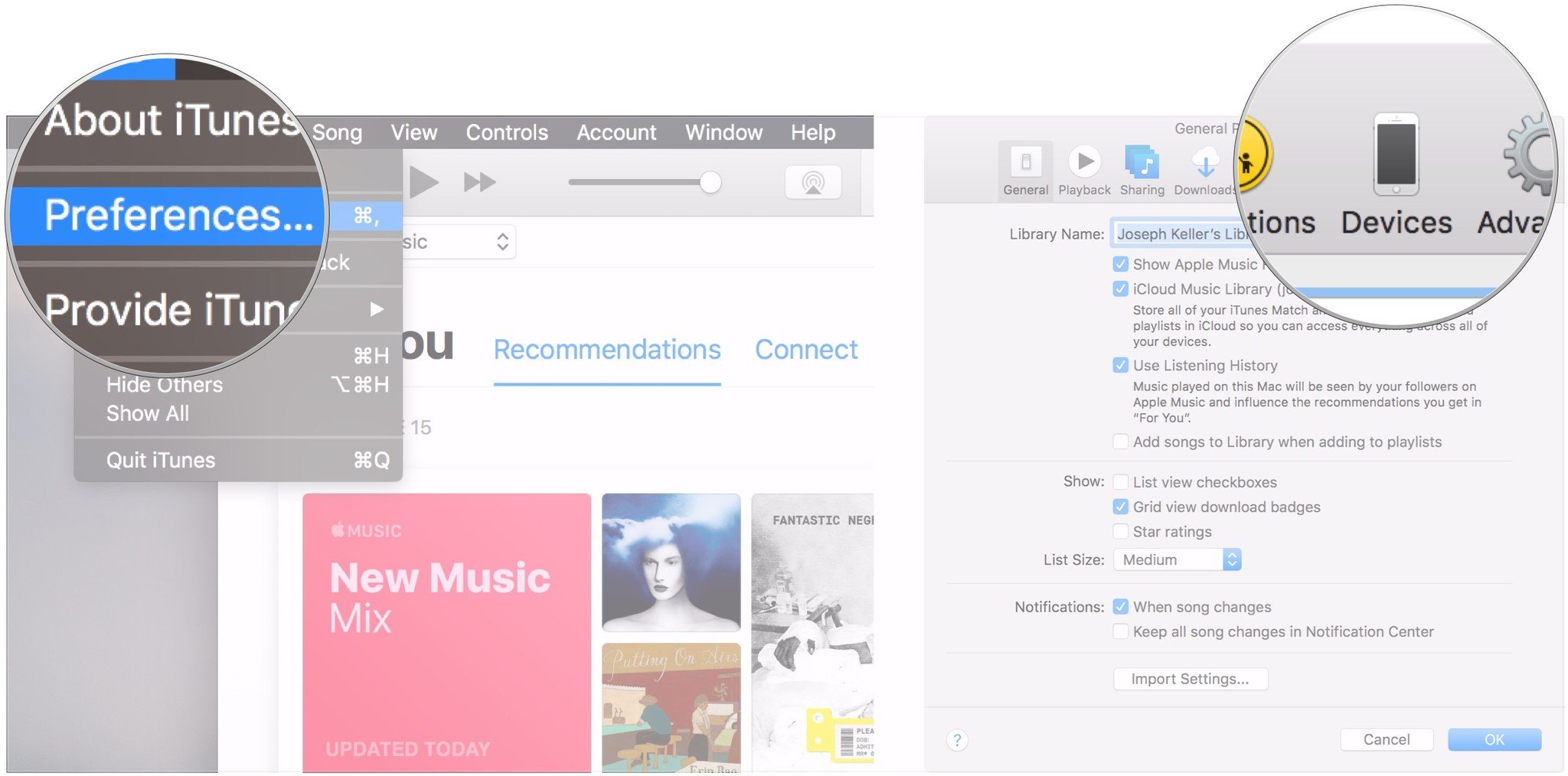

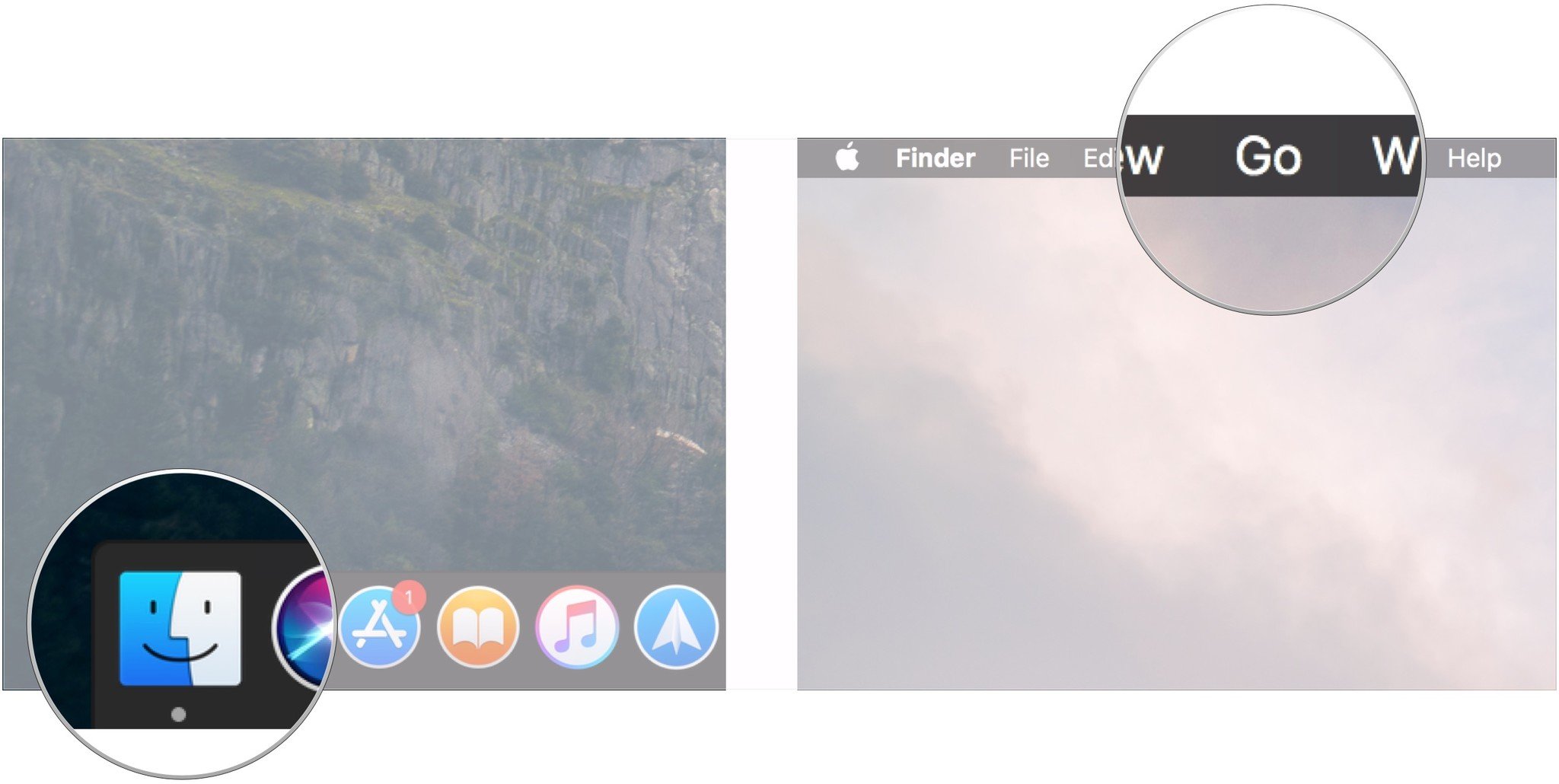
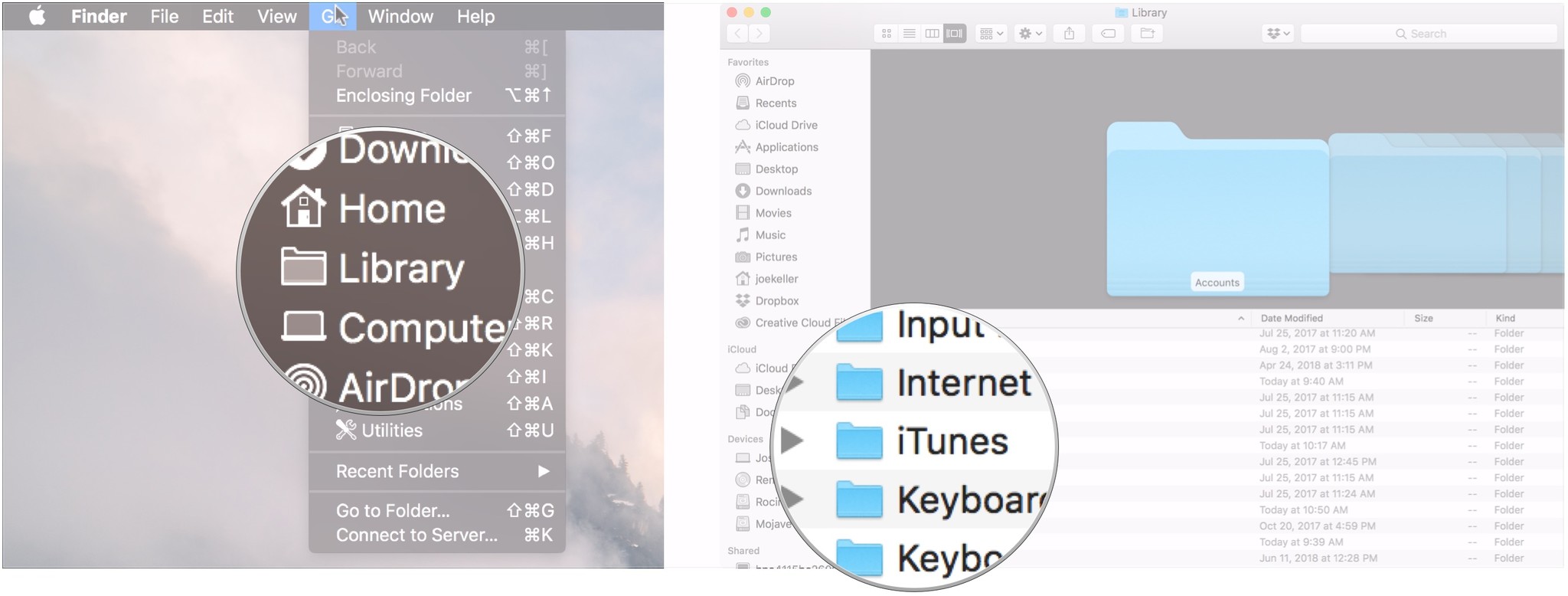
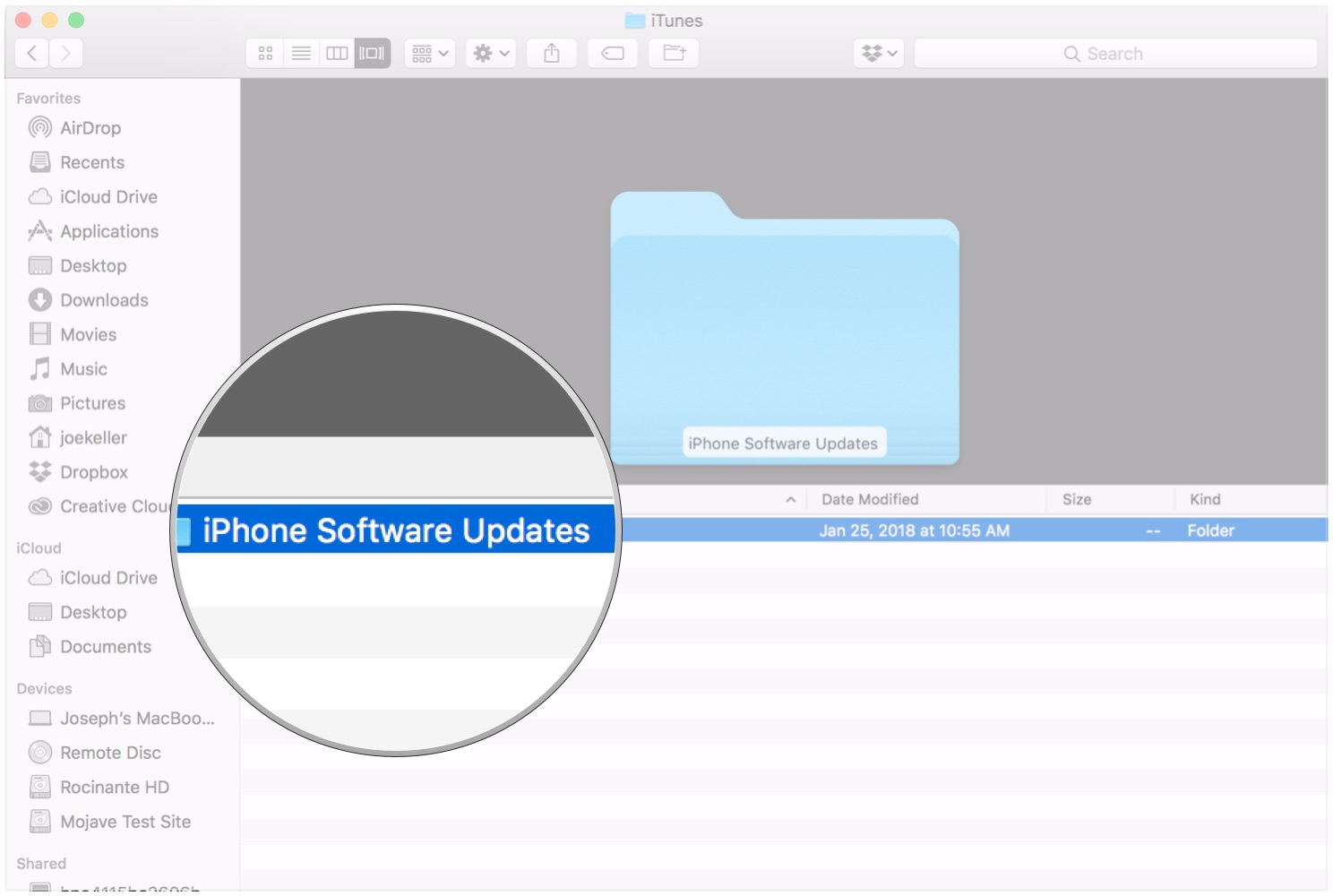




Recent Comments