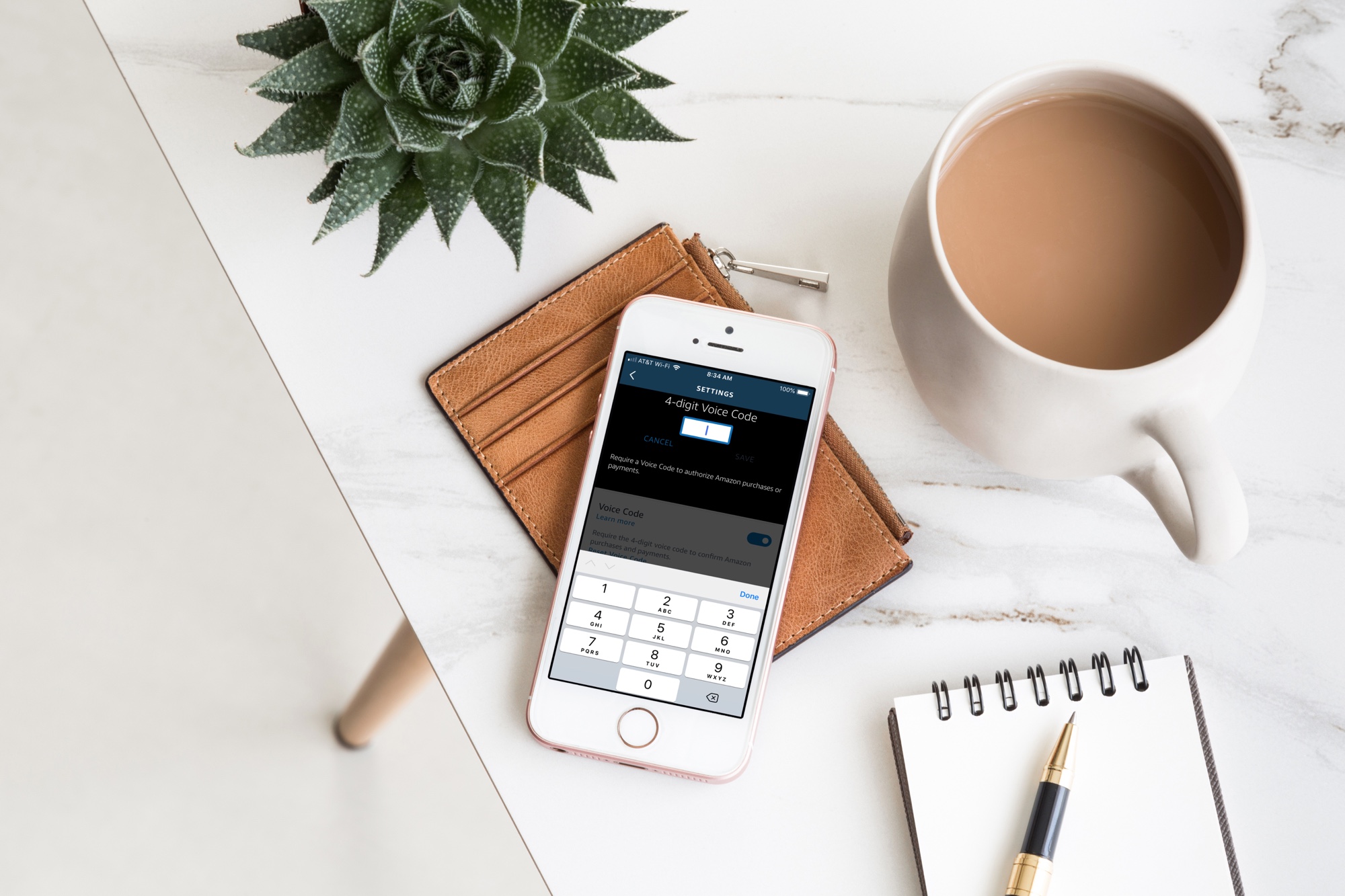
Your Amazon Echo smart speaker gives you an easy and convenient way to shop on Amazon with simple Alexa commands. But with this handy feature comes the risk of accidental purchases. Whether it’s you mistakenly asking for something, forgetting that Alexa is listening or someone else who orders something they shouldn’t, it’s a little scary and can be costly at the same time.
If you want to continue to order items from Amazon with your speaker, but want to protect yourself from accidental purchases, you can set up a Voice Code. This tool adds a layer of security in a sense so that orders cannot be placed, nor payments made, unless the code is used.
Here’s how to create an Amazon Echo Voice Code for Amazon purchases.
Setting up an Amazon Echo Voice Code for Alexa
To set up the code, open your Alexa app and then follow these steps.
1) Open the left-hand menu and select Settings.
2) Tap Alexa Account at the top.
3) Choose Voice Purchasing.
Purchase by Voice is enabled by default. If you don’t want the ability to make purchases using the speaker at all, you can turn off the toggle switch.
4) To set up the Voice Code, turn on that toggle switch.
5) Type in the four-digit code you want to use and tap Save. (If you want to change your Voice Code down the road, tap Reset Voice Code on that Settings screen and enter the new code.)
You’ll notice that after you set up your Voice Code that there is now a Recognized Voice section on that screen. This is enabled automatically, but you can turn it off if you prefer.
What this setting means is that once you give the Voice Code to make a purchase or payment, you can skip giving the code again. Alexa will recognize your Voice Profile and not ask for the code. If you want Alexa to ask for your Voice Code every time you shop, then turn off the Recognized Voice toggle.
To check your Recognized Voices, tap the arrow to go back, select Recognized Voices on the Settings screen, and follow the instructions for Your Voice.
Wrapping it up
While you can certainly disable the setting to make purchases using your voice all together, you may prefer to use that handy feature. If so, setting up a Voice Code is a good way to protect unwanted Amazon purchases. Are you going to set up a Voice Code?
For related articles, check out how to use Apple Music with Alexa or set up and use iCloud Calendar with the Amazon Echo speaker.






Recent Comments