
It’s not hard to lose track of everything you want to do in a day. You can use your device’s Reminders app to create reminders and get an alert to do things at a certain time. Here’s how to set a reminder on your iPhone or iPad for whatever you need.
Related: Organization Apps: New Ways to Manage Your Important Documents with Evernote
- Open Reminders.
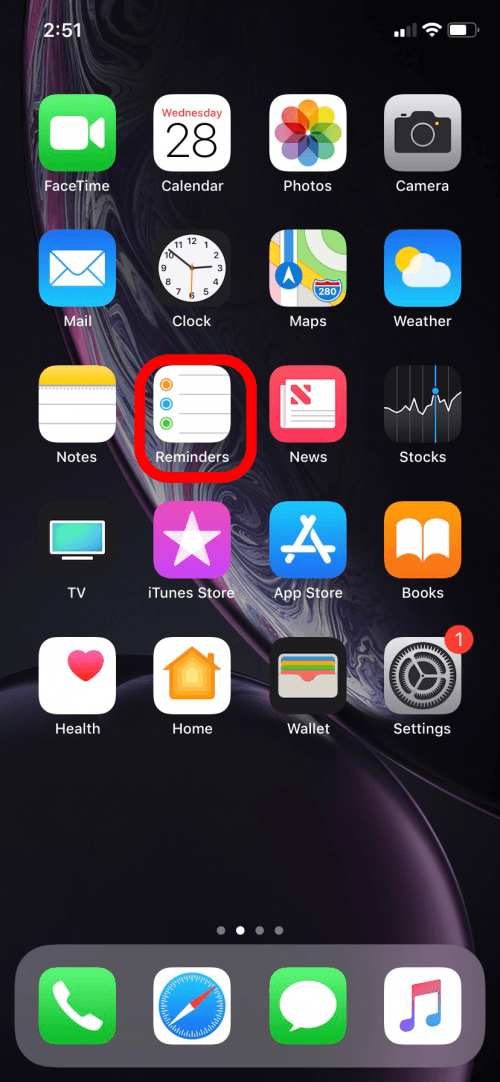
- Tap the + next to Search in the upper right corner.
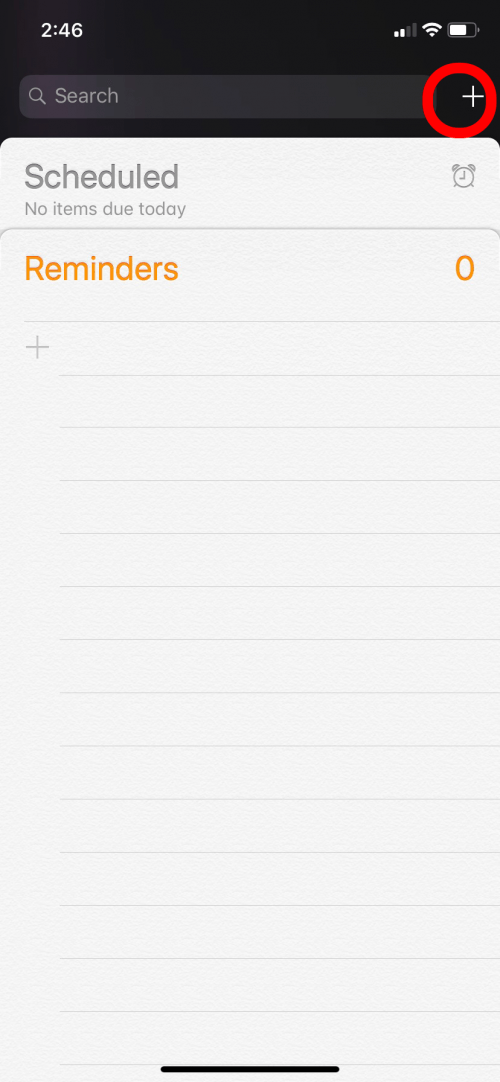
- Select Reminder.
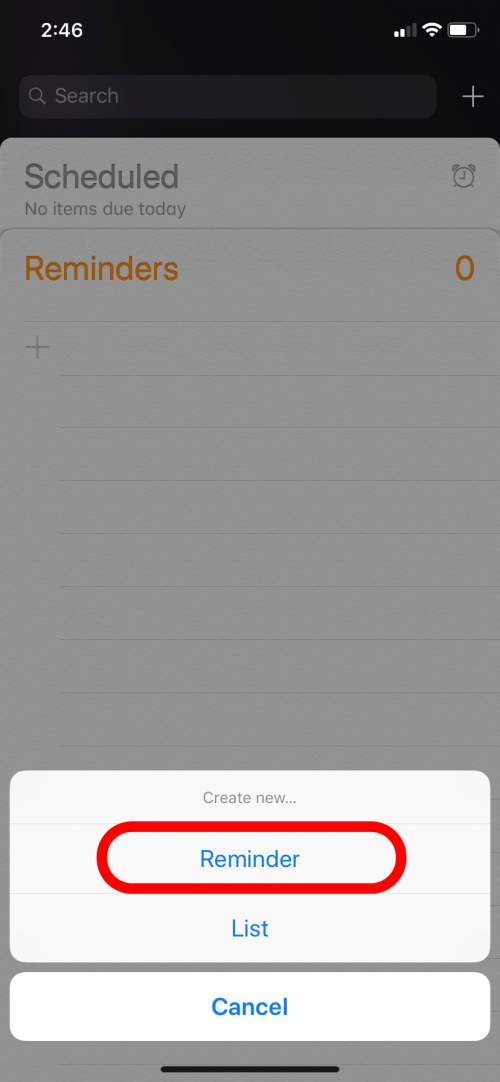
- Label the Reminder. For example, "Send rent payment."
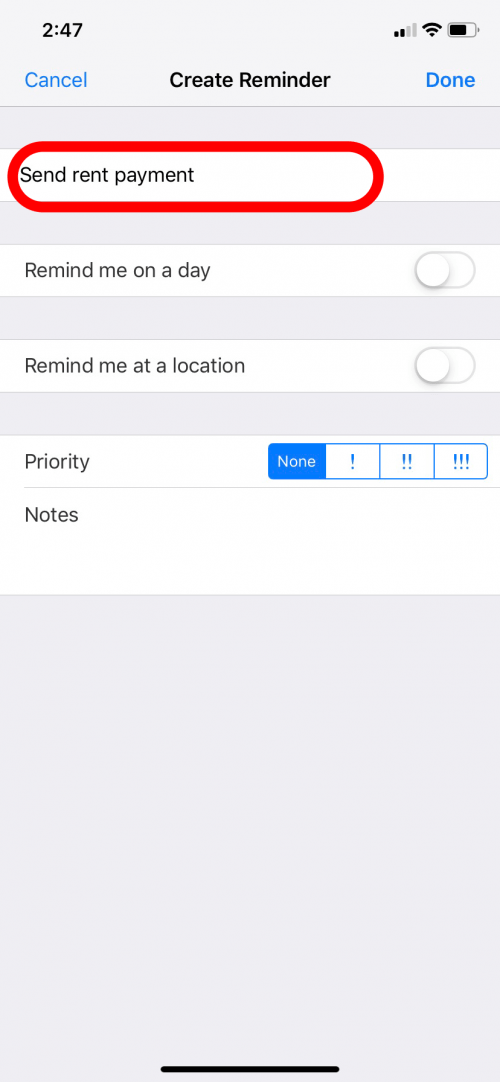
- Scheduled Notifications. You can choose a specific date and time for the alert to go off. You can configure the ways in which alerts and notifications for the Reminders app are delivered in the Settings app in the Notifications section.
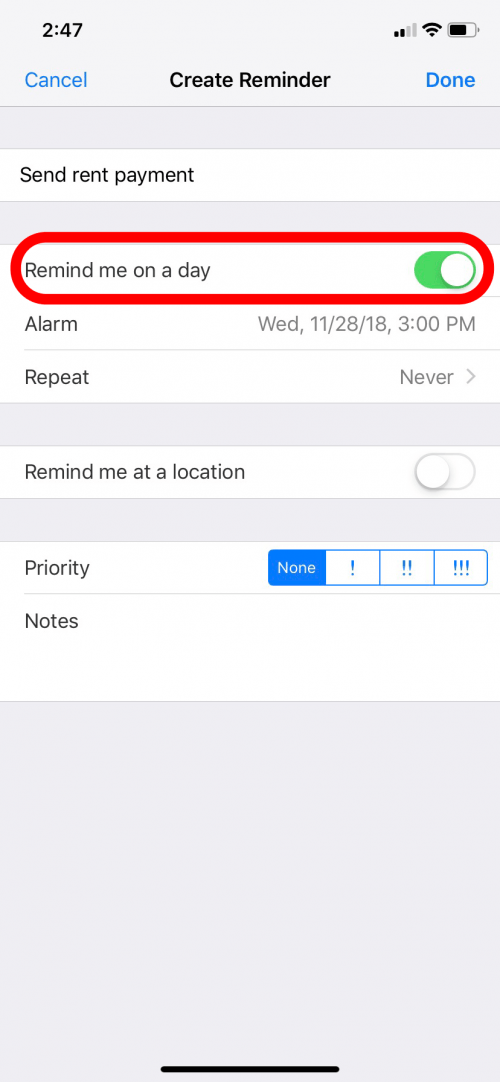
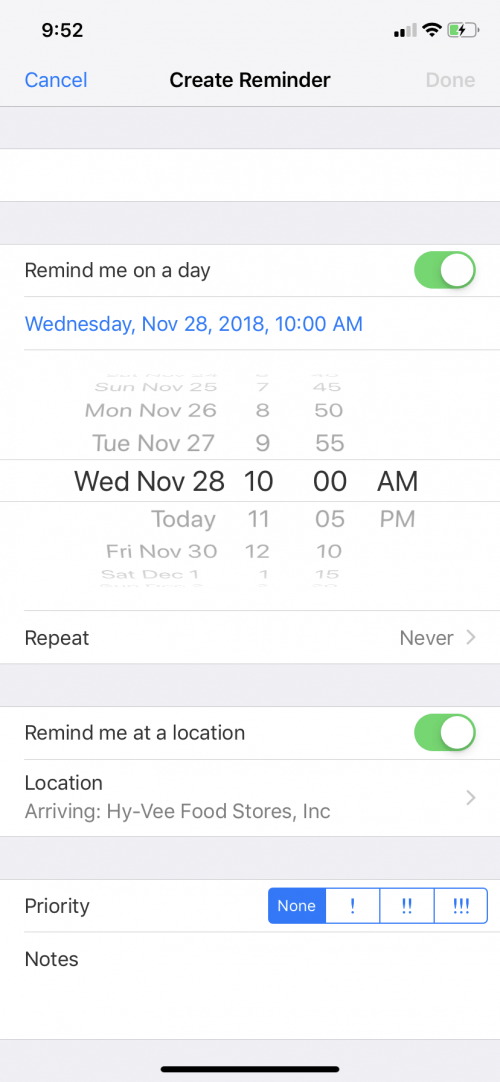
- Location-based reminders. This will activate the Reminder in a specific location. For example, if you have a Reminder to buy eggs and set the location at the grocery store, the Reminder will go off when you’re at the store.
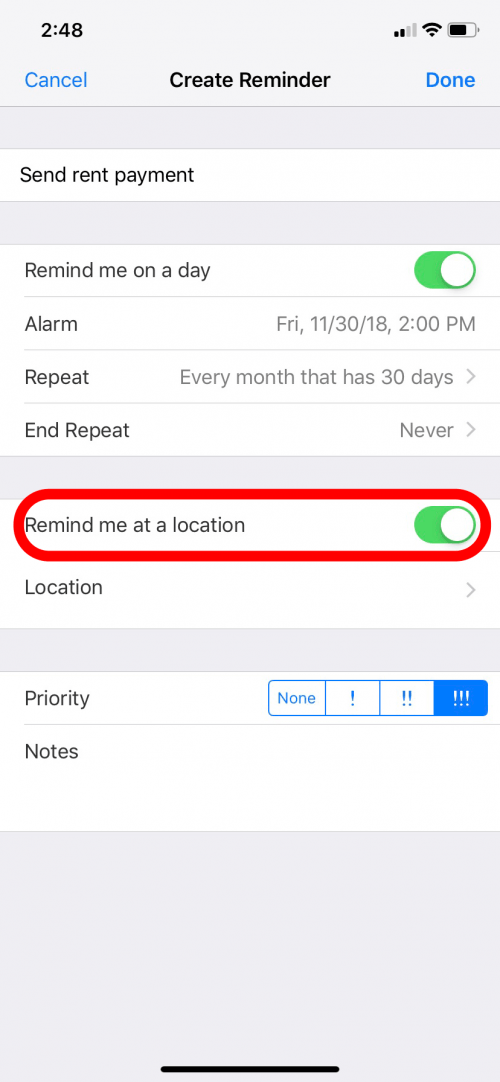
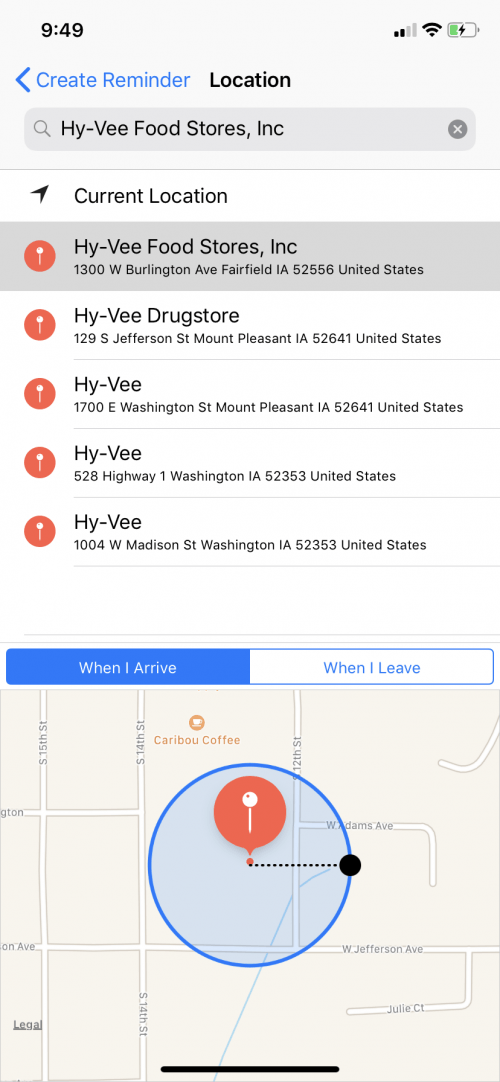
- Set Priority reminders. You assign a priority level to your reminder. This doesn’t affect any quality of the reminder, but can help you remember if something is really important.
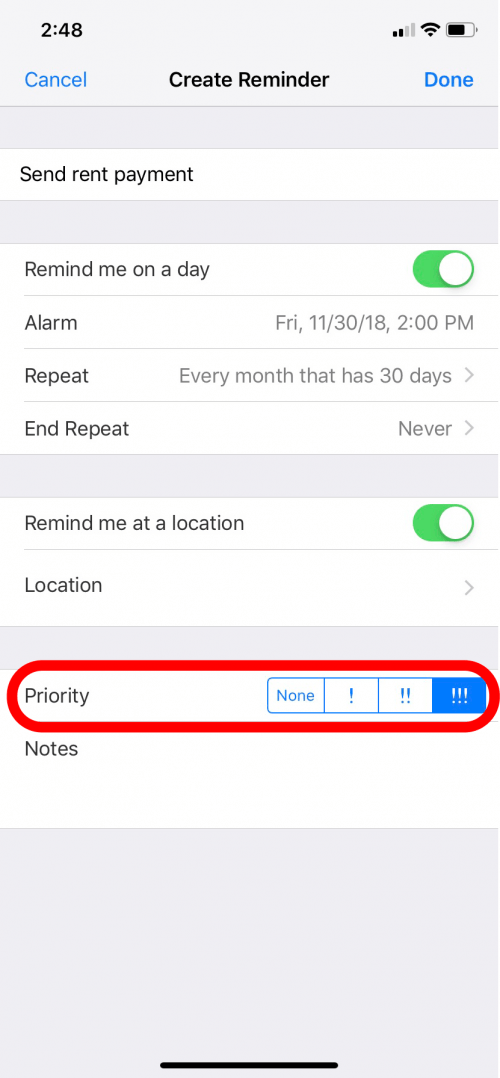
- Add Notes to a Reminder. You can write something for yourself in the Notes section. For example, if your reminder needs some quick directions or you just want to encourage your future self.
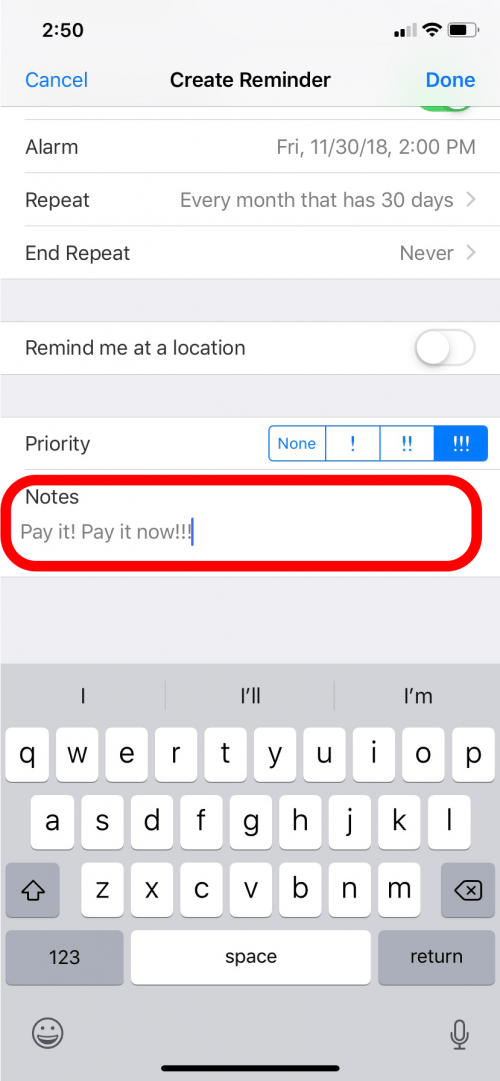
- Tap Done and you’re all set!
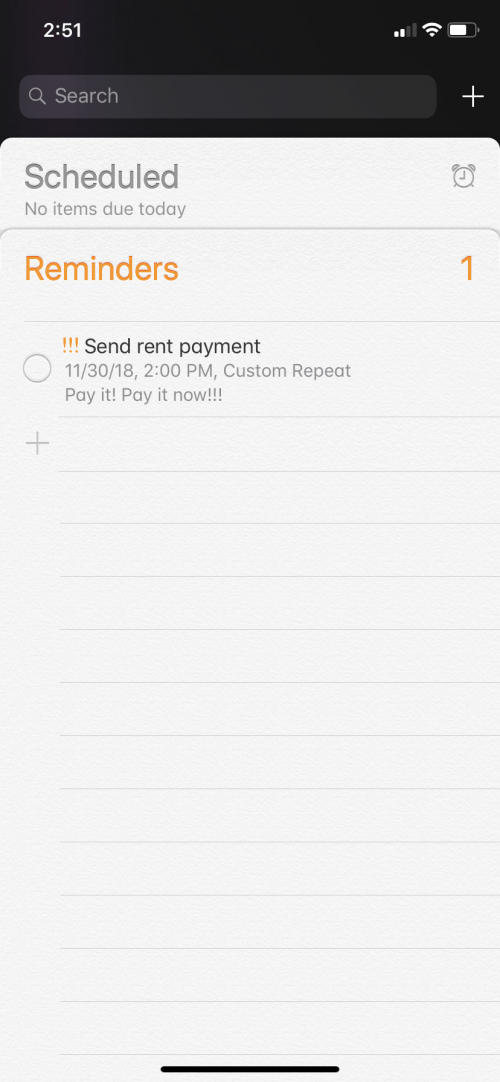
Now you can use Reminders to create alerts and stay on task.
Top image credit: Aaron Amat / Shutterstock.com
Topics:
Master your iPhone in one minute a day: Sign up here to get our FREE Tip of the Day delivered right to your inbox.






Recent Comments