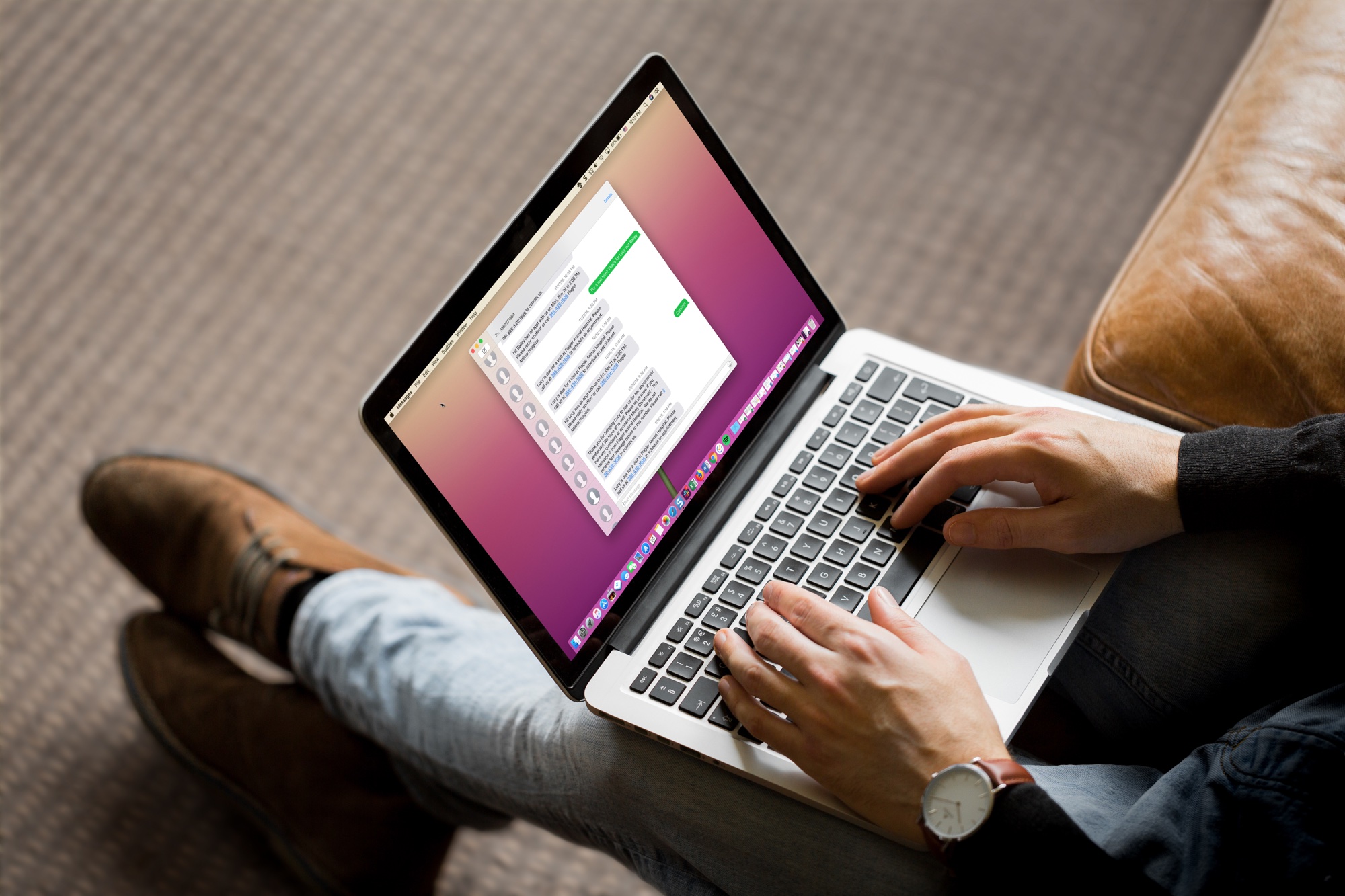
You can easily block FaceTime callers, Messages senders, and others on your iPhone. But what if you’re communicating on your Mac at the time you receive something from someone you want to block?
You can easily block people on your Mac and if you do, they
will also be blocked on your other devices that use the same Apple ID. So, here’s
how to block FaceTime callers and Messages senders on Mac.
Block FaceTime callers on Mac
Blocking a new number
The way that Apple designed the process for blocking
FaceTime callers that aren’t on your contact list is a little clunky, but it
can be done pretty quickly.
1) Open FaceTime.
2) Click the Info icon to the right of the caller.
3) Click the Create button. (Yes, you have to create
the caller as a contact first.)
4) Hold Control and select the caller in your call list.
5) Choose Block this Caller.
Blocking a current contact
Blocking a current contact is much easier in the FaceTime
app on Mac. And you have two ways to do it.
1) Open FaceTime.
2) Hold Control and select the caller in your call list.
3) Choose Block this Caller.
OR
1) Open FaceTime and click FaceTime > Preferences from the menu bar.
2) Select the Blocked tab. (Here you can also review
a list of all blocked numbers.)
3) Click the plus sign on the bottom.
4) When the
contacts window opens, search for and select the contact.
The contact’s number will then be added to that Blocked
list. You can undo this later if you want by selecting the number in the list
and clicking the minus sign on the
bottom.
Block Messages senders on Mac
Blocking a new number
Just like with blocking a new number in the FaceTime app,
you’ll need to turn the message sender into a contact first.
1) Open Messages.
2) Click Buddies > Create New Contact from the menu bar.
3) Fill in a
detail just to add them to your list and recognize them. Click Done.
4) Open click Message > Preferences from the menu bar.
5) Select the Blocked tab. (Here you can also review
a list of all blocked numbers.)
6) Click the plus sign on the bottom.
7) When the
contacts window opens, search for and select the contact.
The contact’s number will then be added to that Blocked
list.
Blocking a current contact
This part is super easy. Just follow Steps 4 through 7 directly above. The contact’s number will then be added to that Blocked list.
Like with FaceTime, you can undo this later if you want by selecting the number in the list and clicking the minus sign on the bottom.
Wrapping it up
Blocking callers and message senders on your iPhone is much
easier. But, at least you now know how to do it on your Mac if needed.
For more how-tos, check out our tutorials section. And if you have an idea for a how-to you’d like to see us cover, feel free to leave a comment below or hit us up on Twitter.






Recent Comments