Thanks to 3D Touch, there are a lot of other things you can do when you press and hold an app. If you want to delete it, you’ve got to be a little more delicate.
There are a variety of iOS devices that trigger different things when you press for too long or too hard on an app on your Home screen. With devices using 3D Touch, you might trigger Peek-n-Pop. On iPad Pro, you may trigger the recent documents tray. Here are the different ways to lightly press, long press, or hard press on an app when you want to delete it from your device.
How to delete apps on iPad Pro
On iPad Pro, Apple has added the ability to see recent documents on some apps, similar to triggering widgets on phones that support 3D Touch. Therefore, when you just press and hold on an app for one second, you might trigger the widget.
Pressing and holding on an app for one second will also allow you to move an app around on the Home screen without deleting it. This is great news for people that constantly accidentally delete apps when they were trying to move them.
To trigger the delete function, keep holding the app for a total of two seconds. It’ll hover after one second and jiggle after two.
How to delete apps on iPhone with 3D Touch
On iPhones with 3D Touch, it’s always been a hassle to delete an app. We’re constantly accidentally triggering the 3D Touch peek-and-pop widgets instead.
My suggestion: lightly place your finger on the app. Do not press down on it. After about one second, you’ll see the delete button when it’s ready.
How to delete apps on iPad and iPhones without 3D Touch
On other devices, like the iPad and the iPhone XR, you can press and hold on an app for one second until it triggers jiggly mode. Then, you can press the X button to delete the app.
What to do if your motor skills make it difficult to delete an app
If you’re unable to perform the gestures needed to trigger "jiggly" mode on your iPhone or iPad, you can delete them from the Settings app instead.
- Launch the Settings app on your iPhone or iPad.
- Tap General.
-
Tap [Device] Storage.
- Select the app you want to delete.
- Tap Delete app.
-
Tap Delete to confirm that you want to delete the app.
Any questions?
Do you have any questions about how to delete apps on your iPhone or iPad? Put them in the comments and we’ll help you out.
Updated January 2019: Updated for iOS 12 and iPhone XR.



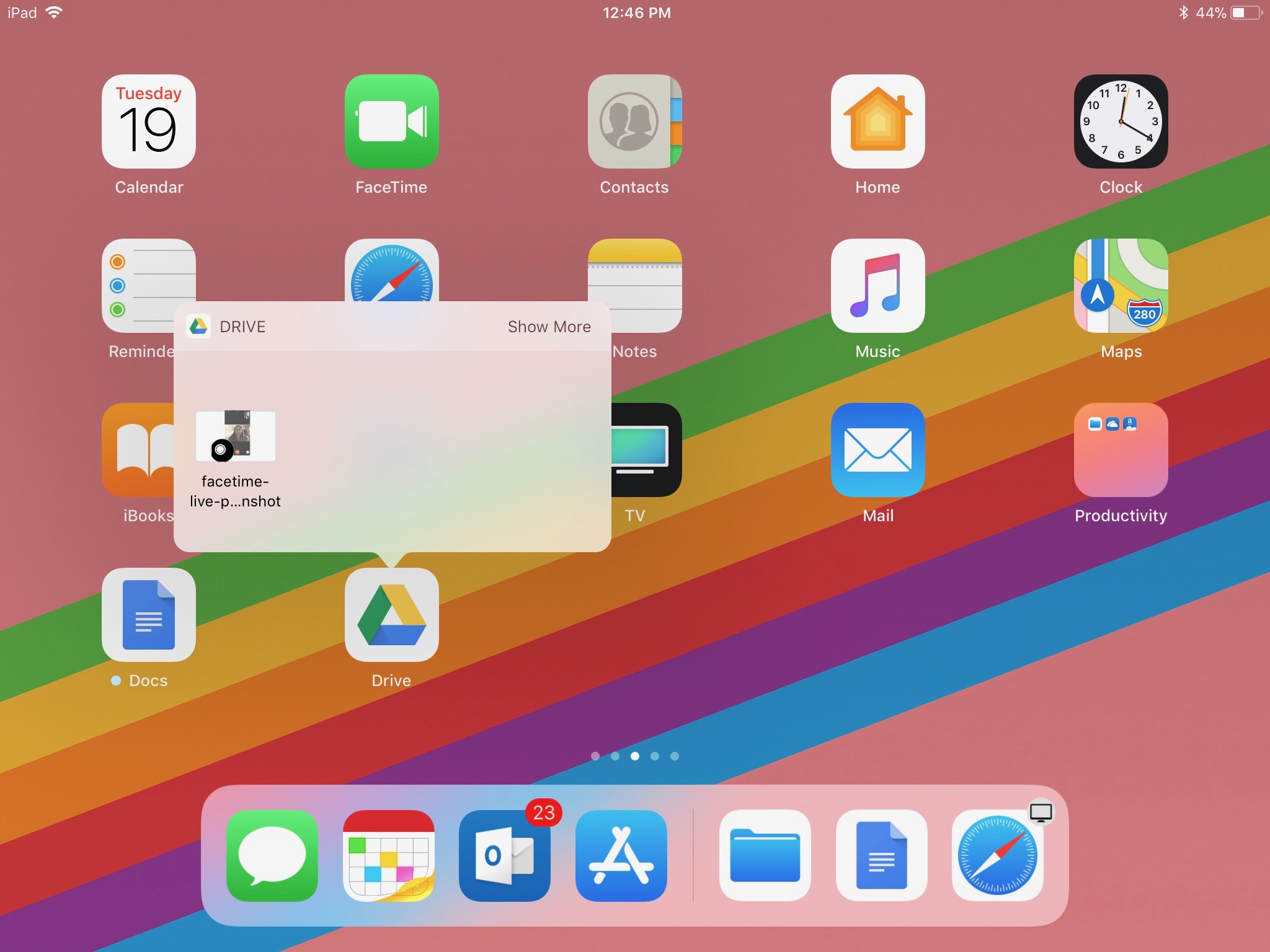
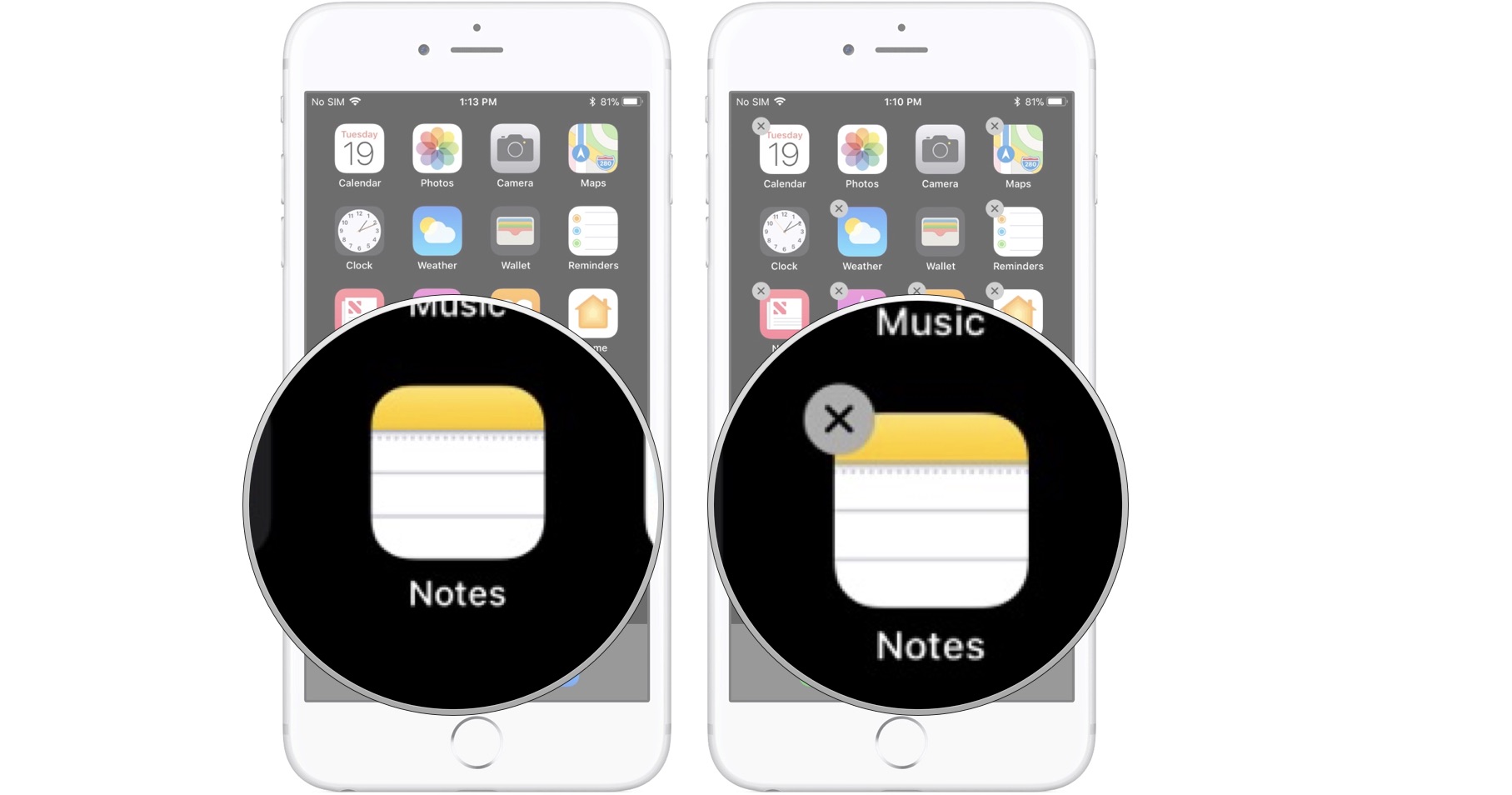
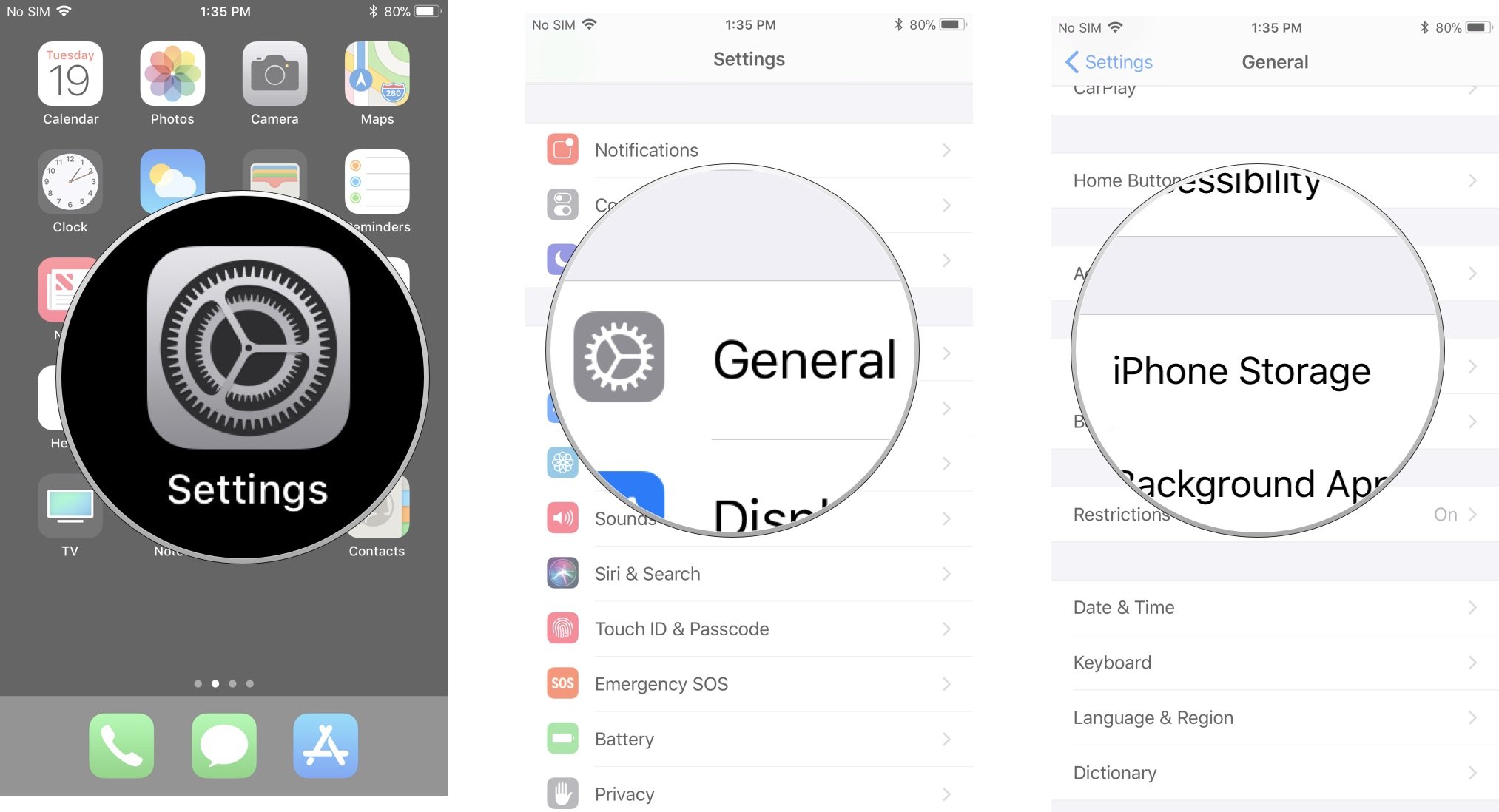
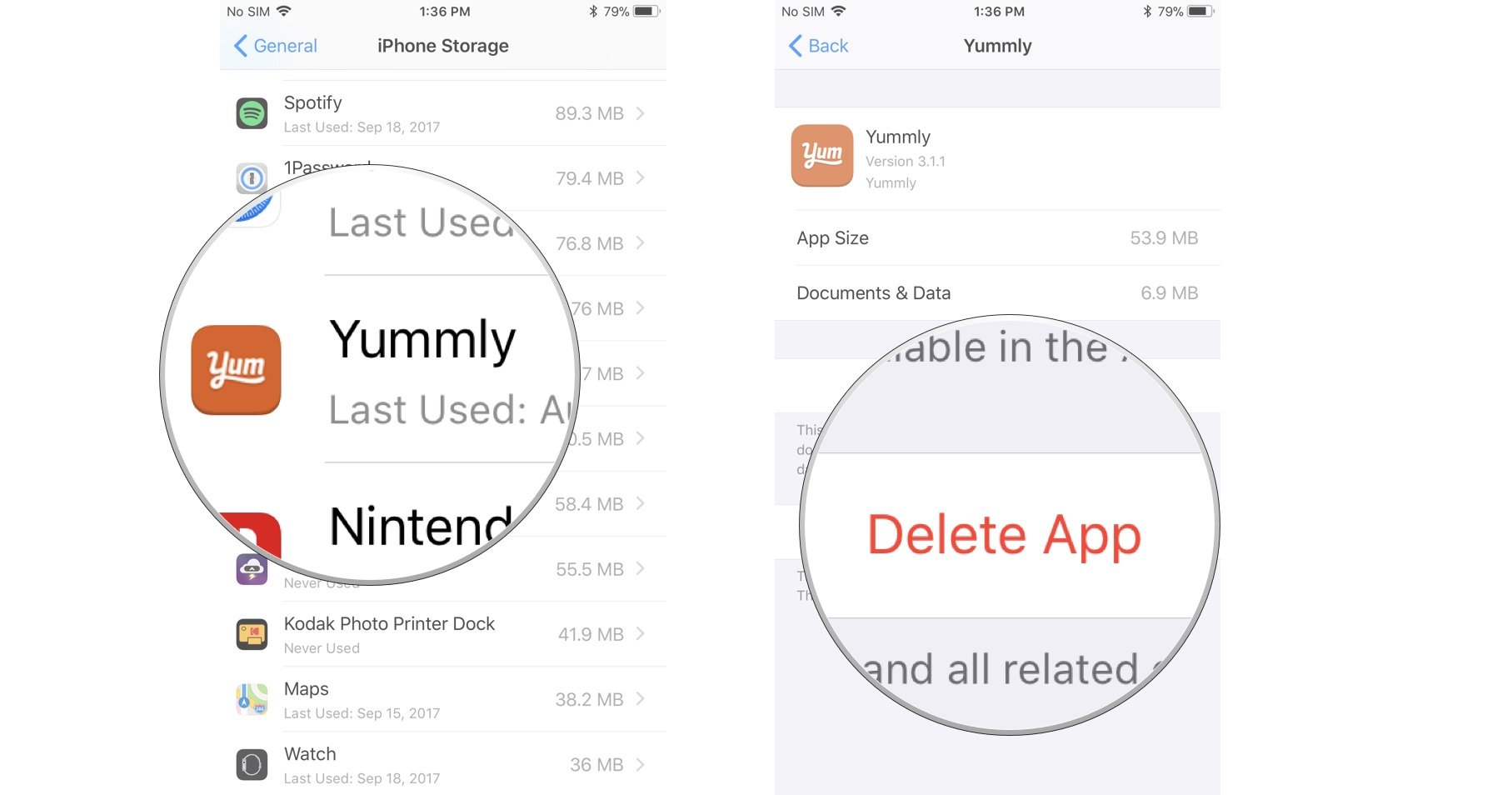




Recent Comments