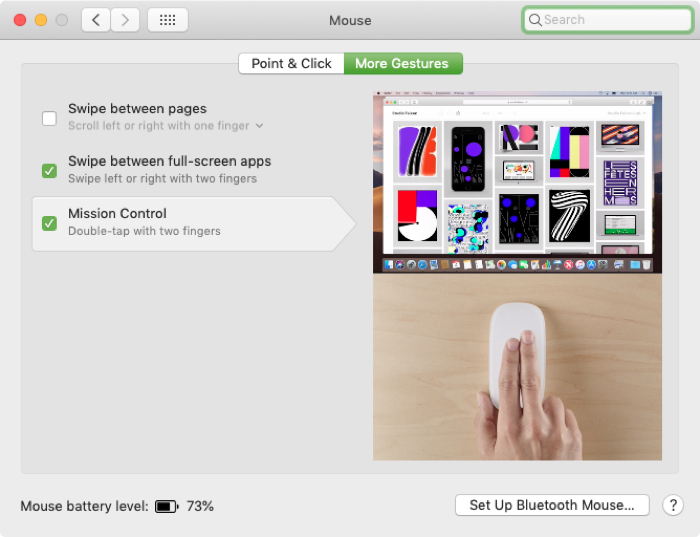
If you’ve owned a Mac for years, then things like how to change the speed of your mouse or trackpad is old news. But for new Mac owners, especially those who switched from Windows, who are still getting used to the features of their computer, this type of how-to is helpful.
Do you feel like your mouse is moving too slow, your trackpad is moving too fast, or something in between? For you new MacBook users out there, here’s how to change the mouse and trackpad speed for the perfect experience.
Change the speed of your mouse
Open the settings for your mouse by following these steps.
1) Click the Apple icon > System Preferences from your menu bar.
2) Open Mouse.
3) On the Point & Click tab, move the slider to adjust the Tracking speed.
Before you close the window, move your mouse around to see if the speed is how you like it. When you’re happy with it, just close the Mouse settings window.
Change the speed of your trackpad
For your trackpad, you’ll follow the same basic steps.
1) Click the Apple icon > System Preferences from your menu bar.
2) Open Trackpad.
3) On the Point & Click tab, move the slider to adjust the Tracking speed.
Again, use your trackpad a bit to see if the speed is right for you. You can then close the Trackpad settings window.
More tutorials for new Mac owners
Here are some additional how-tos for Mac users that can come in super handy.
Wrapping it up
Simple settings like these can help improve your Mac experience. And if you’re struggling with how to do something specific on your Mac, you can do a search on our site for a tutorial, leave a comment below, or hit us up on Twitter for some help.






Recent Comments