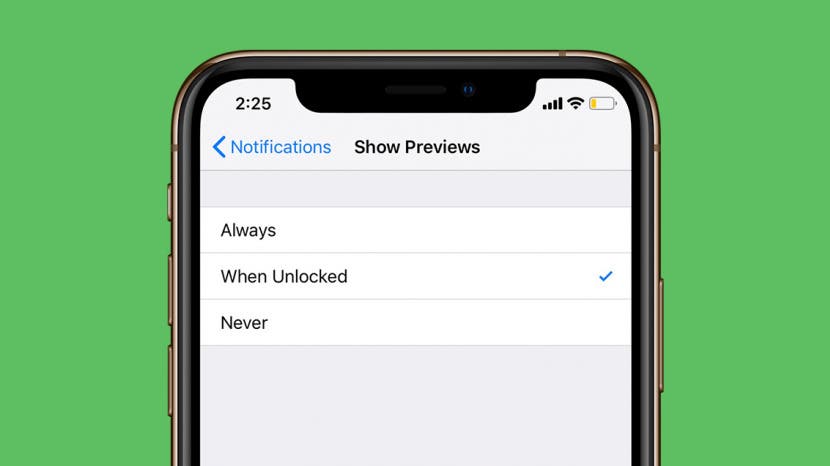
When your phone is locked, you can glance at the notification previews to see if you need to respond to something. But that means other people can too. Fortunately you don’t have to turn off notification previews altogether to ensure your privacy. Instead you can set your notification previews to only be visible when your iPhone is unlocked. For iPhone X and later, Face ID works to keep your information secure. But if you have an older phone and have at least iOS 11 or later, this tip also works by using Touch ID.
Related: How to Change Your Facebook Privacy Settings on iPhone
Open Settings.
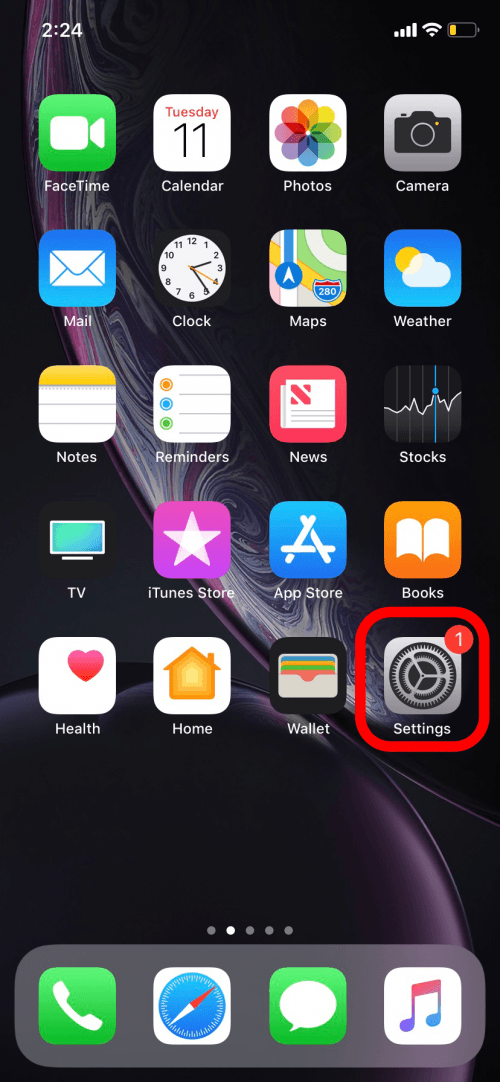
Tap Notifications.
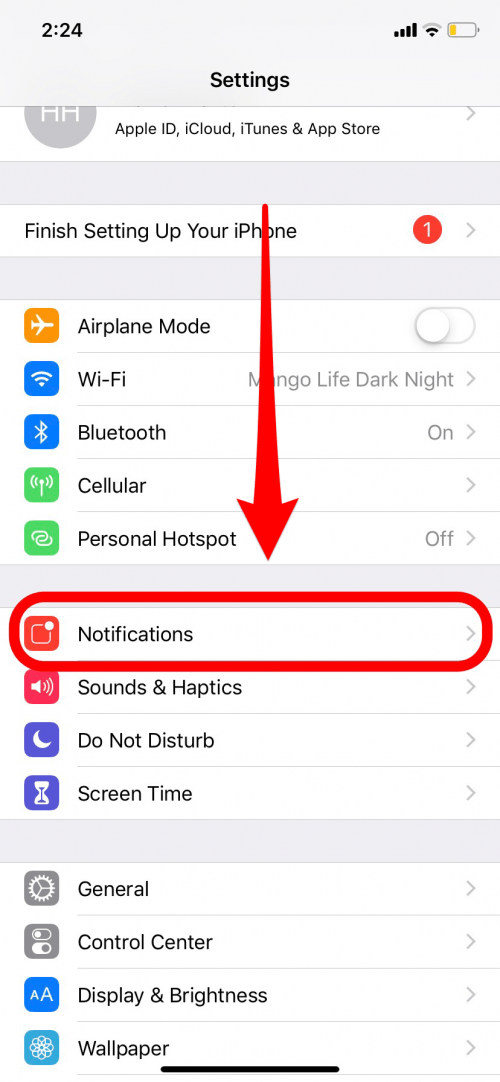
Tap Show Previews.
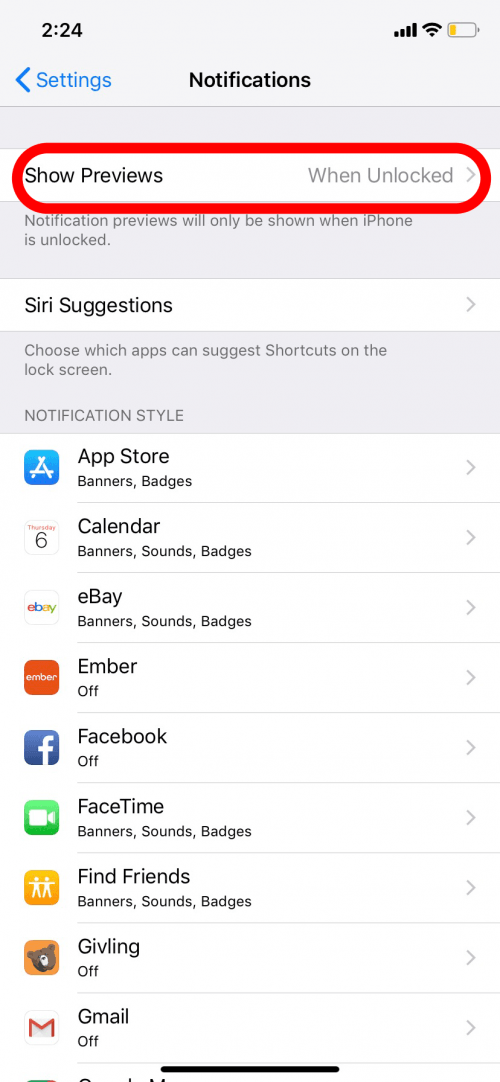
Select When Unlocked.

Now your notification previews will be private while your phone is locked. Just glance at your iPhone with Face ID or place your finger on the Touch ID sensor and the preview text will appear.
Master your iPhone in one minute a day: Sign up here to get our FREE Tip of the Day delivered right to your inbox.






Recent Comments