How to enable Facebook Messenger’s secret dark mode on iOS
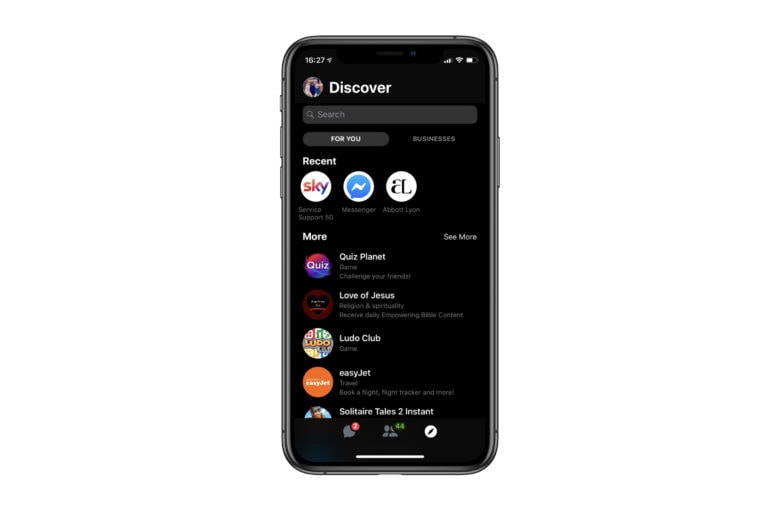
Photo: Killian Bell/Cult of Mac
Facebook Messenger now has a secret new dark mode on iOS, two months after the feature entered public testing. It looks particularly great on OLED devices, like the iPhone X and iPhone XS, and you can enable it in just a few simple steps.
Here’s how.
It seems Messenger’s new dark mode was added in one of its most recent updates. It’s not clear why it didn’t come with an obvious button or toggle in the settings menu that lets users quickly enable it — but it’s not to difficult to unlock it yourself.
Just follow the simple steps below.
How to enable Facebook Messenger’s dark mode
- Ensure you have the latest version of Messenger installed
- Open Messenger and start a conversation with yourself or someone else
- Send the crescent moon emoji that looks like this:
You should see moon emoji rain down from the top of the screen, which means dark mode has been unlocked. You may see a popup that confirms this, but for some reason not every user does, even if the feature unlocked successfully.
Once dark mode has been unlocked, you can go into Messenger’s settings menu to enable it. Sadly, there is no option to schedule it, or to have it switch between light and dark mode based on the time of day. These things could come later, though, and it’s still a great addition to Messenger.
Via: Reddit







Recent Comments