In iOS 13, Apple has included a system-wide Dark Mode option similar to the one it brought to the Mac in 2018 with the release of macOS Mojave.
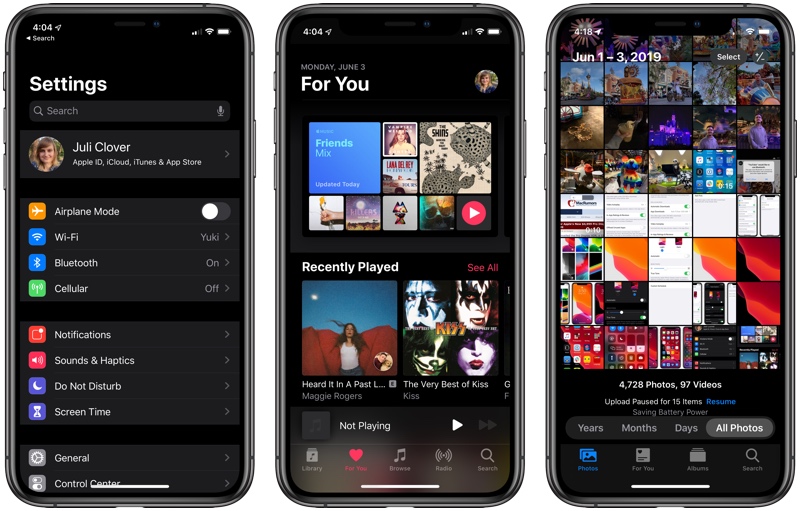
Dark Mode is designed to be easier on the eyes by providing less harsh display brightness in situations where ambient lighting is lower, while maintaining contrast and vibrancy.
If you have an OLED iPhone, such as an iPhone X, iPhone XS, or iPhone XS Max, enabling Dark Mode may also conserve battery life whenever true blacks are on screen, since black pixels in an OLED panel basically switch off and consume far less power.
Enabling Dark Mode in iOS 13 is easy – simply follow the steps below.
- Launch the Settings app on your iPhone or iPad.
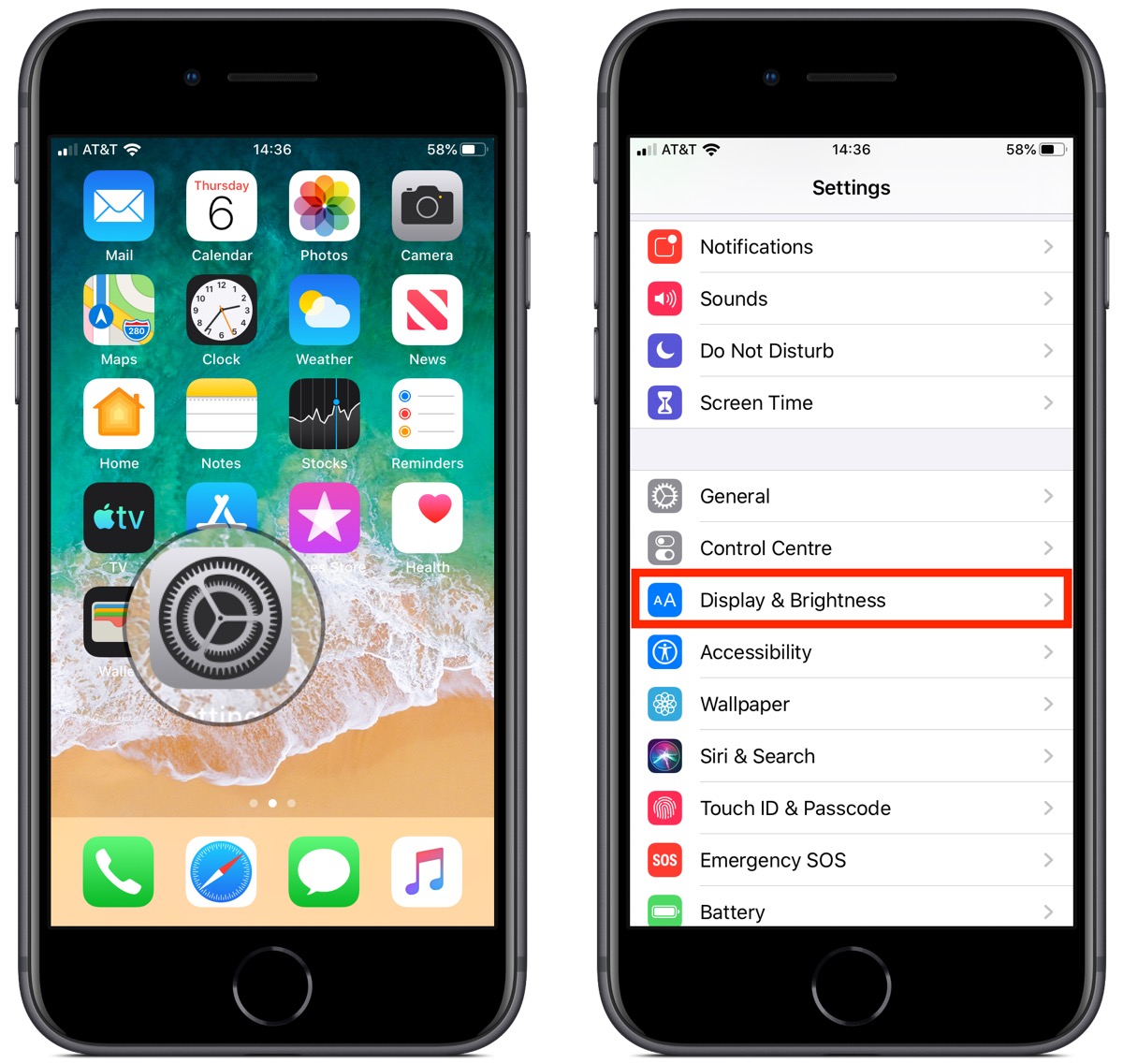
- Tap Display & Brightness.
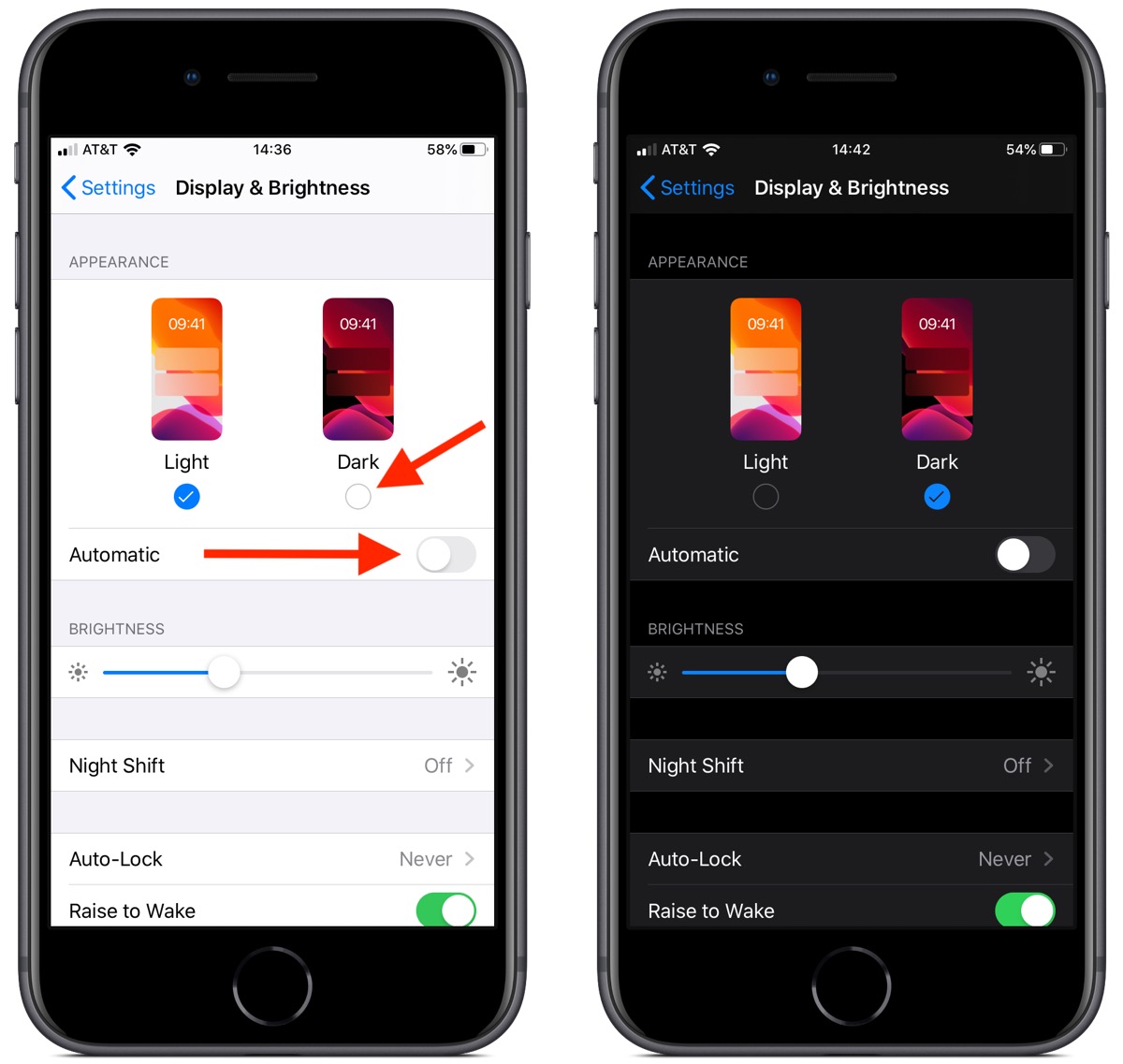
- Under Appearance, tap Dark to switch to Dark Mode.
Note that the Display & Brightness settings screen also includes an Automatic switch that you can toggle – doing so will cause your device to automatically enable Dark Mode at sunset, and Light Mode at sunrise.
Alternately, you can set a custom schedule for the display change by using the Options menu that appears when you toggle on the Automatic switch.
This article, "How to Enable Dark Mode in iOS 13" first appeared on MacRumors.com
Discuss this article in our forums






Recent Comments