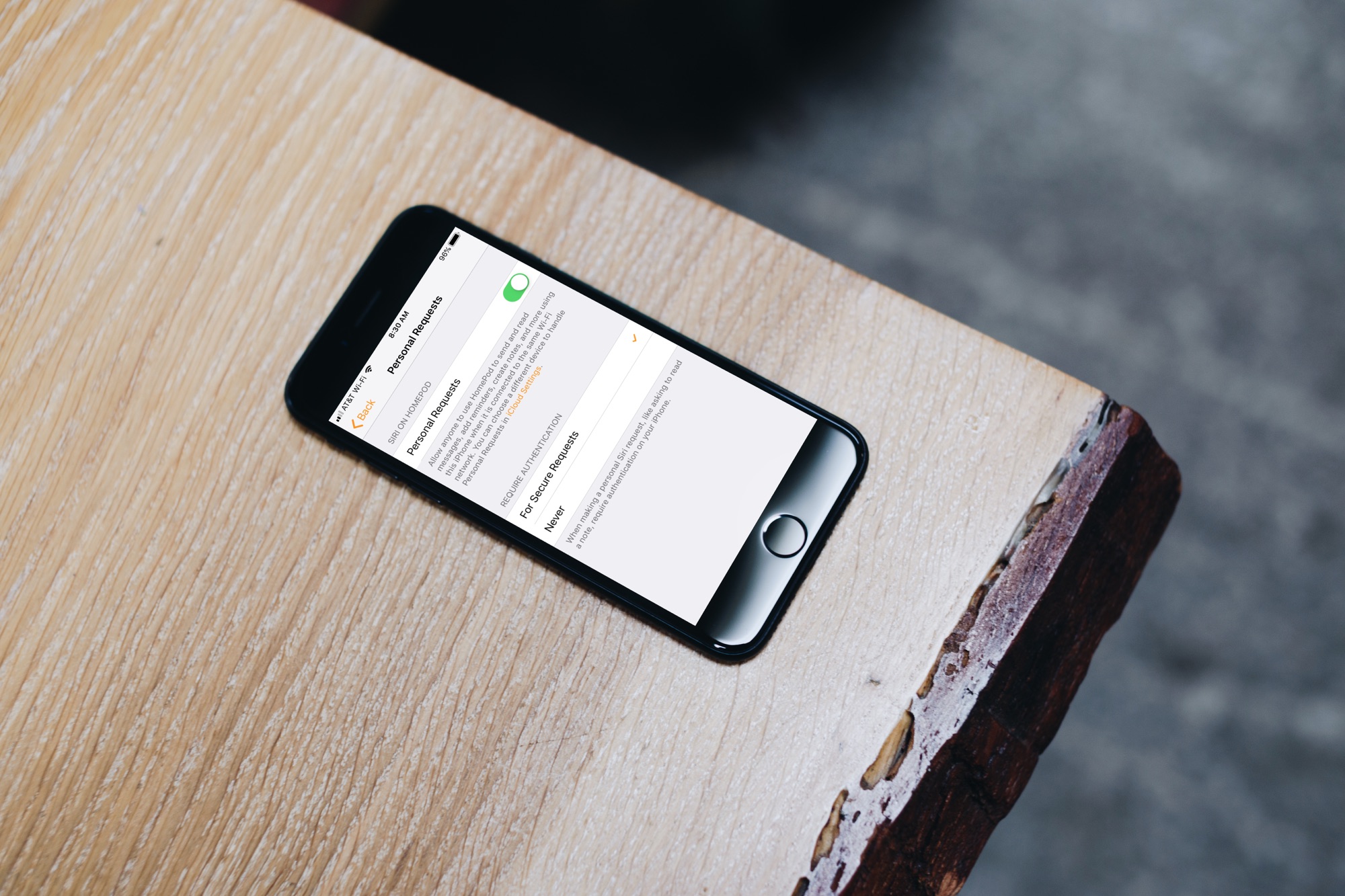
Using Personal Requests with Siri on your HomePod, you can send
text messages, call your contacts, check your calendar, and create notes and
reminders. This is a very convenient way to use your Apple smart speaker
because you don’t have to lift a finger to do any of these things.
If you’re interested in setting this up, here’s how to
enable and use Personal Requests for Siri on HomePod.
Enabling Personal Requests
There are several pieces involved for enabling Personal Requests. And, you may have some of these turned on already.
1) Open Settings and tap your Apple ID.
2) Select Share My Location.
3) Enable Share My Location and the top and
select From This Device.
4) Go back to the
main Settings screen and select Siri & Search.
5) Make sure you
have either Listen for “Hey Siri” or Press Home for Siri turned on.
6) Open the Home app and press and hold your HomePod.
7) Select Settings.
8) Make sure you
have Listen for “Hey Siri” and Touch and Hold for Siri turned on.
9) Scroll down a
bit, tap Personal Requests, and then move the slider to enable the
feature.
You can change the Require Authentication to Never or leave it as For Secure Requests. This applies to
the Notes app. For Secure Requests means you’ll need authenticate before having
Siri read your Notes, whereas Never means Siri can read them without authentication
to anyone who asks.
10) Tap Done.
Using Personal Requests
Once you’re set up, you can make Personal Requests that use
the Messages, Phone, Calendar, Reminders, and Notes apps.
Here are some examples of what you can ask for:
Messages
- “Hey Siri, send a message to Abby that says
{message}.” When Siri asks if you want to send it say “Yes” or “No”. - “Hey Siri, send a message to Abby and Julie.”
Tell Siri what the message should say and then confirm you want to send it. - “Hey Siri, read my messages from Abby.”
- “Hey Siri, do I have any new message?”
Phone
- “Hey Siri, call Abby.”
- “Hey Siri, hang up.”
- “Hey Siri, answer my phone.”
- “Hey Siri, who just called me?”
- “Hey Siri, play my voicemails.”
Calendar
- “Hey Siri, what’s on my calendar for today?”
- “Hey Siri, do I have any events at 2pm today?”
- “Hey Siri, where is my 2pm event today?”
- “Hey Siri, create an event named {event name}
for {date and time}.”
Reminders
- “Hey Siri, remind me to do laundry at 2pm today.”
- “Hey Siri, mark do the laundry complete.”
- “Hey Siri, what are my reminders for today?”
- “Hey Siri, remind me to pick up milk when I leave
work.”
Notes
- “Hey Siri, create a note that says {note text}.”
- “Hey Siri, add {new item} to my {existing} note.”
- “Hey Siri, read my {folder name} notes.”
Disabling Personal Requests
The Personal Requests feature is a handy one but it’s not for everybody. If you’re concerned about privacy or actually need help turning it off because you enabled when initially setting up your HomePod, check out our article on disabling Personal Requests.
Wrapping it up
Are you going to enable Personal Requests? Which part of the
feature do you think will be most helpful; Messages, Calendar, or something
else? Let us know in the comments below.






Recent Comments