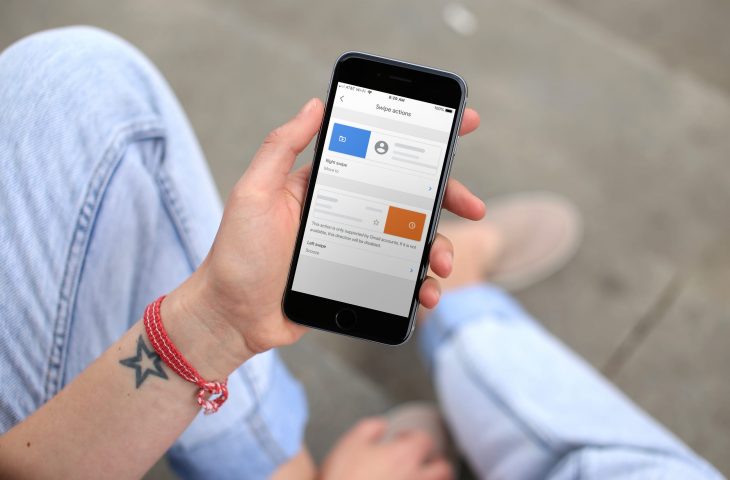
If you use the Gmail app on your iPhone, then you know it has some pretty cool features. You can quickly unsend an email, use threaded conversations, and respond to Google Calendar events.
Now the app gives you something similar to your Mail app with improved swipe actions. Instead of just archive and delete, you can move, archive, mark, or snooze your messages with simple gestures. Here’s how to customize Gmail swipe actions on iPhone.
Customize Gmail swipe actions
Open the Gmail app on your iPhone and then follow these steps to customize your swipe actions.
1) Tap the button on the top left to open the side menu.
2) Scroll to the bottom and select Settings.
3) Choose Swipe actions.
4) Tap the arrow next to Right swipe and then Left swipe and choose the action that should apply. You can pick from archive, trash, mark as read/unread, snooze, move to, and none.
You may see a note on the Swipe actions screen after making your selections. For instance, if your email account type doesn’t support archive, the message will go to trash instead. And if it doesn’t support snoozing, the swipe direction will be disabled.
When you finish, you can use the arrow on the top left to go back to the main app settings screen and then tap the X to return to your inbox.
Do more with Gmail
For other tips and tutorials, check out our related Gmail articles.
Wrapping it up
This Gmail app feature might not be earth-shattering, but it’s certainly convenient. Do you like swipe actions like these to zip through your inbox faster? Let us know your thoughts.






Recent Comments