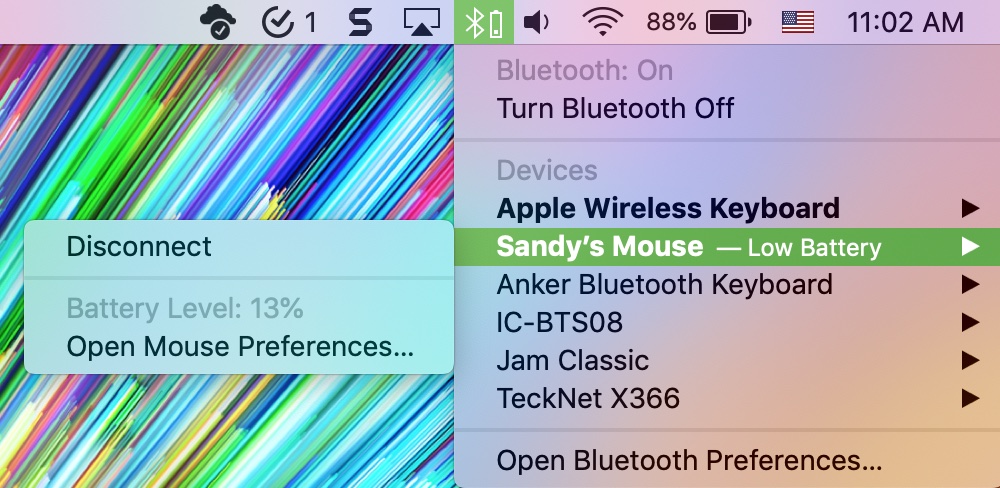
If you use Bluetooth devices like a keyboard and mouse with your Macbook, keeping an eye on their battery levels is important. And for iMac users, its essential. There’s nothing worse than having a dead battery when you’re in the middle of something critical on your computer.
You might be in the midst of an online business meeting
sharing a presentation, doing a job interview using an app like Skype, or
trying to make a crucial deadline and have no time to spare.
So, for keeping a watch, here’s how to check your Bluetooth device battery level on Mac.
Check your battery levels from the menu bar
One of the quickest and easiest ways to check battery levels
for connected devices is with the Bluetooth indicator in your menu bar.
To show Bluetooth in your menu bar, follow these steps.
1) Click Apple icon > System Preferences from the menu bar.
2) Select Bluetooth.
3) Mark the
checkbox for Show Bluetooth in menu bar.
Now to check those battery levels, click the Bluetooth
button from the menu bar. Select your device and the pop-out menu will display
the battery level.
Check your battery levels in your System Preferences
If you would rather not show Bluetooth in your menu bar, you
can see your battery levels in the System Preferences for each device.
1) Click Apple icon > System Preferences from the menu bar.
2) Select Keyboard.
3) At the bottom
of the window, you’ll see the Keyboard
battery level.
To check your mouse, go back to the main System Preferences screen.
1) Select Mouse.
2) At the bottom
of the window, you’ll see the Mouse
battery level.
If you use another Bluetooth device, such as a Trackpad or
headset, you’ll go through the same steps to open the device in System
Preferences and view the battery level there.
Check your battery levels using Terminal
If you’re up for using Terminal, then you can easily run commands to check your Bluetooth keyboard and mouse battery levels with it too.
ioreg -c AppleBluetoothHIDKeyboard |grep '"BatteryPercent" ='ioreg -c BNBMouseDevice |grep '"BatteryPercent" ='Wrapping it up
Checking the battery levels for your connected Bluetooth
devices can save you from a last-minute catastrophe when one suddenly stops
working. Before you start your presentation, share your screen, join an online
meeting, or begin that chat or phone call, will you check your batteries?
And if you’re experiencing Bluetooth problems or need to find out the Bluetooth version on your Mac, we’ve got you covered.






Recent Comments