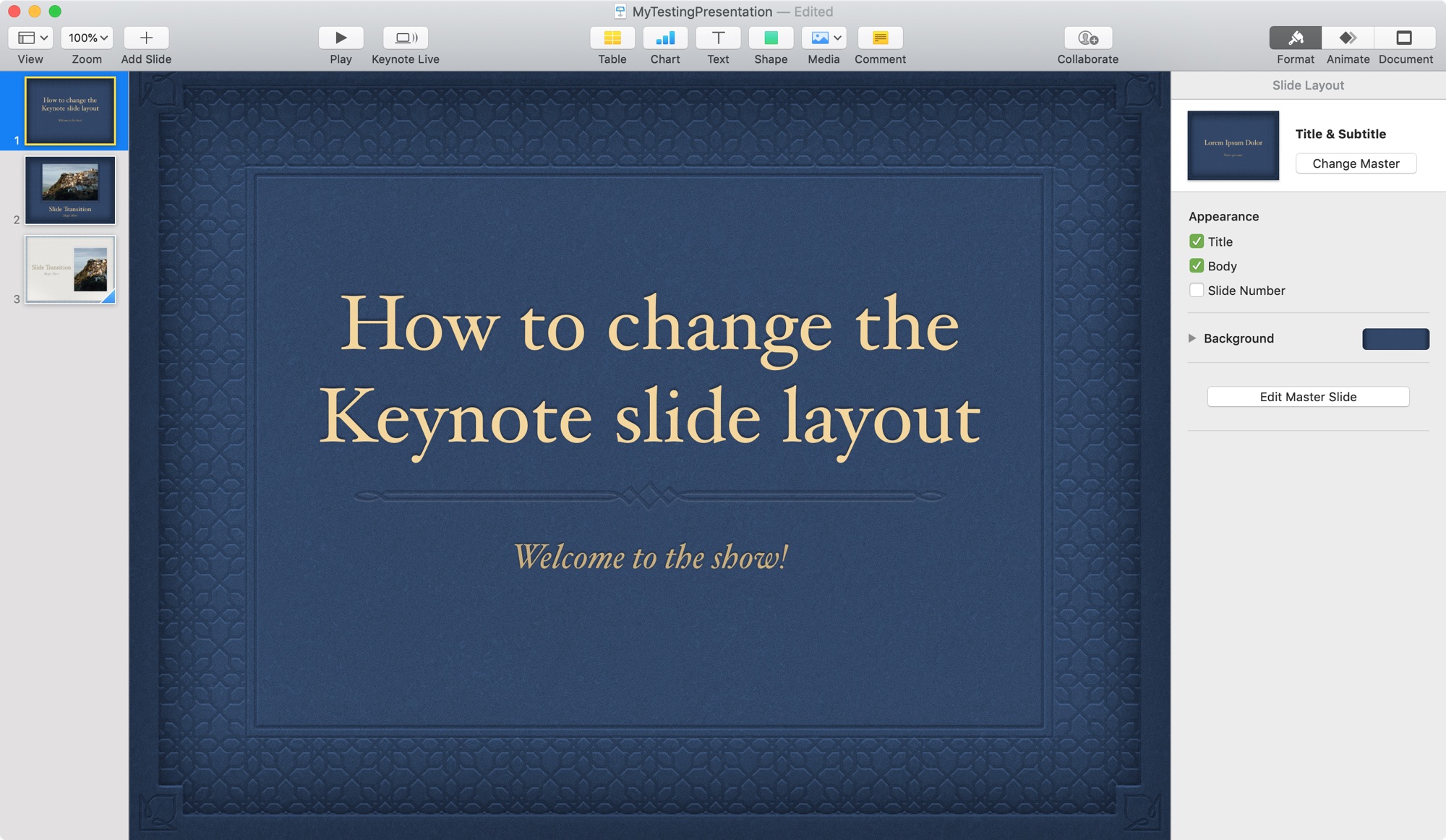
When you’re creating a presentation in Keynote, the way that you arrange the items on your slides is key to delivering your message. You may be using images and text on a slide that need to be placed a certain way that makes sense to your audience. But you might not always know this as you’re building it.
Whether you have created your slideshow from scratch or used one of the built-in templates, you can still quickly change the slide layout in Keynote to better match your presentation and here’s how.
Change the slide layout in Keynote on Mac
Open Keynote on your Mac and the slideshow that you want to change. Then, follow these steps to change the slide layout.
1) Select the slide you want to change from the Slide Navigator on the left. If you don’t have this open, click View > Navigator from the menu bar.
2) Once you select the slide, click Format on the top right to open the Format Sidebar.
3) Under Slide Layout at the top, click the Change Master button.
4) Choose one of the new layouts and your slide will instantly change. You can pick from a dozen layouts including title only, photo only, title and photo, and title, photo, and bullets.
You’ll notice in the Format Sidebar that you can also check items under the Appearance section for title, body, and slide number as well as change the background color. These changes will apply only to that slide you select.
Change the slide layout in Keynote on iPhone and iPad
On your iPhone or iPad, open Keynote and the presentation that you want to change. Then, do the following to adjust the slide layout.
1) Select the slide you want to change from the Slide Navigator on the left.
2) Once you select the slide, tap Format on the top right.
3) In the pop-up on iPhone, make sure Master is selected. In the pop-up on iPad, tap Master.
4) Choose one of the new layouts and your slide will change immediately.
5) On iPhone, tap the arrow to close the Formatting window and on iPad, tap the Format button to close it.
As with Mac, you can change the Appearance items in that same formatting window as well.
Do more with Keynote
For additional Keynote how-tos, check out our other tutorials.
Wrapping it up
Hopefully knowing how to change the slide layout in Keynote will help you create the perfect presentation. Let us know if there’s something in Keynote that you’re struggling with and a tutorial may come of it!






Recent Comments