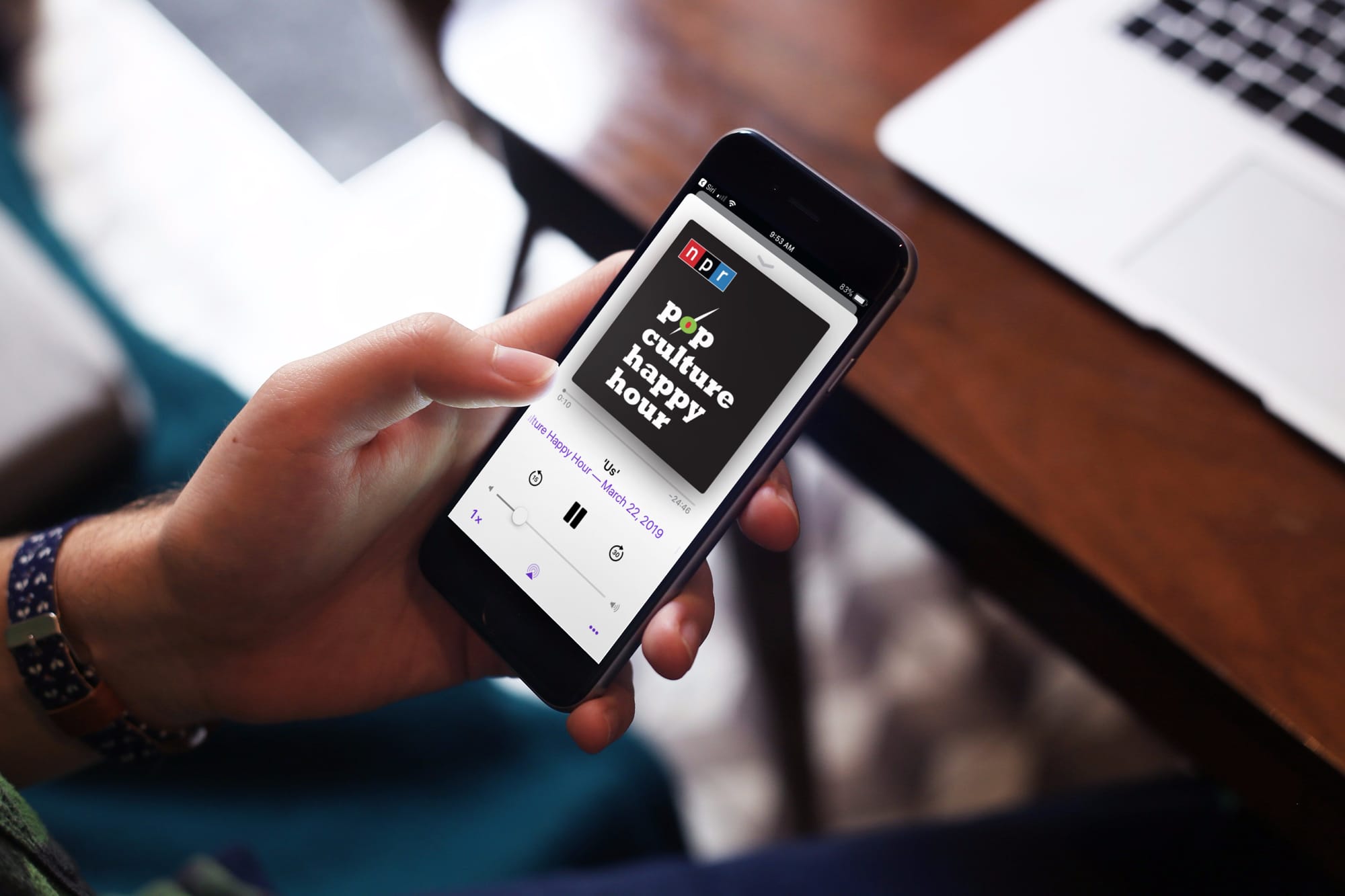
If you use your iPhone or iPad to listen to podcasts in the Podcasts app or audiobooks in the Books app, then you probably know about the skip feature. You can skip back a few seconds to catch something you missed or skip forward to move past something you already heard.
The thing about this skip feature is, you may not want it as low as 10 seconds because it might not be enough, and you have to keep tapping. At the same time, you may not want it is as high as 60 seconds because you might skip way too much.
Here’s how to change the skip seconds for Podcasts and Books on iOS.
Change the skip seconds for Podcasts
Open your Settings app and then do the following to change the skip seconds for Podcasts.
1) In your Settings, select Podcasts.
2) Under Skip Buttons, tap Forward or Back.
3) Choose the number of seconds to skip from 10 to 60.
4) You can then tap the arrow on the top left to go back and change the other skip or just close the settings app.
Change the skip seconds for Books
Open your Settings app and then follow these steps to change the skip seconds for Books.
1) In your Settings, select Books.
2) Under Audiobooks, tap Skip Forward or Skip Back.
3) Choose the number of seconds to skip from 10 to 60.
4) You can then tap the arrow on the top left to go back and change the other skip or just close the settings app.
Wrapping it up
While the skip feature is a small one, it’s extremely convenient. And you can change the skip forward and skip back to a different number of seconds for each.
Do you find yourself using the skip feature often for Podcasts or Books?






Recent Comments