How do you use Siri with the Podcasts app? Simply talk and listen!
With Siri for iPhone and iPad, you can search for podcasts, play and pause them, and even jump forward, backward, slow down the talking, or speed it up. All with just the power of your voice!
- How to play/pause a podcast with Siri and Podcasts for iPhone and iPad
- How to search podcasts with Siri for iPhone and iPad
- How to use playback controls with Siri for iPhone and iPad
How to play/pause a podcast with Siri and Podcasts for iPhone and iPad
- Press and hold the Home button on older devices, or Side button with iPhone X series, or say "Hey, Siri" to activate Siri.
- Says something like Play my podcasts. Or, if you want to play a specific podcast, say something like Play the iMore Show podcast.
-
Say pause or stop to pause the podcast.
Siri can’t help you play specific podcast episodes yet.
How to search podcasts with Siri for iPhone and iPad
Siri can help you search for podcasts in the Podcast app, though she isn’t always the most reliable.
- Press and hold the Home button on older devices, or the Side button for iPhone X series, or say "Hey, Siri" to activate Siri.
-
Say something like Search Podcasts for iMore Show.
If Siri can find any results, she’ll pull them up for you in the Podcasts app. Be forewarned: using Siri to search the Podcasts app is pretty hit and miss right now.
How to use playback controls with Siri for iPhone and iPad
Siri is somewhat limited in her command of the Podcasts app (for now), but you can still ask her to speed things up or skip ahead.
- Press and hold the Home button on older devices, or Side button for iPhone X series, or say "Hey, Siri" to activate Siri.
-
Say something like play it twice as fast, skip ahead 10 seconds, or jump back 30 seconds.
You can change how much you want to skip or how fast you want something played, so if you’re trying to learn a piece of music you heard in a podcast, for example, you can ask Siri to play a podcast at half-speed.
Questions?
Sound off in the comments below.
February 2019: Updated for iPhone XS, XS Max, and XR.


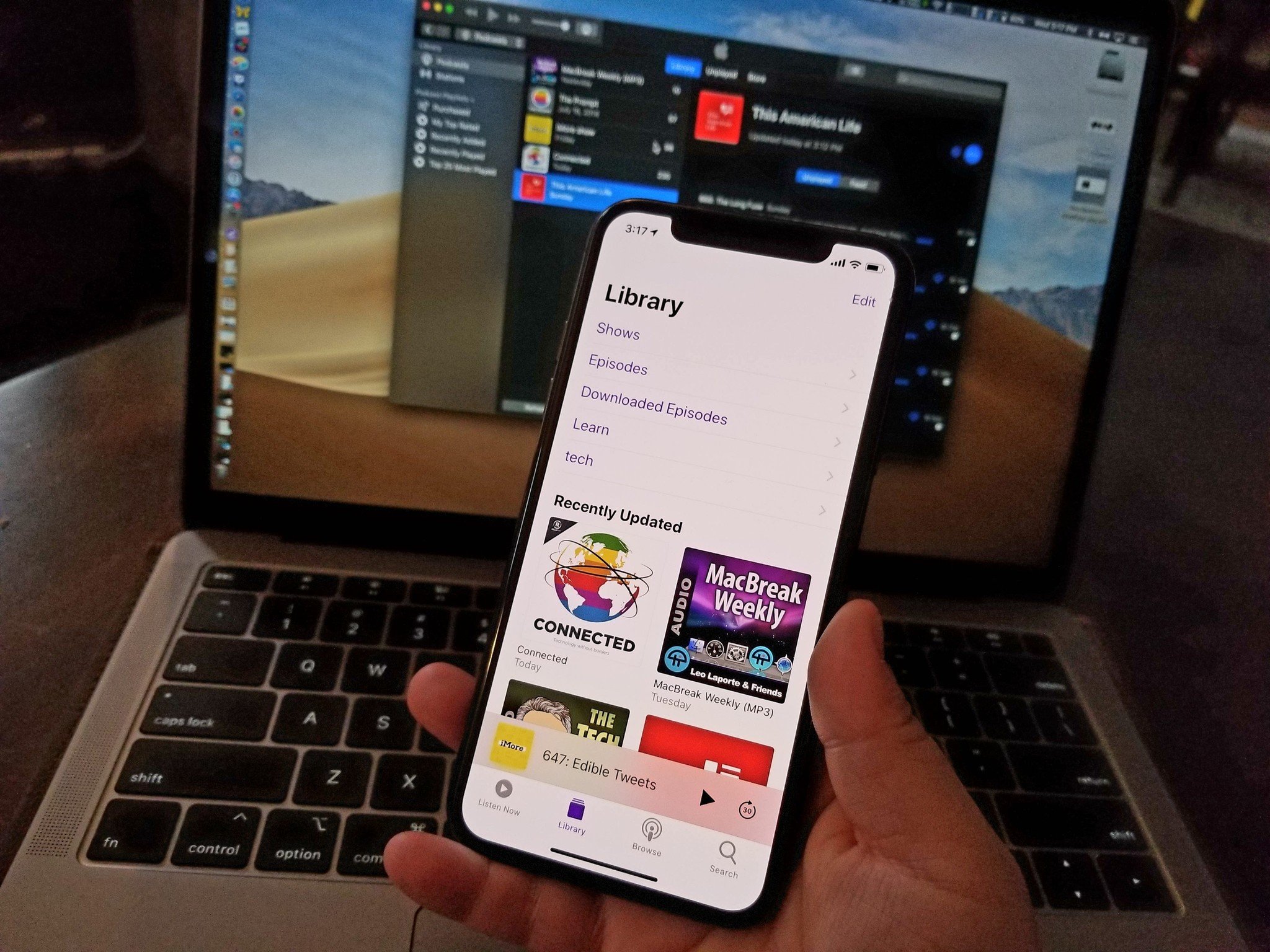
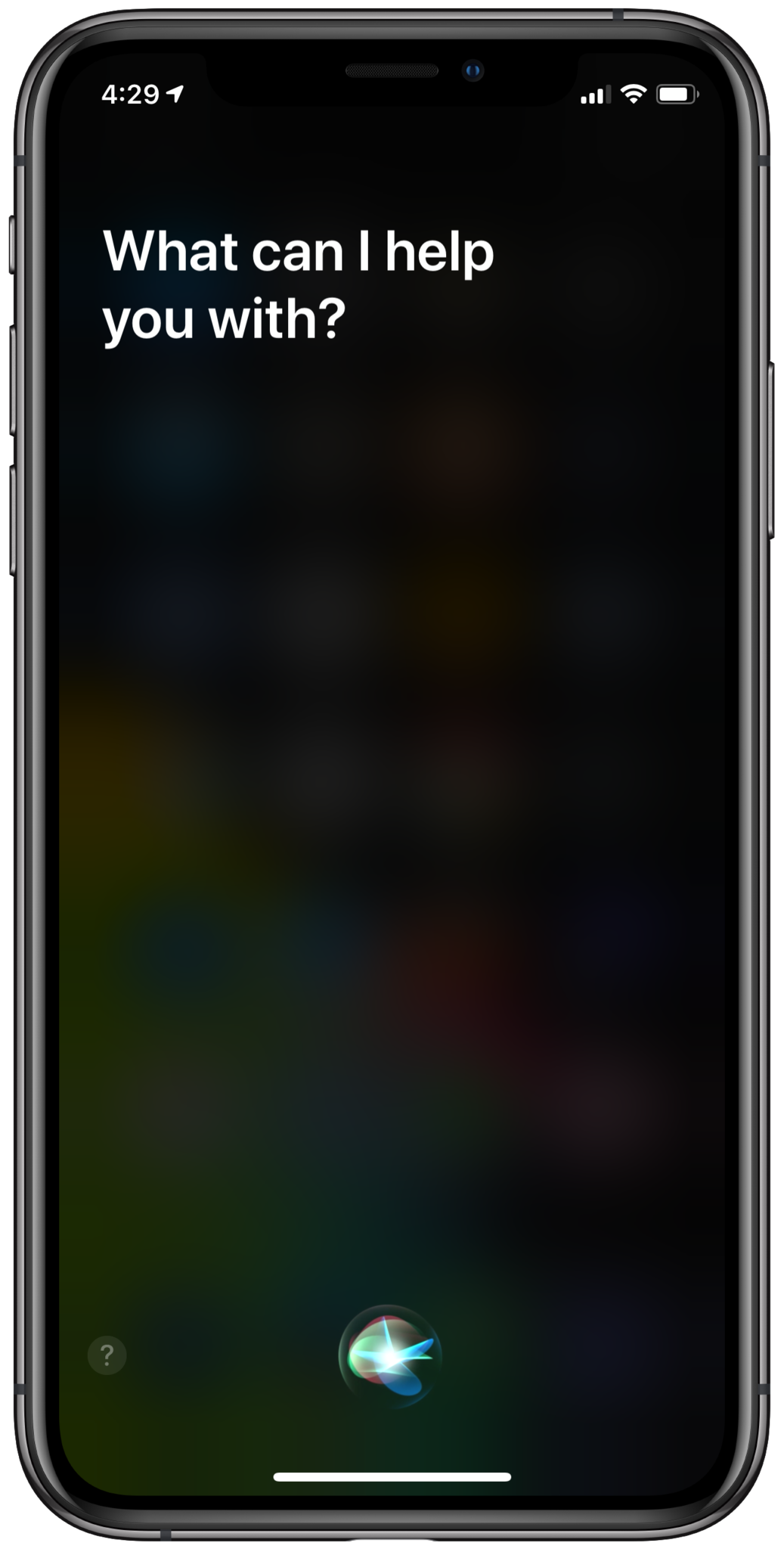
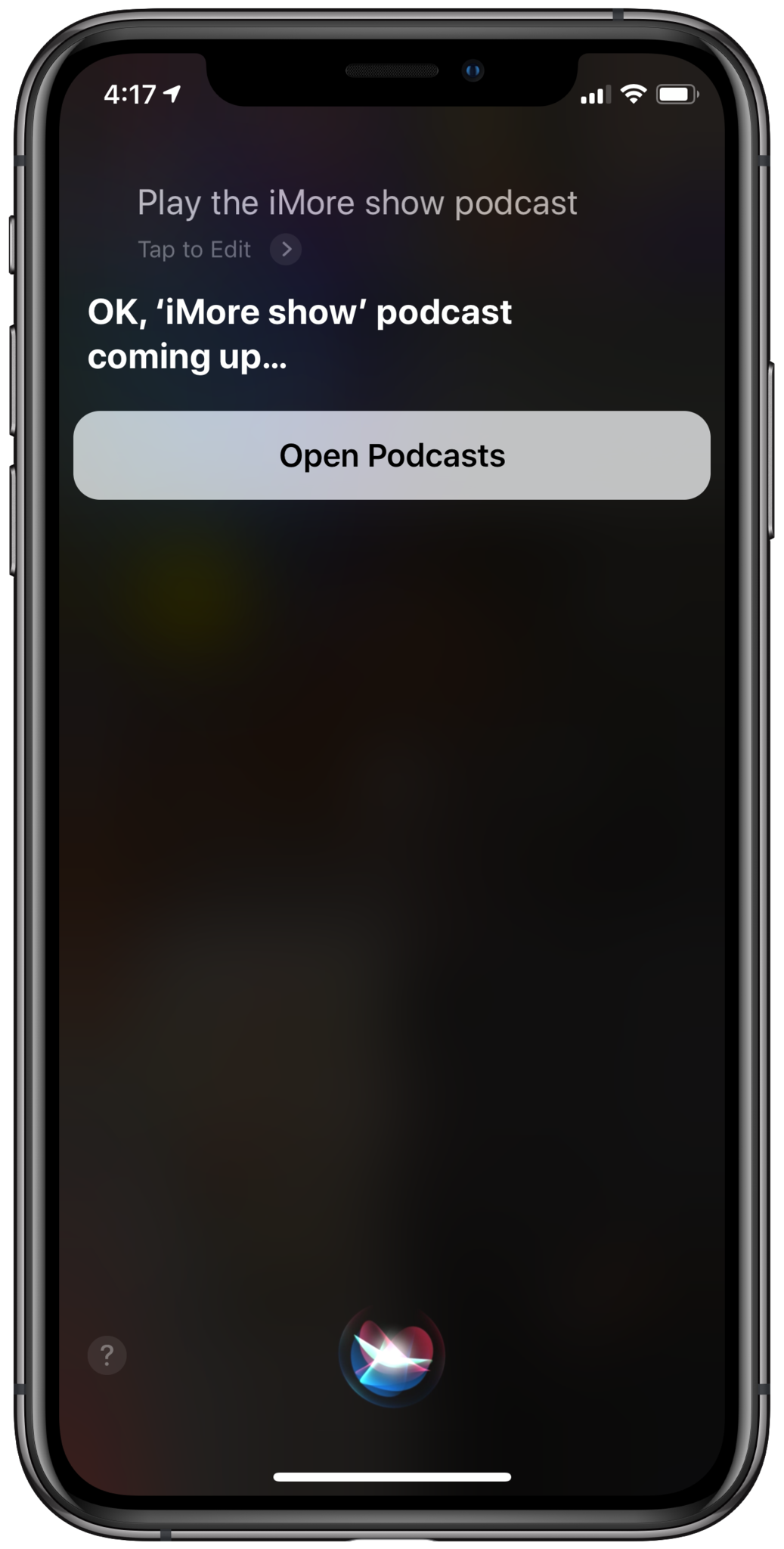
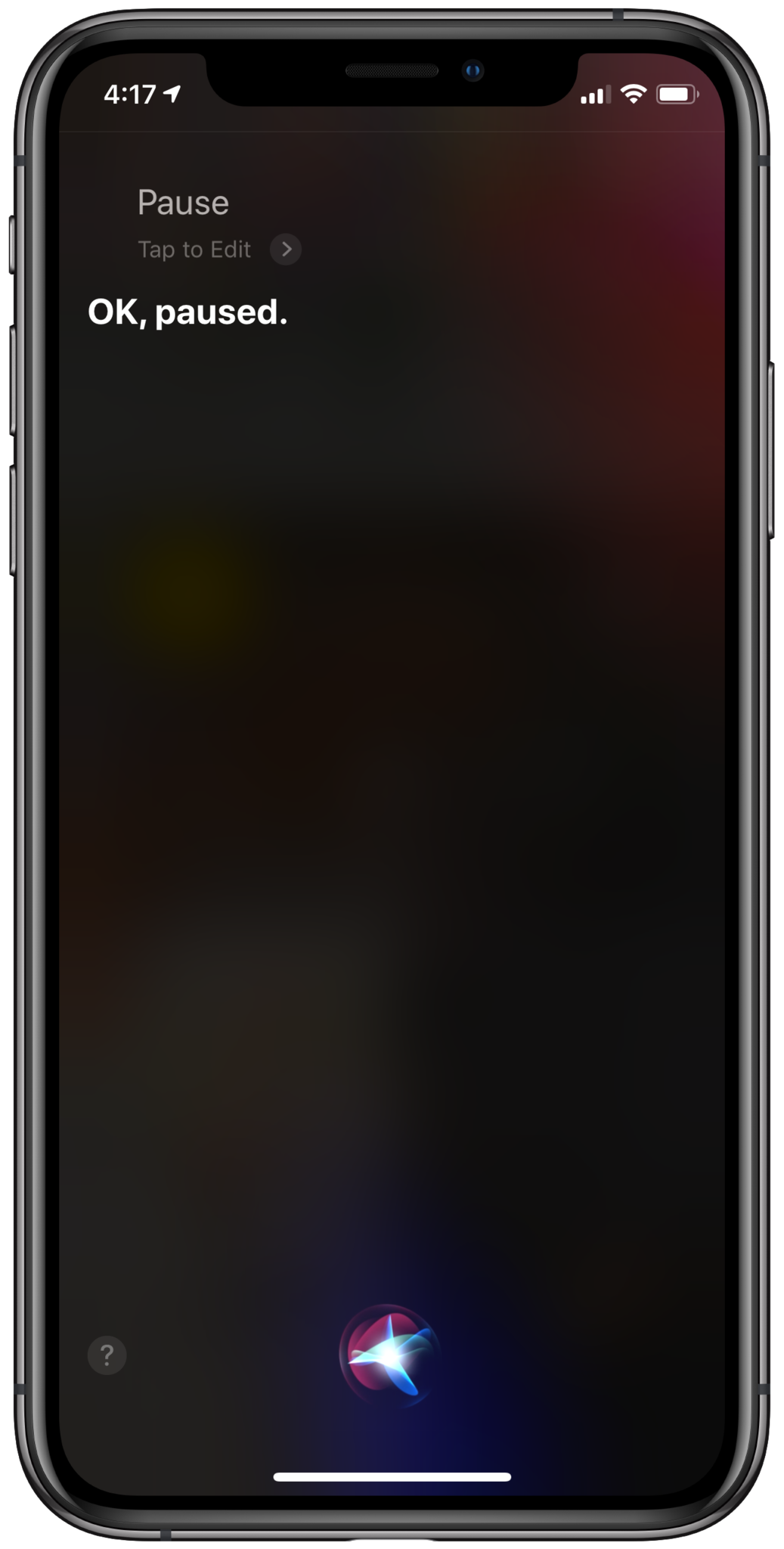
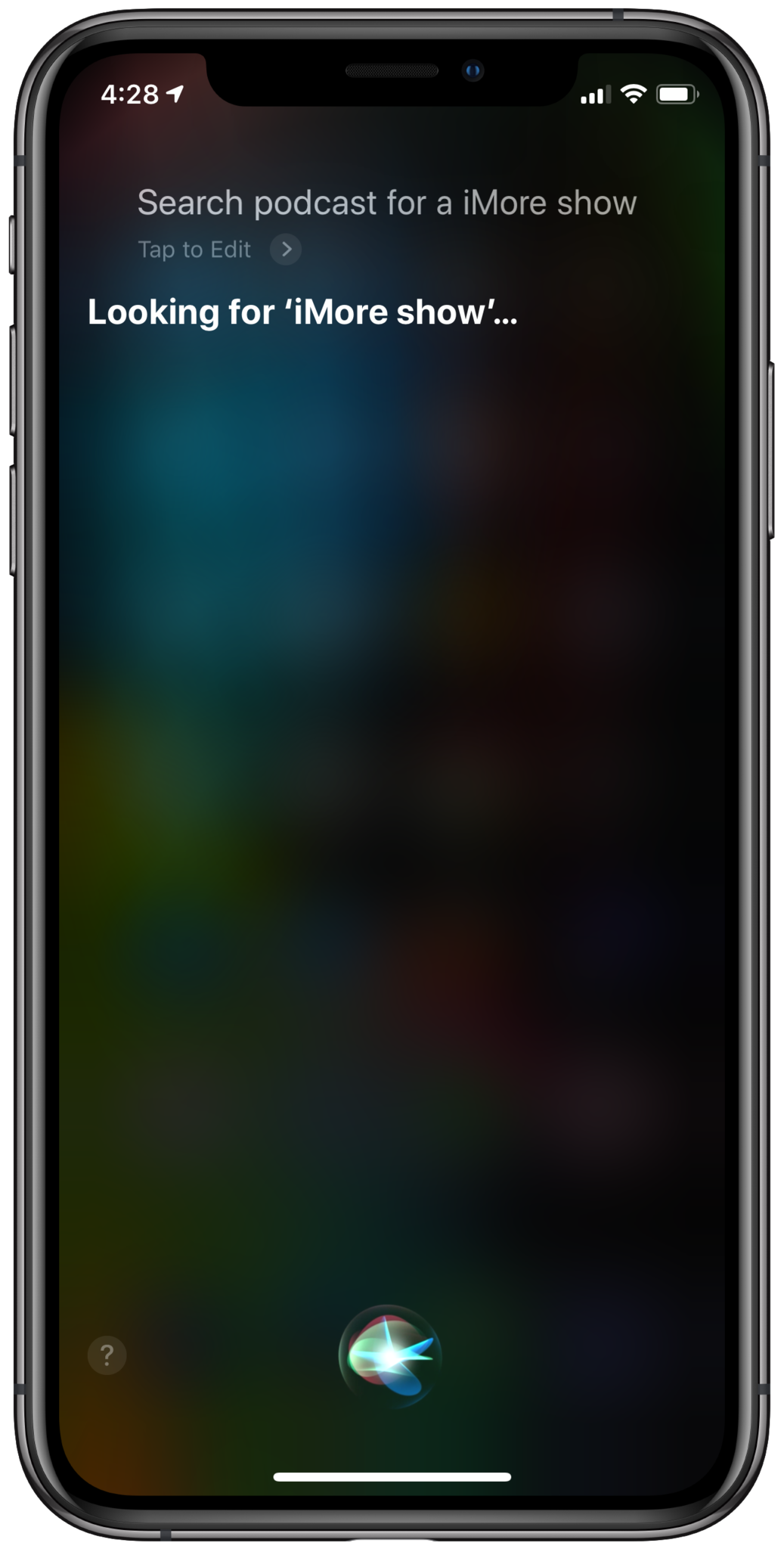
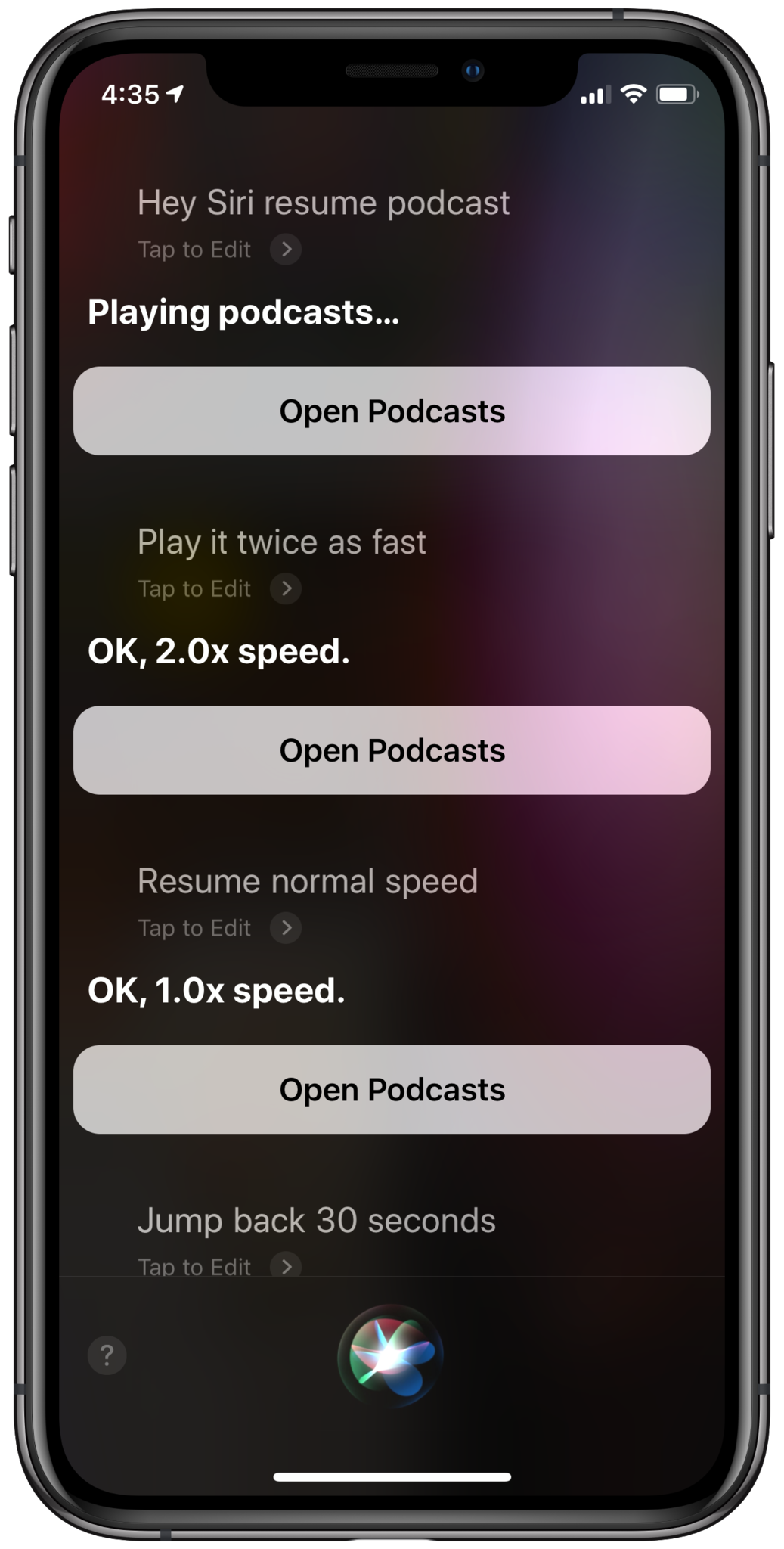




Recent Comments