Wondering how to add podcast subscriptions to some of the most popular apps? We show you how!
Podcasts have been around for quite some time, and many of us already listen to a few (dozen). But there are still plenty who haven’t really dived into the world of podcasts before, and that’s okay too. In fact, there are a lot of different podcast apps out there, and adding new shows to each one is slightly different. We’re going to walk you through how to add some new favorites to your podcast app of choice.
- How to manually add a podcast in Podcasts
- How to manually add a podcast in Pocket Casts
- How to manually add a podcast in Overcast
- How to manually add a podcast in Castro
- How to manually add a podcast in Downcast
How to manually add a podcast in Podcasts
Apple Podcasts is not the most powerful podcast app, but it gets the job done for many. Here’s how to add some shows to your Podcasts app.
Apple Podcasts – Free – Download Now
- Launch Podcasts.
- Tap on Browse in the bottom menu bar.
- Go through the featured carousel or view the Featured, Top Charts, All Categories, or Featured Providers sections.
- Once you find a show that piques your interest, tap on the Podcast Art to check details and episode list.
-
Click Subscribe to subscribe to the show.
- Optionally, you can tap on the "+" button to add individual episodes to your Library.
If you have a direct podcast URL, whether it’s a public or private feed, then do the following:
- Launch Podcasts.
- Go to Library.
- Tap on Edit.
- Select Add a Podcast by URL.
- Type in or paste the URL into the text box.
-
Click Subscribe.
How to manually add a podcast in Pocket Casts
Pocket Casts consolidates everything into a single Discover area. It’s easy to find and add shows to your library.
Pocket Casts – $4 – Download Now
- Launch Pocket Casts.
- Tap on Discover.
- You can browse through Pocket Casts’ featured picks, or scroll down for the traditional categories.
-
Tap on the "+" button on a podcast in the list view to subscribe to it, or tap on the podcast to view details first, and then click the Subscribe button.
Adding a podcast by URL or searching is done with this method:
- Launch Pocket Casts.
- Tap on Discover.
- Tap the search bar at the top of the page. You can search by podcast name, podcast author, or put in a feed/RSS/iTunes URL.
- Select Search from the keyboard.
- Tap on the result you want.
-
Click Subscribe.
How to manually add a podcast in Overcast
Overcast is one of our favorites due to the many features that it has. It’s easy to find, discover, and add shows.
Overcast – Free – Download Now
- Launch Overcast.
- Click the "+" in the top right corner.
- You can browse through different categories here, including Recommendations from Twitter (if your Twitter account is linked).
- You can also search for a specific show in the directory by inputting keywords in the search bar at the top.
- When you find a show you like, tap on its listing to view details, including episode list.
- Tap Subscribe if you want to stay up-to-date with the show.
-
If not, tap on a podcast to bring up options: Share, Play, or Add to Library.
For those adding by a URL, do the following:
- Launch Overcast.
- Tap on the "+" in the top right corner.
- Click Add URL.
- Type in or paste the URL from your clipboard.
-
Tap Done on the keyboard.
How to manually add a podcast in Castro
Castro focuses less on discovery and puts more emphasis on what you’re already subscribed to. Still, it’s pretty easy to add podcasts.
- Launch Castro.
- Tap on the Discover tab on the bottom menu bar (magnifying glass icon with the "+" symbol).
- Browse the categories.
- Tap on a podcast you’re interested in for details and episode list.
-
Tap the Subscribe button to add it to your inbox.
If you want to add with a URL, just do these steps:
- Launch Castro.
- Go to Discover.
- Select Paste URL in the upper right corner.
- Type in or paste your URL from the clipboard.
- Tap Search.
- Select your results.
-
Tap on Subscribe.
How to manually add a podcast in Downcast
Downcast is a powerful and highly customizable podcast app, and it separates all of the ways that you can add a podcast to your collection.
- Launch Downcast.
- Go to Add from the bottom menu bar.
- Browse through the categories.
- Find a podcast you like.
- Tap View Episodes at the bottom if you want to check the full list of episodes.
-
Click Subscribe.
If you want to add by URL:
- Launch Downcast.
- Go to Add.
- Select Add Podcast Manually.
- Type or paste in the URL for the podcast you want to add. You can also add credentials if it’s password protected.
-
Tap Subscribe.
If you want to search for a specific show:
- Launch Podcasts.
- Go to Add.
- Select Search for Podcasts.
- Type in your keywords.
- Click Search on the keyboard.
- Tap on the result you want.
- Tap on Subscribe.
Questions?
We’ve just covered how to add a podcast for five of the most popular podcast apps out there. It’s pretty straightforward for the most part, but each one has its own process.
Have any questions about these apps? Drop us a line in the comments and we’ll do our best to help!
iMore – The #1 iPhone, iPad, and iPod touch blog

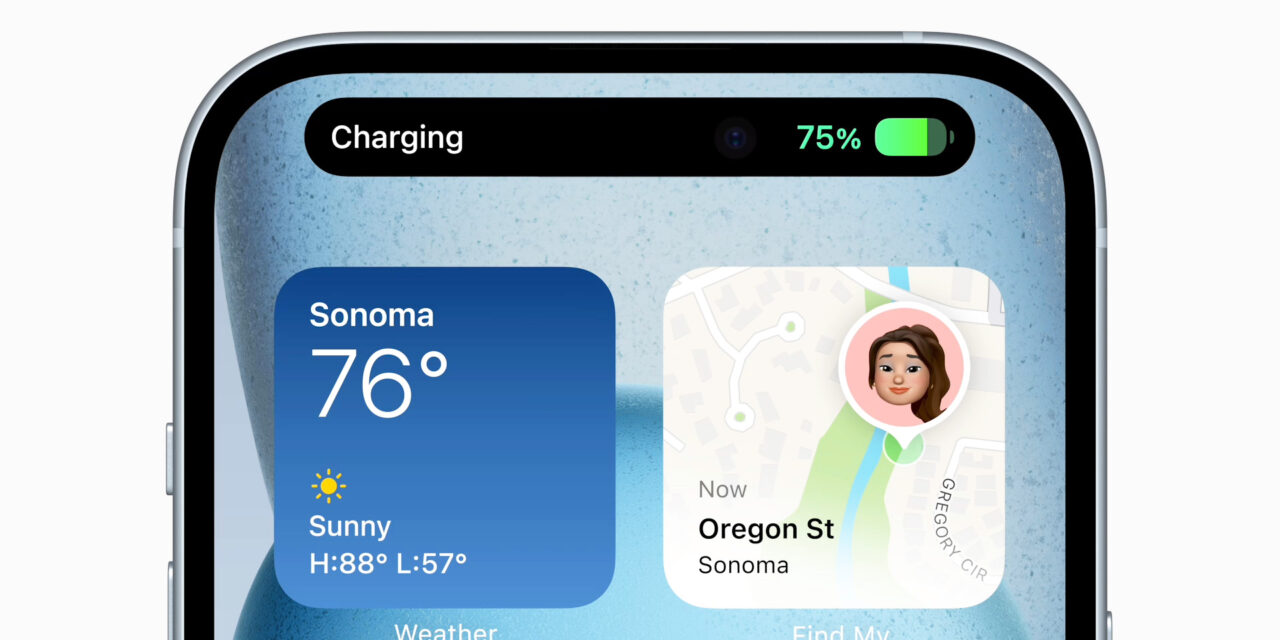
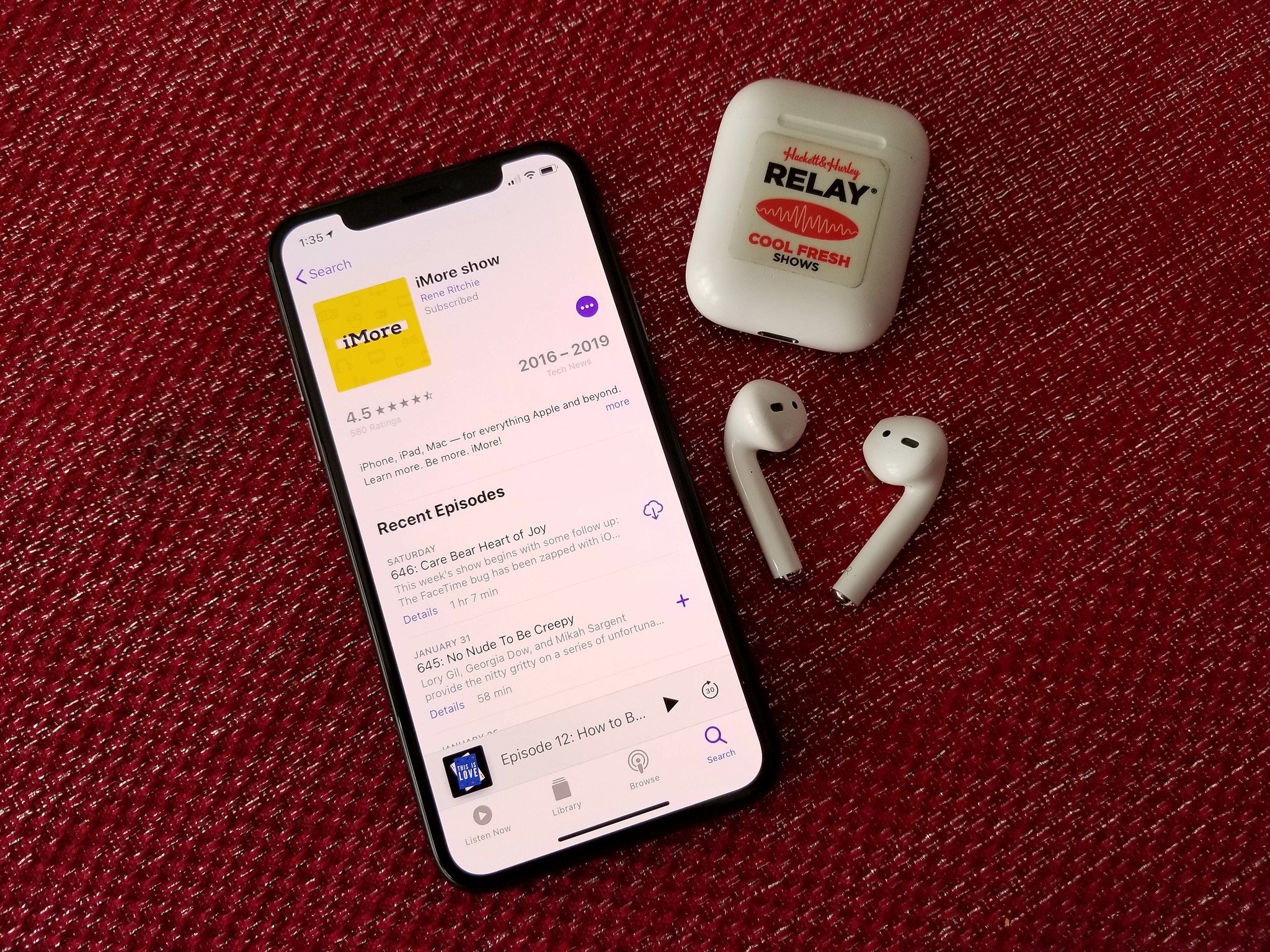
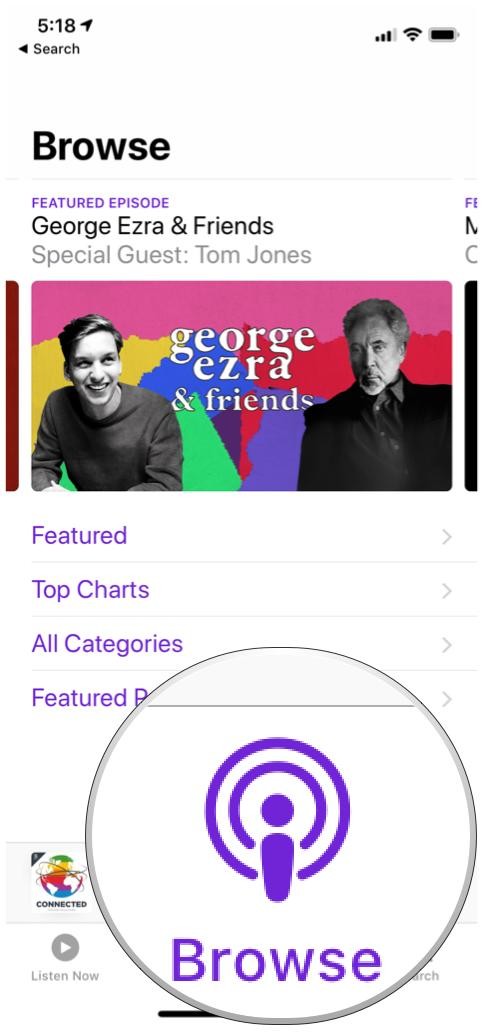
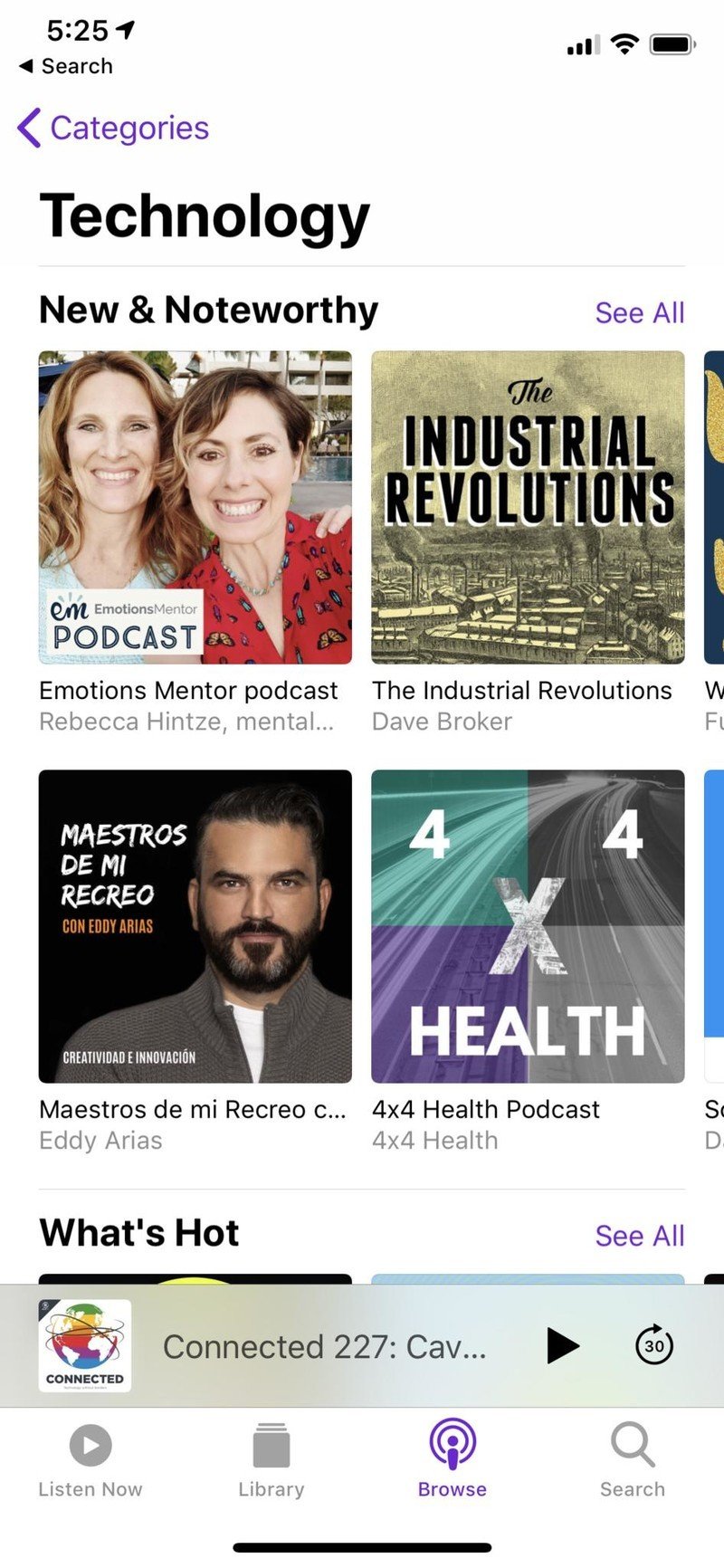
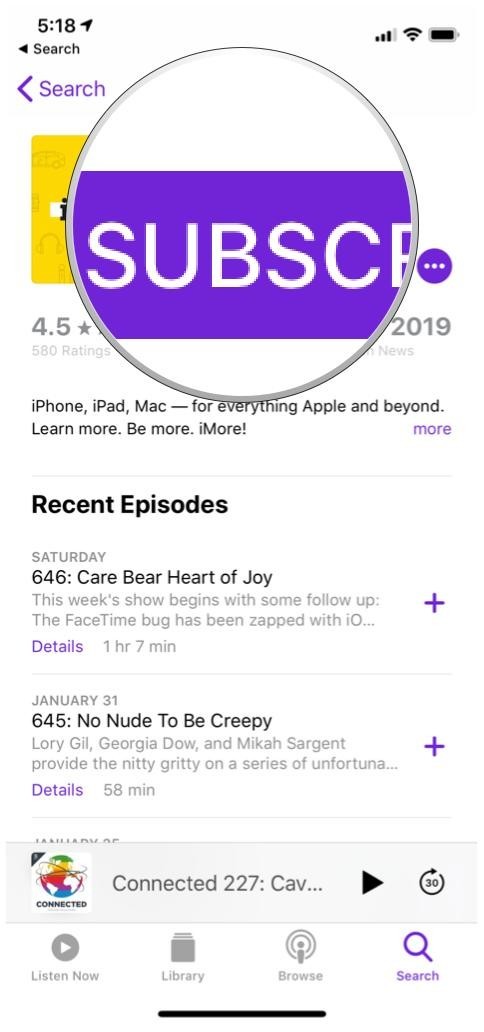
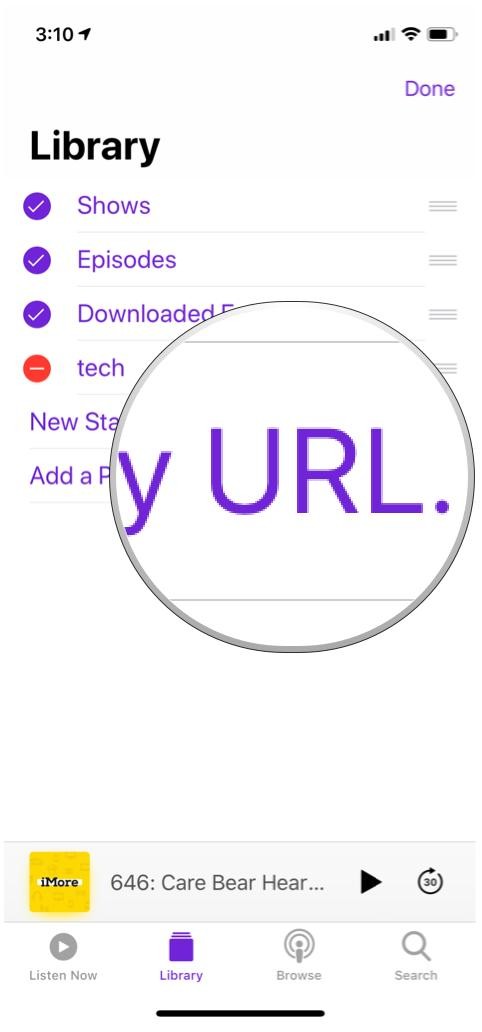
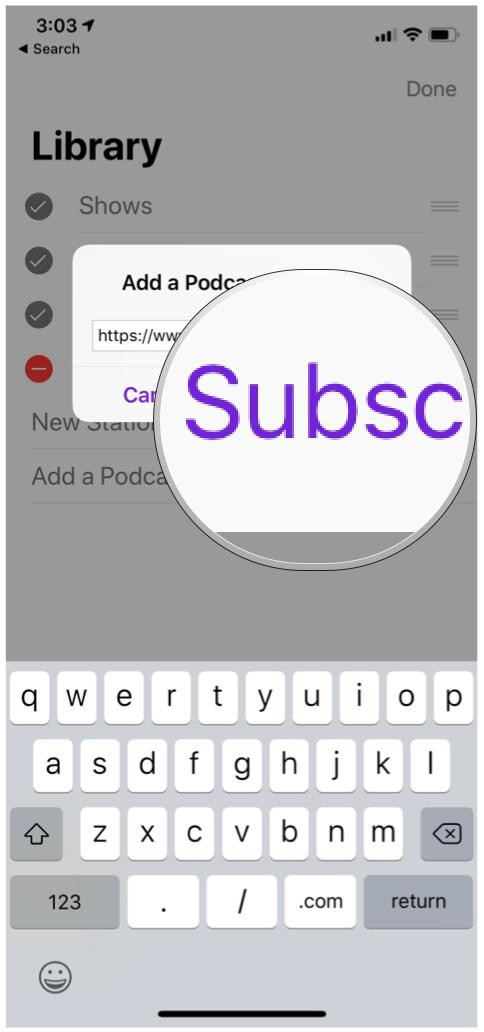
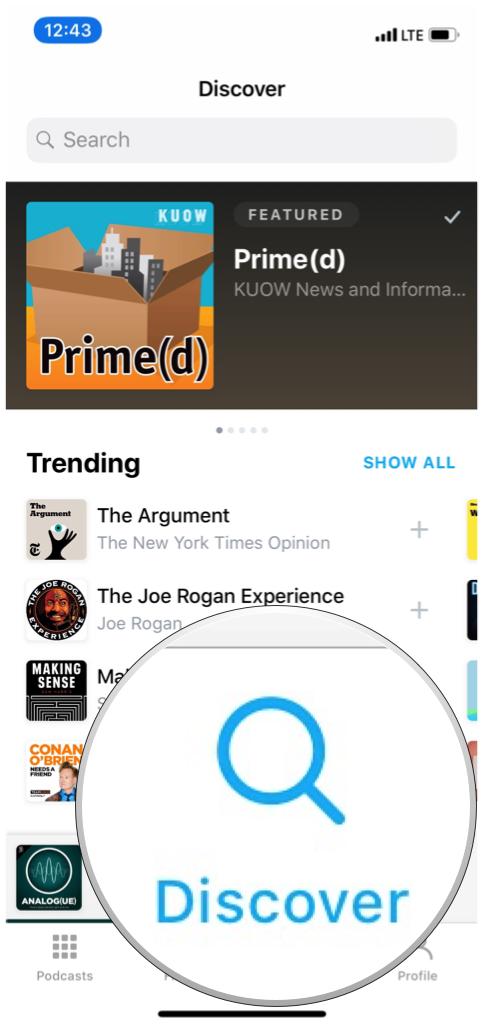
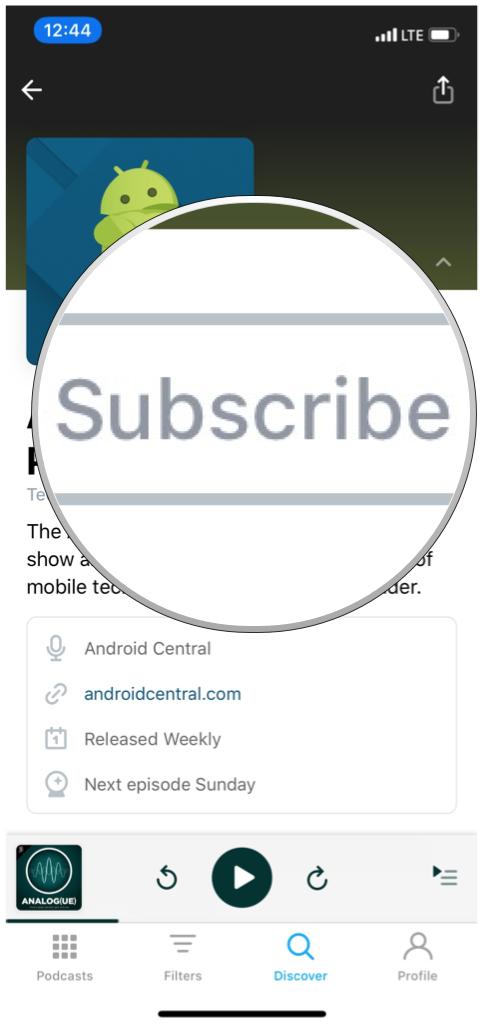
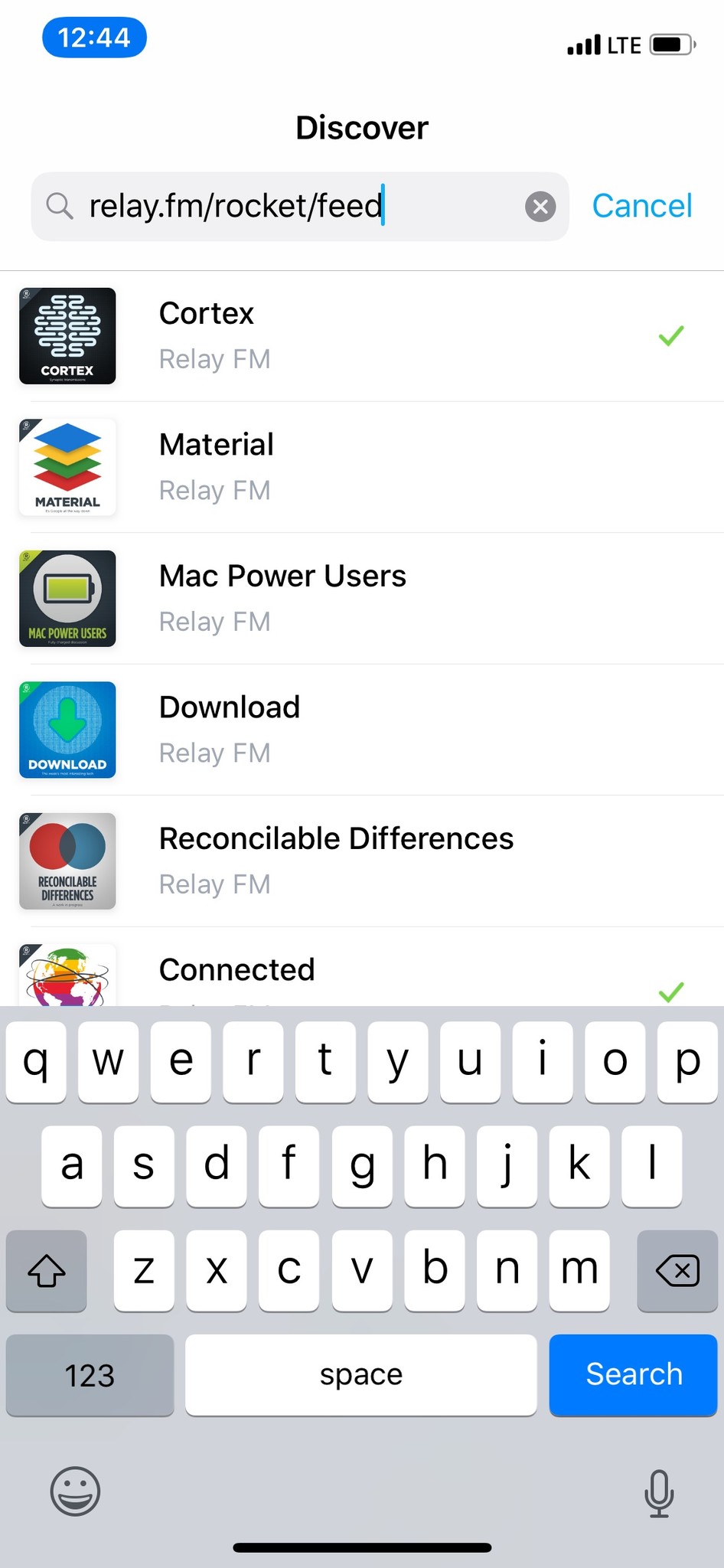

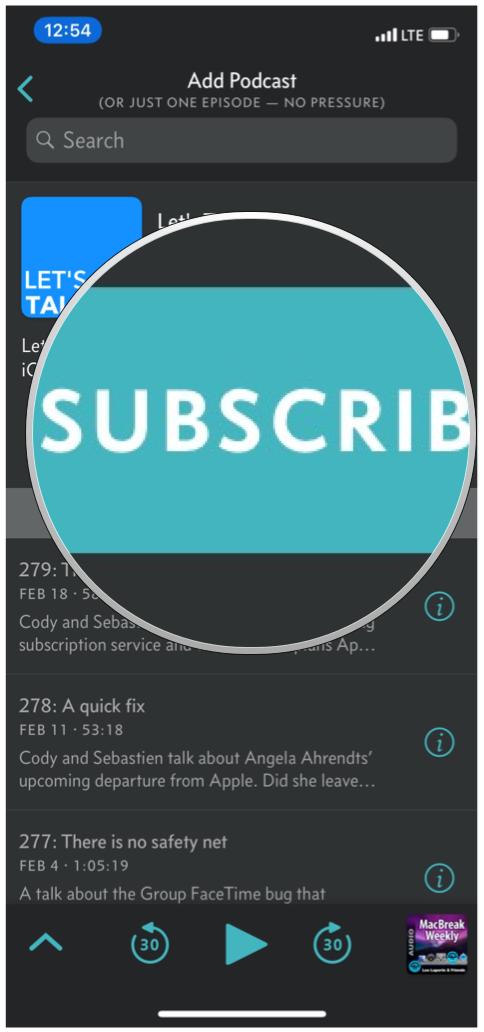
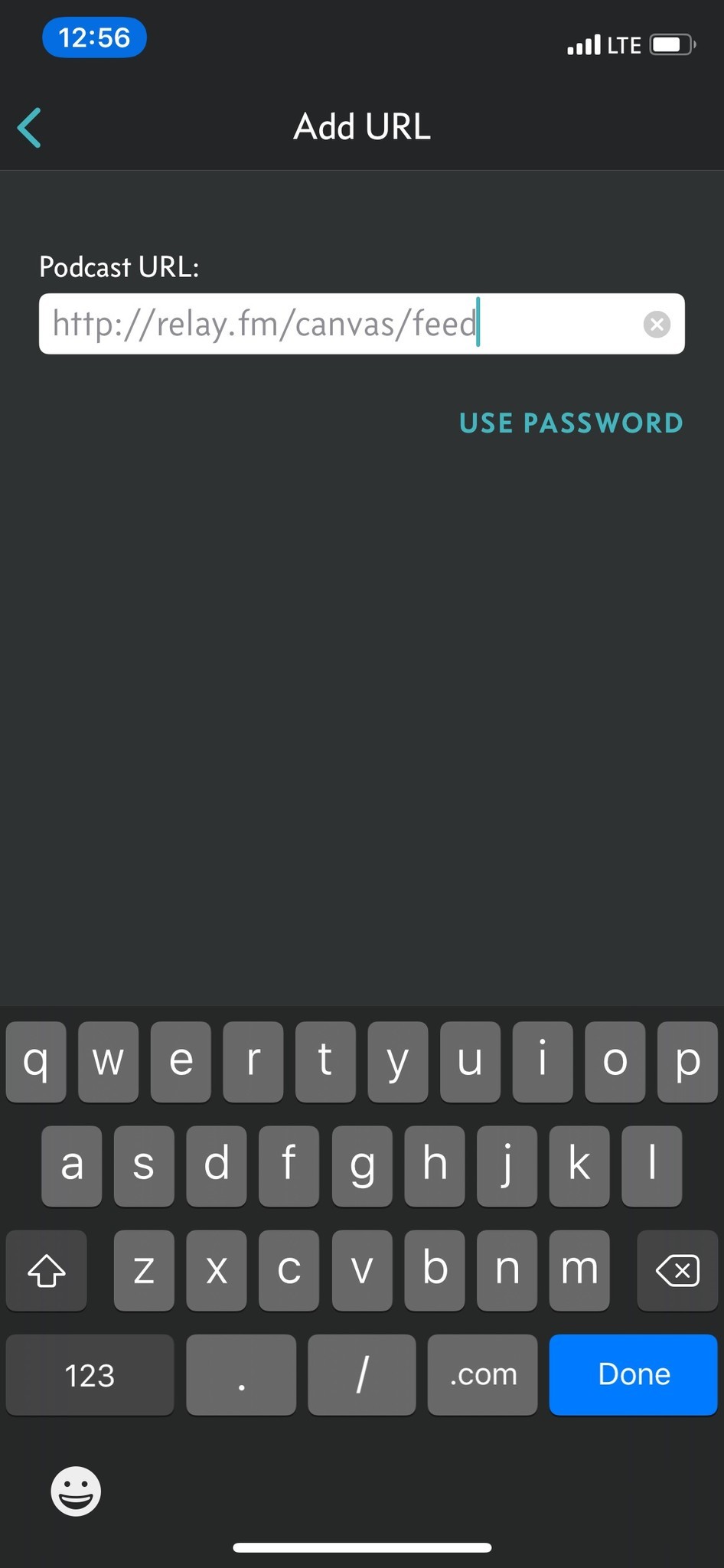
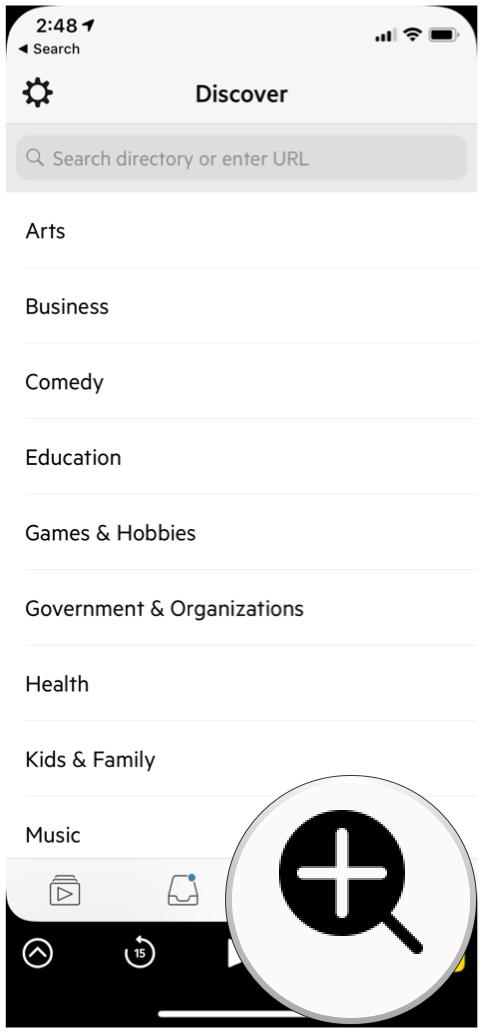
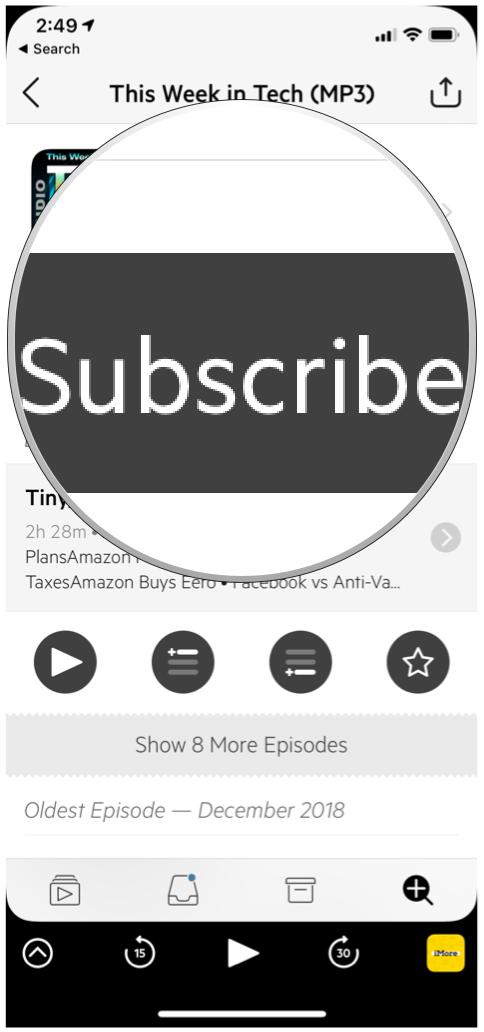
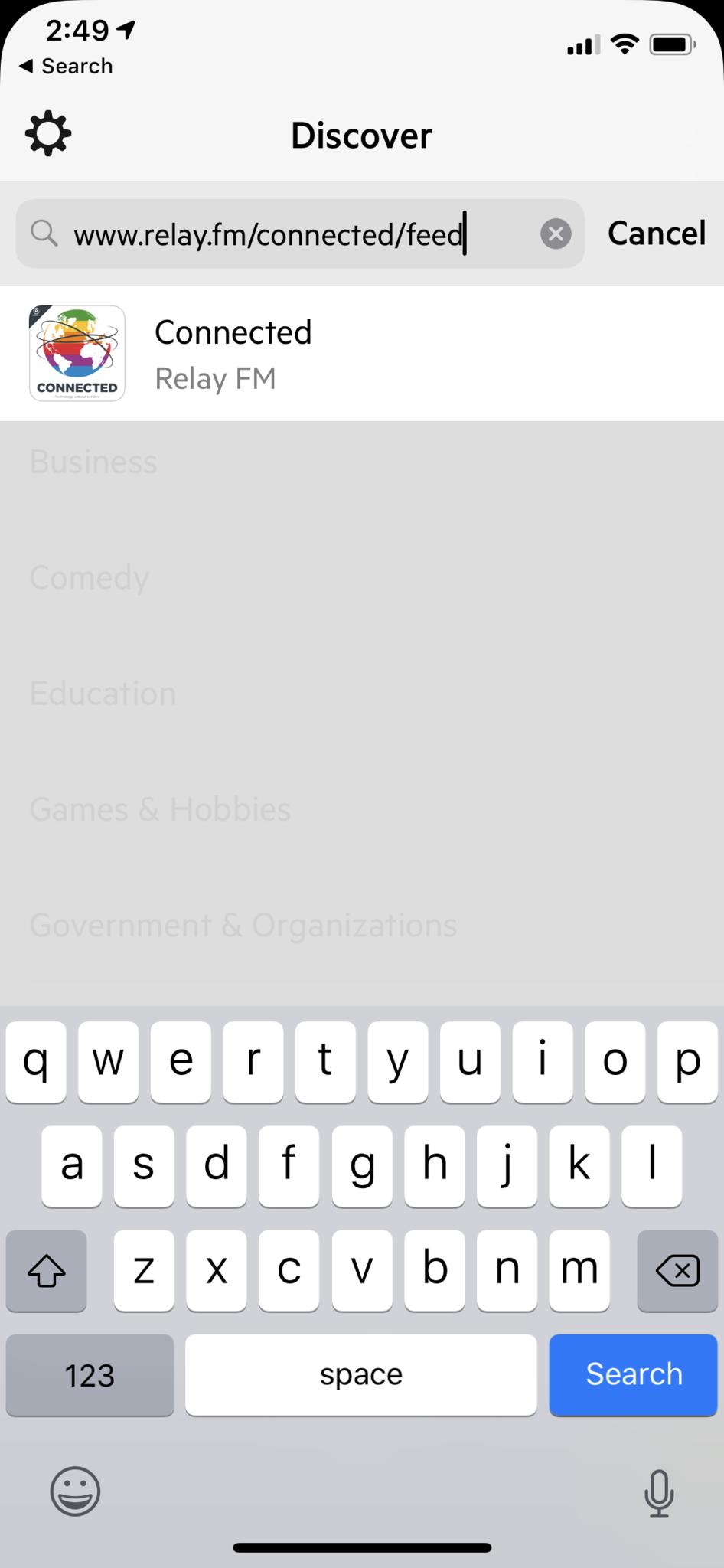
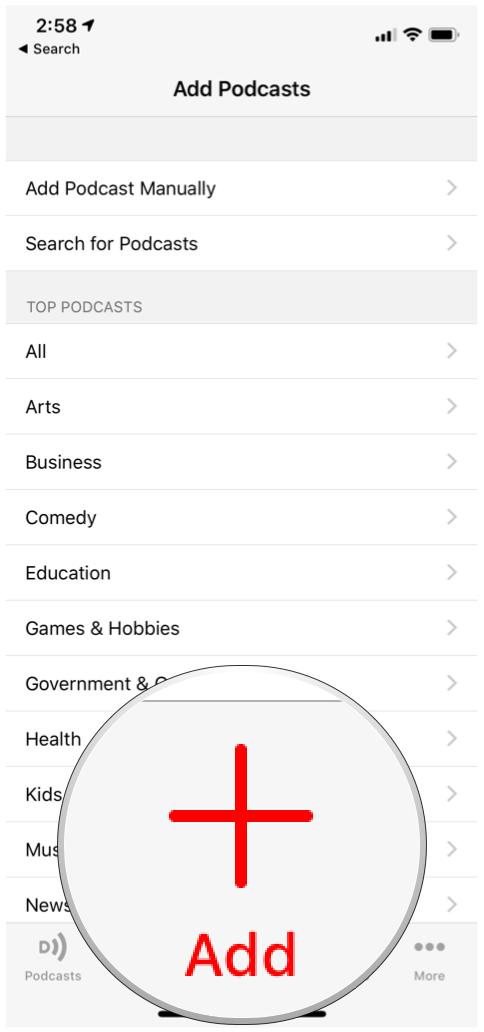
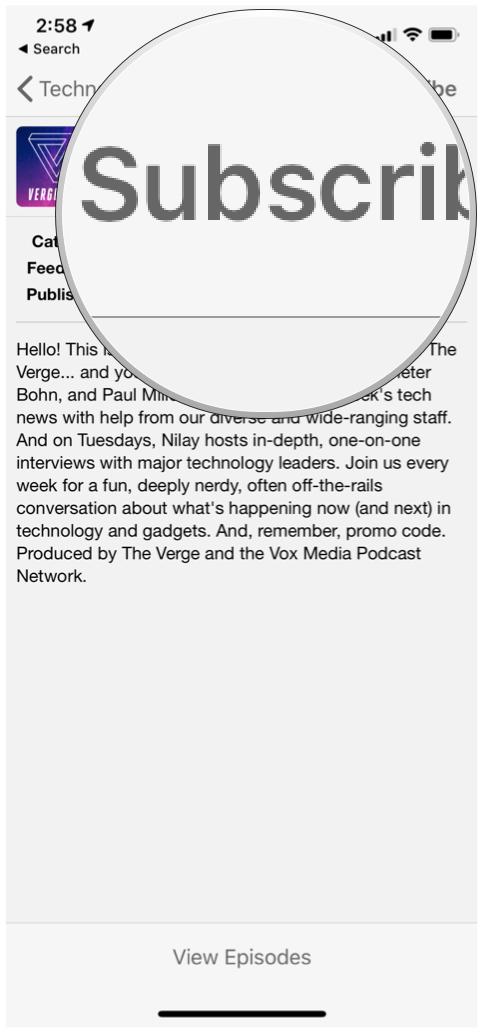
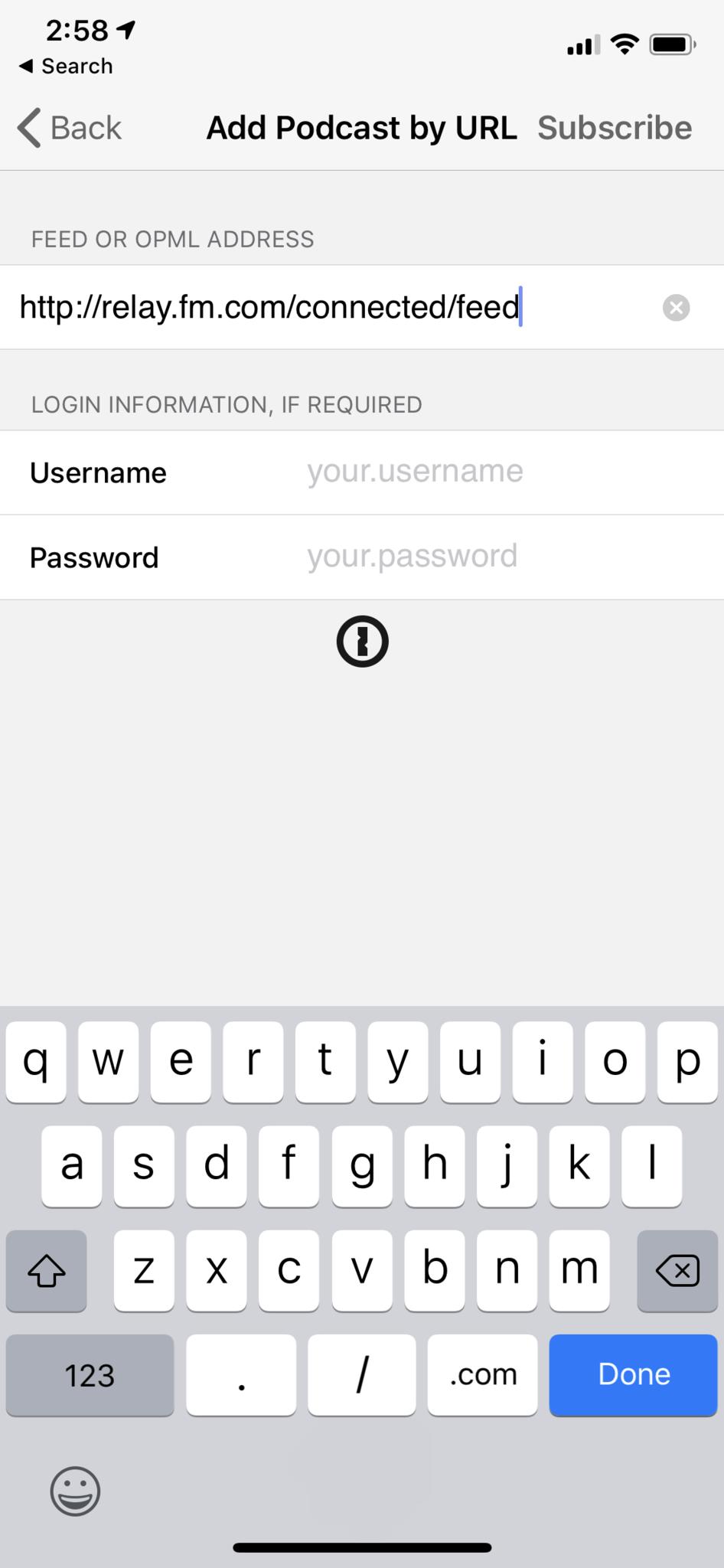
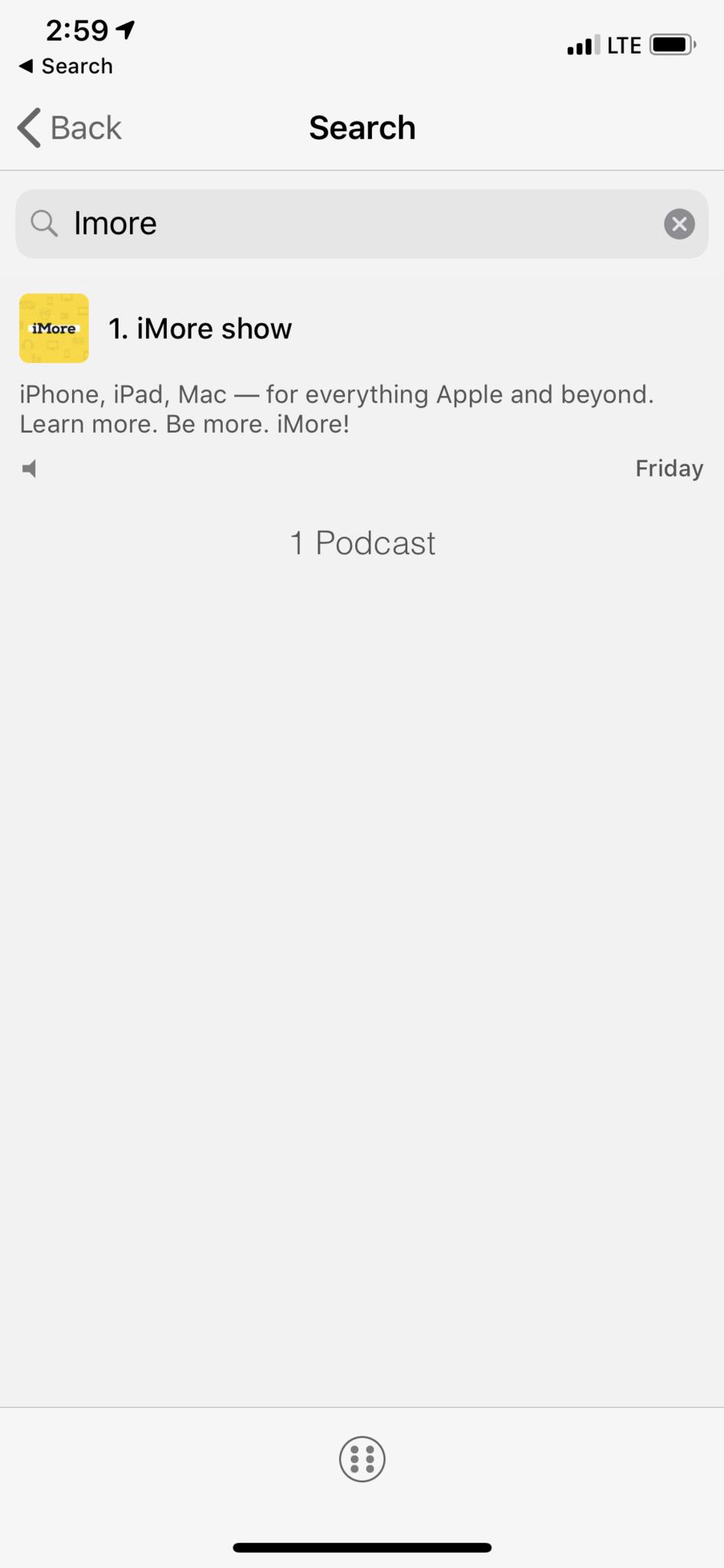




Recent Comments