The iPhone is a powerful and feature-packed device, but one common issue faced by iPhone users is battery drain. Whether you got a new iPhone for Christmas this past weekend or not, you may be wondering why your iPhone battery is possibly draining faster than normal.

Below, we’ve outlined four possible reasons why your iPhone could be experiencing some high battery drain and what you can do about it. If you got an iPhone for Christmas, be sure to also check out our guide for a ton of tips and tricks.
Make Sure Optimized Battery Charging Is Enabled
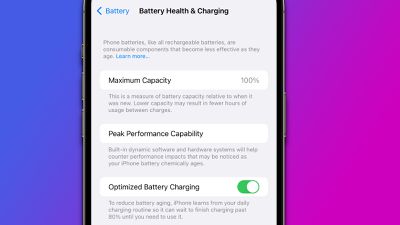
Like all lithium-ion batteries, your iPhone’s battery will lose capacity over time. To help prolong your iPhone’s battery lifespan and keep it optimal battery healthy, Apple has added Optimized Charging to iOS. Optimized Battery Charging will let the iPhone learn your charging habits over time and only continue charging post 80% when you’re likely to unplug and use it, helping reduce the wear on your battery but limiting the amount of time your iPhone remains plugged in and fully charged.
Optimized Charging is enabled by default on a new iPhone, but just to double-check head over to Settings -> Battery -> and Battery Health and Charging. There, you’ll see your iPhone’s current battery health which should be 100% for a new iPhone, Optizmied Battery Charging, and Clean Energy Charging
Photos App
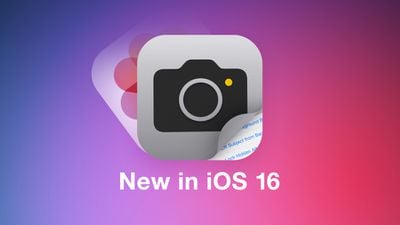
The Photos app on your iPhone applies advanced machine learning and image-recognition algorithms to your photos and videos. The Photos app uses the A-series chips in the iPhone to run these complex operations and consumes battery life.
With the latest iOS 16 update, your iPhone will automatically surface duplicate photos in your photo library. This new feature uses on-device processing to go through the thousands of pictures on your device and identify possible duplicates, and this process can be time and battery-consuming.
The more photos and videos you have, the longer it will take for the categorization process to complete, especially if you just recently set up and started using your device. As Apple suggests, the best course of action is to leave your iPhone plugged in overnight while connected to Wi-Fi. This will allow the Photos app to curate your photos and videos while on connected power, which should alleviate some strain on the battery. The process can take several days, if not weeks, depending on how big your library is.
The First Few Days Are the Toughest

When you just set up and start using a new iPhone, it’s conducting quite a few background tasks, ranging from going through your Photos and offering personalized suggestions, Memories, to indexing, and more. A large amount of background tasks means that in the first few days after you get your new iPhone, you’ll notice your battery draining faster than normal. This is entirely normal and typically lasts 24 to 48 hours.
One of the most important background tasks is your iPhone indexing content within your apps for Spotlight search. Spotlight search on your iPhone is a powerful way not only to search for apps and contacts, but it’s also a place where you can search for content within apps, such as emails, messages, maps, Photos, and more.
To provide search results for content within your apps, your iPhone needs to index all of the content within all your apps using on-device processing, which consumes battery life. This can be a long and non-trackable process that happens in the background as you use and charge your iPhone.
While there is no way to track the process, you may be able to make it easier. Within Settings -> Siri & Search, you can disable the ability for Spotlight to search within individual apps. If there’s an app that perhaps you don’t want to be indexed, you can disable “Show Content in Search” to stop your iPhone from indexing that app, which could help save some battery life.
Go Through Your Settings

There are several different features and Settings you should consider turning off or tweaking to help preserve battery life. Some of these features and settings are enabled by default when you first setup your iPhone, so consider going through the following list and turning some off.
This content was originally published here.






Recent Comments