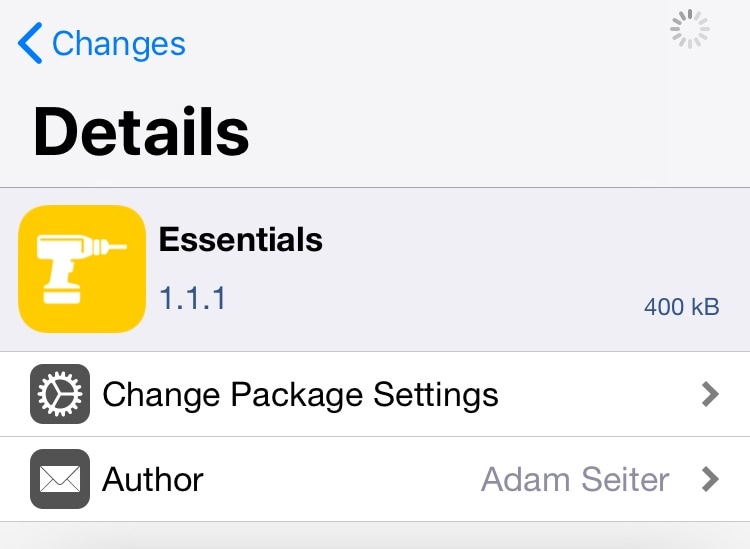
If you’re jailbroken on iOS 11 or iOS 12 and looking for the ultimate one-stop-shop jailbreak tweak to customize the bulk of your operating system’s primary aesthetic and function, then you’re sure to take a particular liking to a new jailbreak tweak release called Essentials by iOS developer Adam Seiter.
Essentials provides a long list of options for iPhone and iPad users, much like the original classic that we’ve all come to know and love called Springtomize. On the other hand, Essentials supports the latest jailbreakable versions of iOS, whereas Springtomize hasn’t been officially updated since the golden days of the iOS 10 jailbreak.
Once installed, you’ll find a preference pane in the Settings app where you can configure Essentials to your liking:
Here, you can:
- Toggle the tweak on or off on demand
- Configure your alert pop-up messages
- Configure the SpringBoard appearance and behavior
- Configure the Lock screen interface
- Configure the look and feel of your Status Bar
- Configure the function of Notification Center
- Modify Control Center
- Change the way your Dock looks and feels
- Adjust the aesthetics of your Home screen folders
- Tinker with miscellaneous options
As you might’ve noticed, these options are divided into several different sections. To make things easier for your eyes, we’ll carefully outline everything for you below:
Alert
From the Alert pane, you can:
- Disable the Low Power alert
- Disable the No SIM alert
- Disable the Beta update alert
- Disable cellular data-centric alerts
- Disable Game Center-centric alerts
- Disable the Airplane Mode alert
- Disable location accuracy-esque alerts
SpringBoard
From the SpringBoard pane, you can:
- Disable Home screen page dots
- Disable wallpaper zoom effects
- Disable the background gradient
- Disable the Spotlight swipe-down gesture
- Disable the beta application indicators
- Disable the updated application indicators
- Disable the Clock app icon’s live animation
- Disable application icon labels
- Disable icon highlights
- Disable the icon wiggle/jitter in editing mode
- Disable icon editing as a whole
- Disable SpringBoard rotation (landscape mode)
Lock screen
From the Lock screen pane, you can:
- Disable the passcode input screen’s button illumination when tapped
- Disable the charging screen when connected to a power source
- Display the time in the Status Bar instead of the Lock screen
- Configure the passcode entry interface’s background color
- Adjust the automatic locking duration
- Hide page dots
Status Bar
From the Status Bar pane, you can:
- Customize the carrier text to your liking
- Disable Breadcrumbs links
- Disable the Activity indicator
- Disable the AirPlay icon
- Disable the Alarm icon
- Disable the Bluetooth battery icon
- Disable the Bluetooth headphones connected icon
- Disable the Bluetooth icon
- Disable the Call Forwarding icon
- Disable the CarPlay icon
- Disable the carrier text
- Disable the cellular signal strength icon
- Disable the location services icon
- Disable the Lock icon when locked
- Disable the rotation lock icon
- Disable the tethering icon when connected to a hotspot
- Disable the VPN icon when enabled
- Disable the Wi-Fi signal strength indicator
- Disable the double-height Status Bar when tethering/recording screen/in a call
Notification Center
From the Notification Center pane, you can:
- Enable single-tap clearing of notifications
- Disable the background blur
- Hide the ‘No Older Notifications’ text
Control Center
From the Control Center pane, you can:
- Show on the first swipe rather than displaying a grabber first
- Hide the Control Center chevron icon
- Configure the selected buttons color
- Configure the dark bubble color
Dock
From the Dock pane, you can:
- Adjust how many application icons you can have in the Dock
- Enable application icon labels in the Dock
- Disable the Dock’s background
Folders
From the Folders pane, you can:
- Change the background color of your folders
- Change the folder icon color
- Hide the folder’s title from the interface
- Disable the folder blur
- Automatically close folders when you open an app from one
- Hide the folder mini-grid from the Home screen
Miscellaneous
From the Miscellaneous pane, you can:
- Toggle touch while animating
- Disable parallax mode
- Disable the Camera app’s shutter sound
- Disable the large titles throughout iOS 12
- Disable the screenshot preview popup
- Disable separators throughout iOS
- Disable the banner notification grabber
- Disable the Feedback app on beta installations
The developer includes an Apply button at the top right of the preference pane that you should use any time you make changes to the Essentials preference pane. Doing so ensures that your changes take effect.
As you might’ve noticed, Essentials is no slouch when it comes to feature availability. Moreover, the developer is constantly accepting feature requests via email, so if you think something is missing then you can always give him a holler.
I’ve personally always enjoyed all-in-one tweaks like this because it prevents me from having to overload my device with too many different tweaks. Given the circumstances, there are potential performance benefits to using an all-in-one tweak over several smaller ones.
If you’re interested in trying Essentials for yourself, then you can download it from Cydia’s Packix repository for just $1.50. The tweak will work with all jailbroken iOS 11 and iOS 12 devices.
Will you be installing Essentials on your jailbroken device? Let us know why or why not in the comments section below.

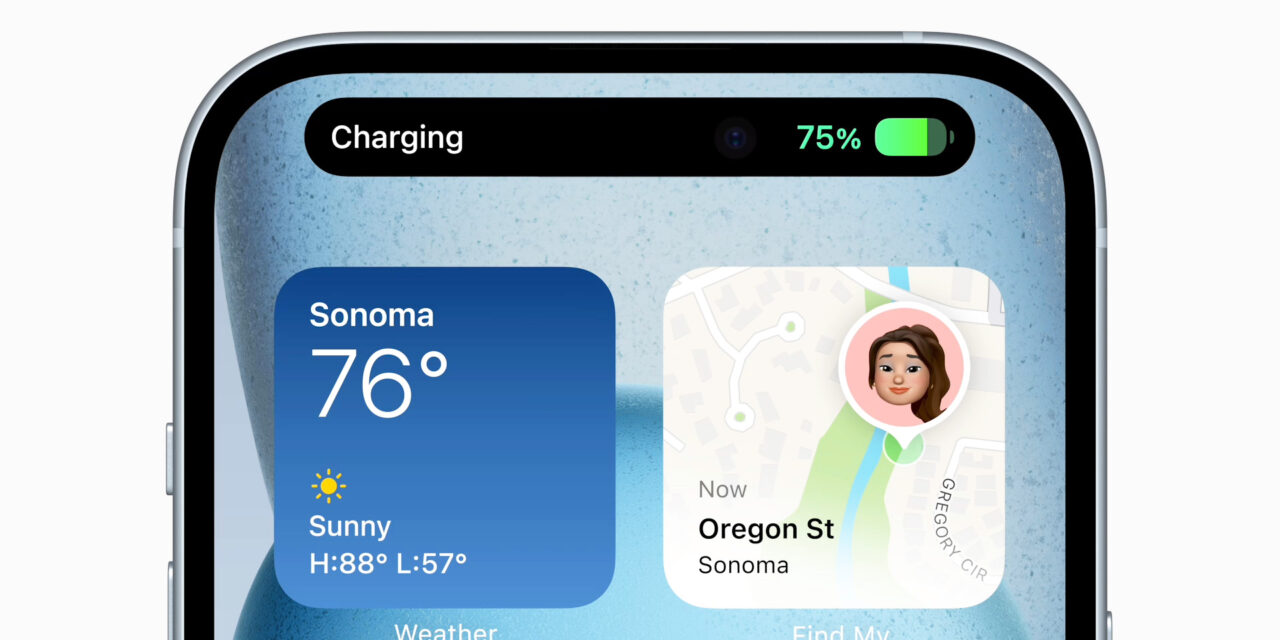




Recent Comments