
In addition to checking the warranty status for your devices using the official Apple Support app or the company’s warranty-check webpage, you can also check the warranty status of your iPhone, iPad and iPod touch directly on the device itself, and we show you how.
Some very basic information about your device’s warranty status used to be tucked-away under the About → Legal sub-section in the Settings app along with your legal notices as well as license and RF exposure information.
Starting with iOS 12.2, a more detailed warranty coverage status is now available via a newly-added entry in the Settings app, like how much time remains on your device’s warranty period.
Follow along with us as we show you how to use this feature.
Checking an iOS device’s warranty status
To check how much time remains on your device’s warranty, follow these steps:
1) Open the Settings app on your iPhone or iPad.
2) Choose General from the main list.
3) Tap General.
4) Tap About.
5) Tap a section nested between Serial Number and Network, labeled as “Limited Warranty” or “AppleCare+” (these terms are mutually exclusive), based on whether it’s covered by Apple’s free limited warranty or the paid-for extended AppleCare+ coverage service.

The new warranty section in Settings requires iOS 12.2 or newer.
The section reflects whether or not your device is covered by Apple’s standard 1-year limited warranty (conferred automatically on the day of purchase) or an extended AppleCare+ coverage, in addition to the days left until it expires, an estimated expiration date and other useful information and links to relevant support documents on Apple’s website.

The AppleCare+ warranty status of my iPhone X.
This feature is extremely useful if you’re selling your device but cannot remember the exact purchase date or don’t recall whether or not you added AppleCare for the extended warranty on your iPhone or iPad. With the Settings trick, you can now find that info out in just a few taps, without having to dig through that shoebox of old receipts.

“Renews” lets you know when the next AppleCare+ installment is due.
You will also want to be sure about the status of your device’s warranty when seeking support coverage from Apple. For example, your eligibility for complementary free telephone support, as well as repairs and service coverage, depends on whether your warranty has expired.
Need help? Ask iDB!
If you like this shortcut, pass it along to your friends and leave a comment below.
Got stuck? Not sure how to do certain things on your Appledevice? Let us know via help@idownloadblog.com and a future tutorial might provide a solution.
Submit your own how-to suggestions via tips@idownloadblog.com.

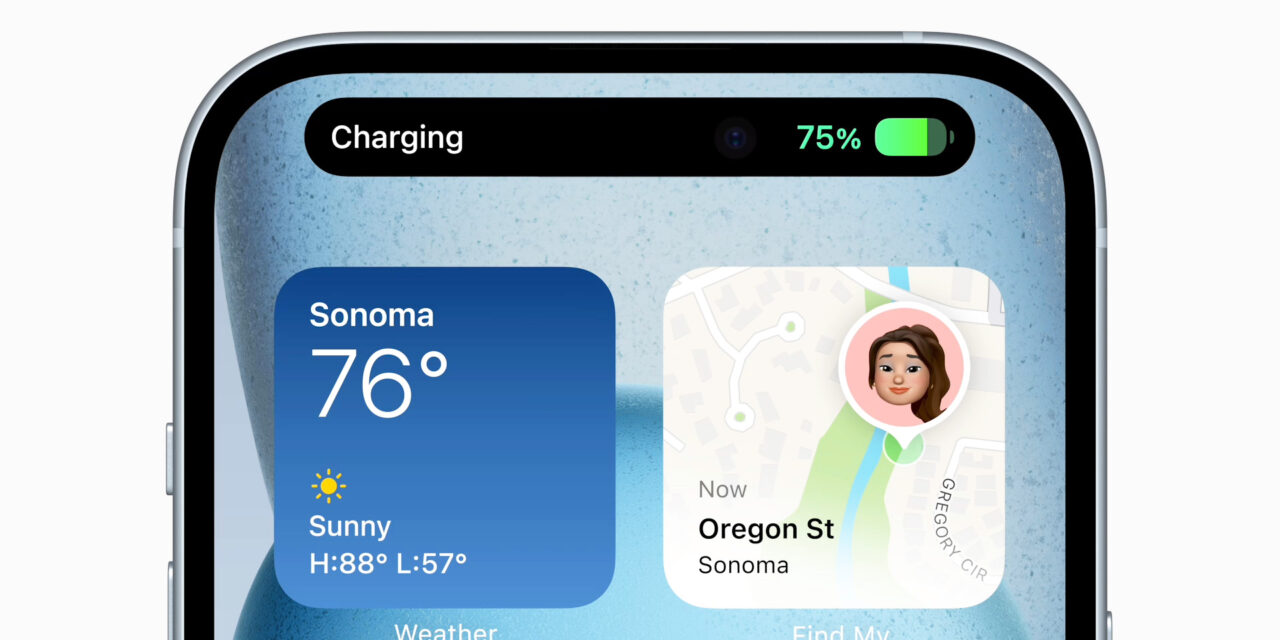




Recent Comments