
By setting up rules in the Mail app on Mac, you can organize your inbox quite easily. You can automatically move emails to certain folders, delete unwanted messages, and play a sound for specific contacts. If you like to use color for organizing your emails, then you can set up a rule in Mac Mail for that as well.
Here’s how to automatically color-code emails in Mail on Mac to see what you need to see at a glance.
Set up a color-code rule in Mail
Open the Mail app on your Mac and then follow these steps to set up your color-code rule.
1) Click Mail > Preferences from the menu bar.
2) Select the Rules tab and click Add Rule.
3) Give your rule a cool name.
4) Select the condition type for the rule in the If section beginning with the Any or All drop-down box. This selection is for if you are setting up more than one condition and either want any condition to apply or all of them.
5) Choose your conditions. There are many to pick from such as if the subject contains certain text, if the sender is a certain person, or if the message is marked with a priority. Pick your condition in the first drop-down and then complete the subsequent boxes to the right for that condition.
If you would like to set up more than one condition, click the plus sign and then add the details for the second one. If not, move onto the next step.
6) Next you’ll pick your action. Select Set Color from the drop-down box. Then you can decide if you want the background or text colored and you can choose the color.

7) When you finish, click OK.
8) You’ll then be asked if you want to apply your new rule to the messages in your inbox currently. So, select either Don’t Apply or Apply, per your preference.

Once you set up your rule, emails coming into Mail should have the color-code rule apply. If your rule does not appear to work, note Apple’s statement on rules as it may apply to you:
Mail stops applying rules to a message when it encounters the Stop Evaluating Rules action, or when a message is transferred to another mailbox by rules used on a mail server or computer or device synced to your computer.
Also, keep in mind that rules will apply to emails in the order which you have them. So, if you have several rules set up, each message that arrives will use the top rule in your list first, the one below it second, and so on. You can reorder your rules by selecting and dragging them to different positions in the list.

Wrapping it up
Do you find color-coding a good way to organize your inbox and spot emails you need quickly? If so, are you planning to automatically color-code emails in Mail? Let us know!

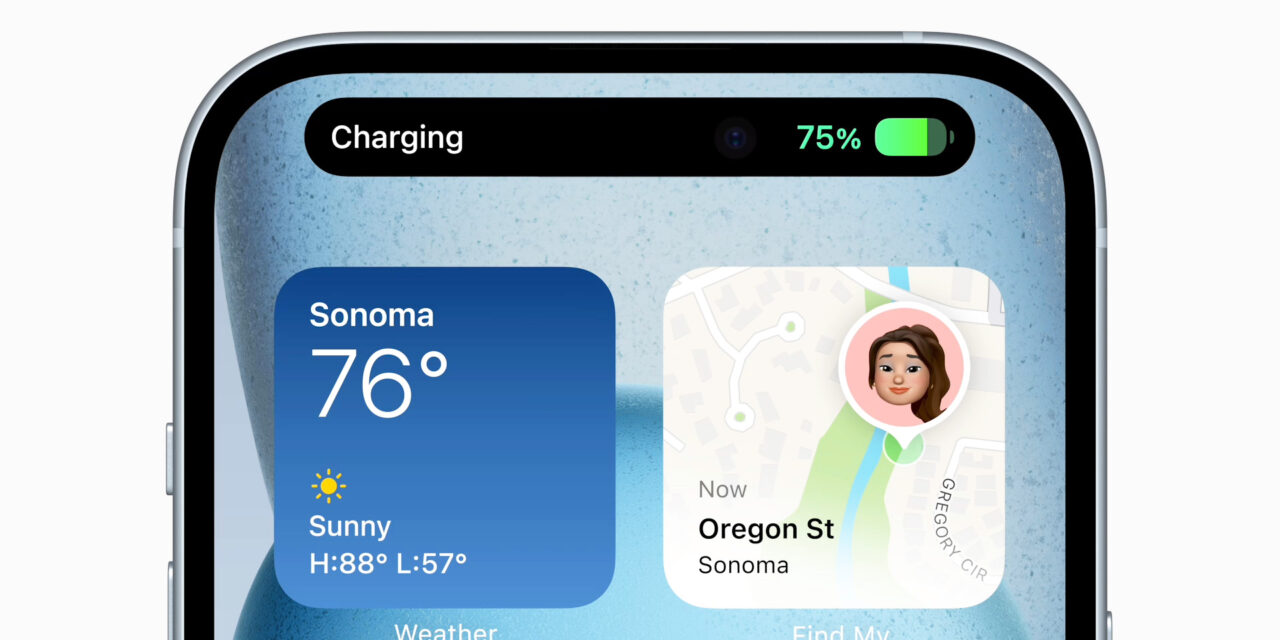




Recent Comments