The latest version of Apple’s "Hey Siri" feature works hands-free without being plugged into power, and it can be found in several recently announced Apple mobile products, including the fifth-generation iPad mini, third-generation iPad Air, and second-generation AirPods.

What’s perhaps less well-known is that many of Apple’s new Macs also support "Hey Siri" hands-free, meaning that users no longer have to click the menu bar icon or press a keyboard shortcut before they can start talking to the digital assistant.
What follows is a list of Macs that support "Hey Siri" hands-free, and below that you can find instructions on how to enable it on your machine. Note that future Mac models that include Apple’s T2 security chip are likely to support the feature, too.
- MacBook Pro (15-inch, 2018)
- MacBook Pro (13-inch, 2018, Four Thunderbolt 3 ports)
- MacBook Air (Retina, 13-inch, 2018)
- iMac Pro
How to Enable "Hey Siri" hands-free on a Mac
- Click the Apple () symbol in the top left corner of your Mac’s screen and select System Preferences….
- Click the Siri icon in the preference pane.
- Tick the checkbox next to Listen for "Hey Siri".
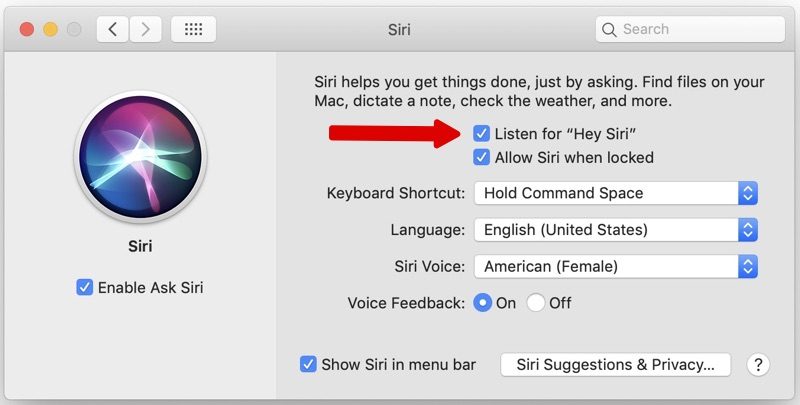
- Click Continue to follow the Siri setup process, repeating verbally the commands shown on the screen.
- Click Done and then close the preference pane.
Now that you’ve enabled the feature, simply say "Hey Siri" to invoke the digital assistant and ask a question or give a command. If you’re familiar with the Siri function on iPhone or iPad, you should find most of the same general commands work on Mac, too. For more information on how the feature can be useful on the desktop, check out our dedicated guide to using Siri commands in macOS.
This article, "How to Use ‘Hey Siri’ Hands-Free on a Mac" first appeared on MacRumors.com
Discuss this article in our forums

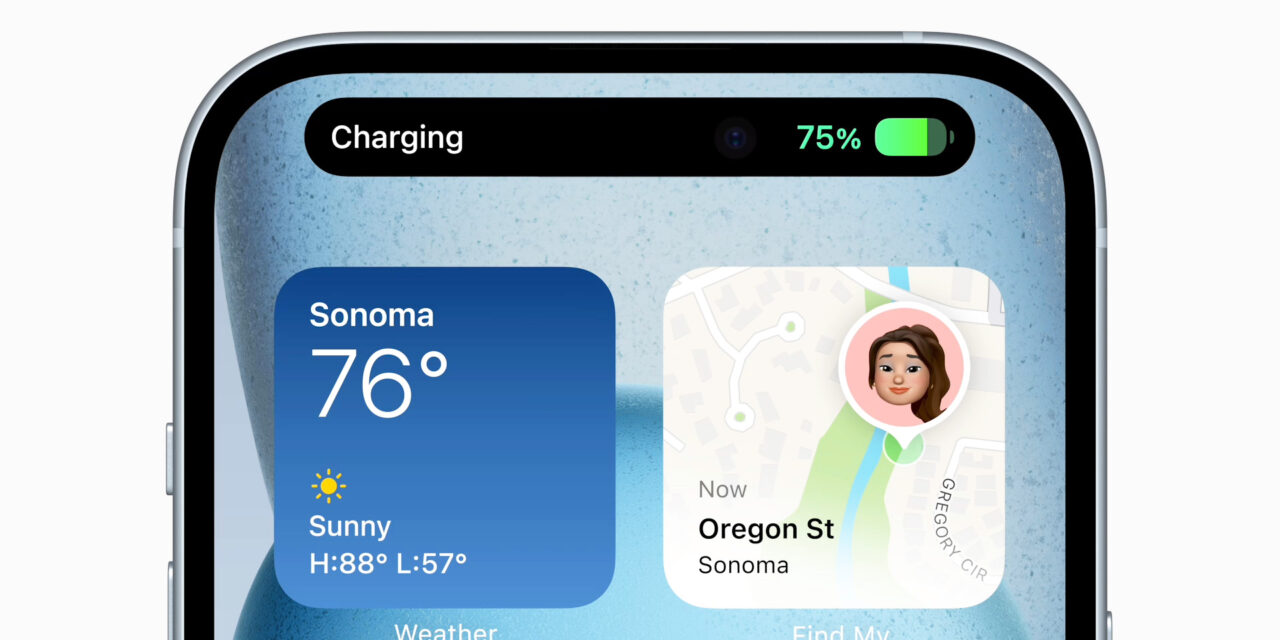




Recent Comments