The Apple News+ service lets you access current and past issues of more than 200 magazines, but the interface for the app is a bit confusing and it can be hard to find past issues.
There are a couple methods that will let you see back issues of magazines, which we’ve outlined below.
Accessing Back Issues Through a Magazine’s Overview Page
Every magazine has an overview page in Apple News+, and though it’s not immediately obvious, it’s easy to get to.
- Open up Apple News.
- Select the Apple News+ section.
- Tap on any magazine that you want to read.
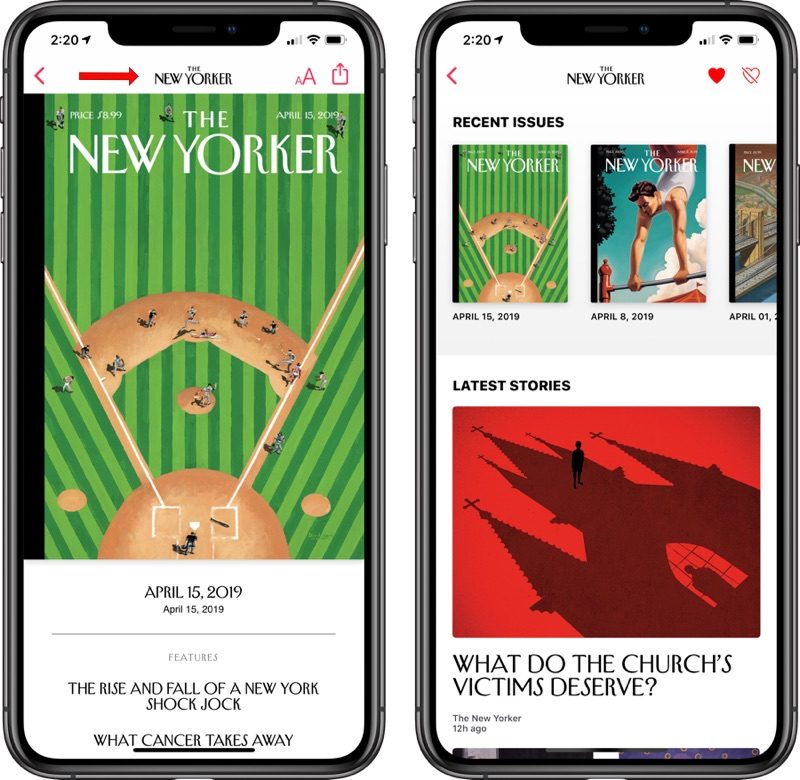
- Tap on the title of the magazine at the top of the app.
This method will let you see the overview page for the magazine, where all back issues are listed. You can swipe to scroll through them and tap the download icon to download them for offline reading.
Accessing Back Issues Through Search
You can get to the same magazine overview page through the search function in Apple News, without having to open up a magazine.
- Open Apple News.
- Access search. On iPad, it’s on the sidebar. On iPhone, it’s under the "Following" tab.
- Search for the magazine you want to find.
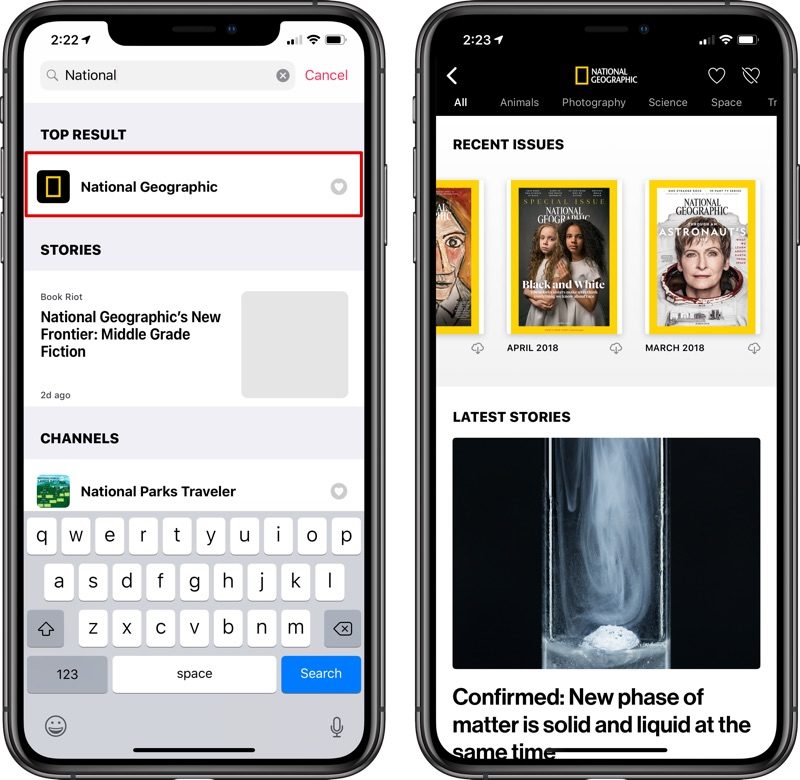
- Tap the magazine’s name.
All of the back issues for the magazine will be listed under "Recent Issues," and you can swipe through them as mentioned above.
While Texture users had issues dating back years, Apple News+ is limited to issues of magazines from March 2018 on, which is the date when Apple acquired the Texture app.
Back issues before March 2018 are not available within Apple News+, but going forward, Apple will presumably continue to keep older issues of magazines available.
For more on Apple News+, make sure to check out our dedicated Apple News+ guide. Apple News users can follow MacRumors on Apple News using this link.
This article, "How to Access Back Issues of a Magazine in Apple News+" first appeared on MacRumors.com
Discuss this article in our forums






Recent Comments