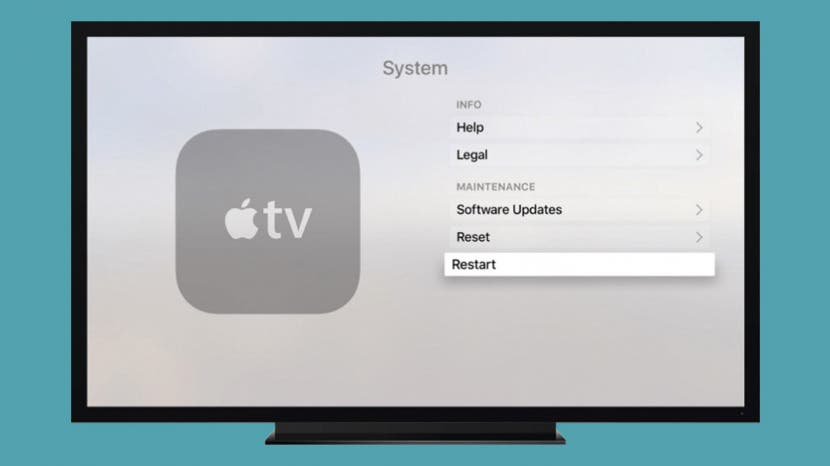
Occasionally your Apple TV may freeze, or otherwise start glitching, and need a restart. The Apple TV doesn’t have a power button, but you can still restart it. Here are three easy ways to reboot your Apple TV.
Related: How to Connect & Use Your iPhone as a Remote Control for Your Apple TV
Restart Your Apple TV in Settings
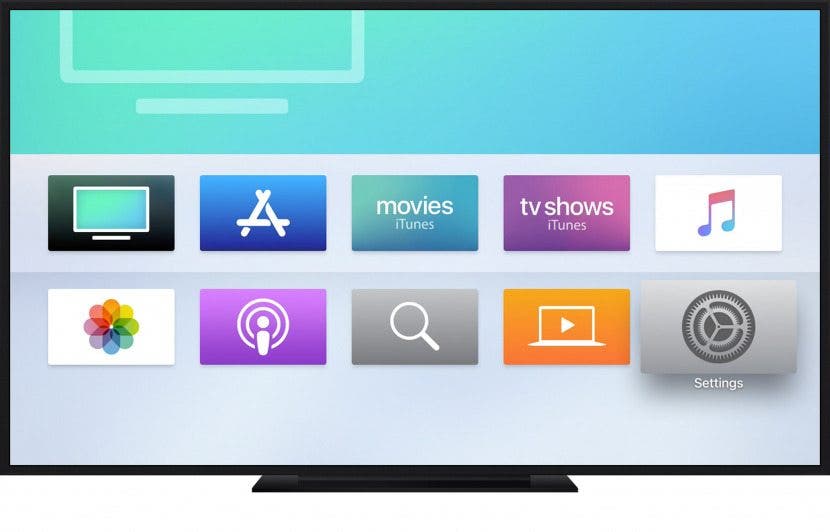
- On the Apple TV 4k or Apple TV (4th generation), navigate to Settings. Scroll down to System, then select Restart.
- On Apple TV 3rd generation and earlier, go to Settings. Scroll to General, then select Restart.
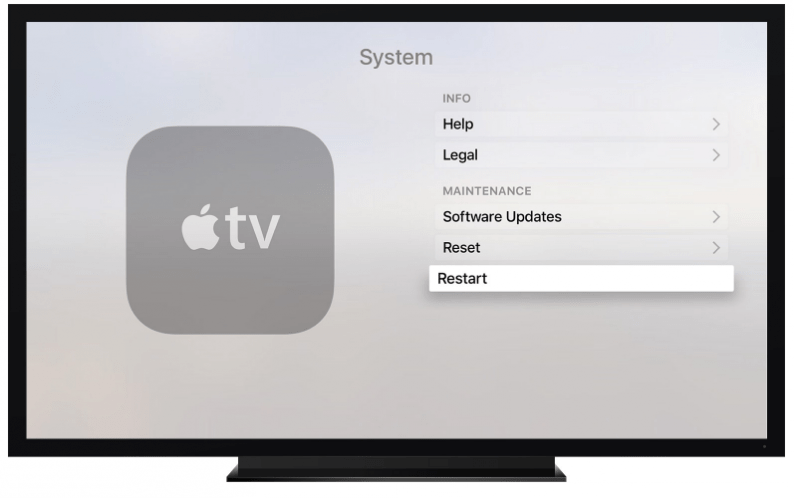
How to Restart an Apple TV with the Remote
- On the Siri Remote: Hold down the TV and Menu buttons. The Sleep Now? menu may appear, but keep holding down the TV and Menu buttons. Let go when the LED light on the Apple TV flashes.

- Apple Remote (3rd-generation Apple TV’s and older): Hold down the Menu and Down buttons. Let go when the light on the Apple TV device flashes.

Unplug Your Apple TV
If the first two options don’t restart your device, simply unplug your Apple TV device from power. Apple recommends waiting at least six seconds before plugging it back in.
Now you know how to reboot your Apple TV in three different ways.
Master your iPhone in one minute a day: Sign up here to get our FREE Tip of the Day delivered right to your inbox.
iPhone Life articles by all authors about iPhone and iPad






Recent Comments