How to Enable Dark Mode in Chrome on Mac

With the latest Google Chrome release, Google has introduced a Dark mode to its web browser on macOS Mojave. Ever since Apple released macOS Mojave with a dark mode last year, we have seen plenty of apps updated with a native dark mode and Google is also finally jumping on that bandwagon.
If you use Google Chrome on your Mac and are wondering how to enable the Dark mode, follow the steps below.
Enable Dark Mode in Chrome on Mac
Step 1: The first thing you need to do is ensure that you are running the latest v73 of Google Chrome. While Chrome does automatically update itself in the background, it can take its own sweet time to do so.
Head over to Chrome -> About Google Chrome. This should open the About Chrome page where it will display the current version of the browser you are running and automatically check for an update as well. If you are running an older version of the browser, it will automatically download and install it and display a message to restart Chrome for the changes to take effect.

Step 2: With Chrome updated to v73, simply head over to System Preferences -> General and switch to the Dark theme from Appearance. That should lead to macOS Mojave itself switching to a dark theme which will also lead Google Chrome to switch to dark mode.

At the moment, there’s no way to use Google Chrome with the dark theme without switching macOS Mojave to dark mode as well.
Are you liking Dark mode in Chrome? Or do you think it could have been implemented better? Drop a comment and let us know!
Like this post? Share it!
Subscribe to iPhoneHacks Daily Newsletter
Sign up for our iPhoneHacks Daily newsletter to get the top Apple news stories delivered to your inbox.

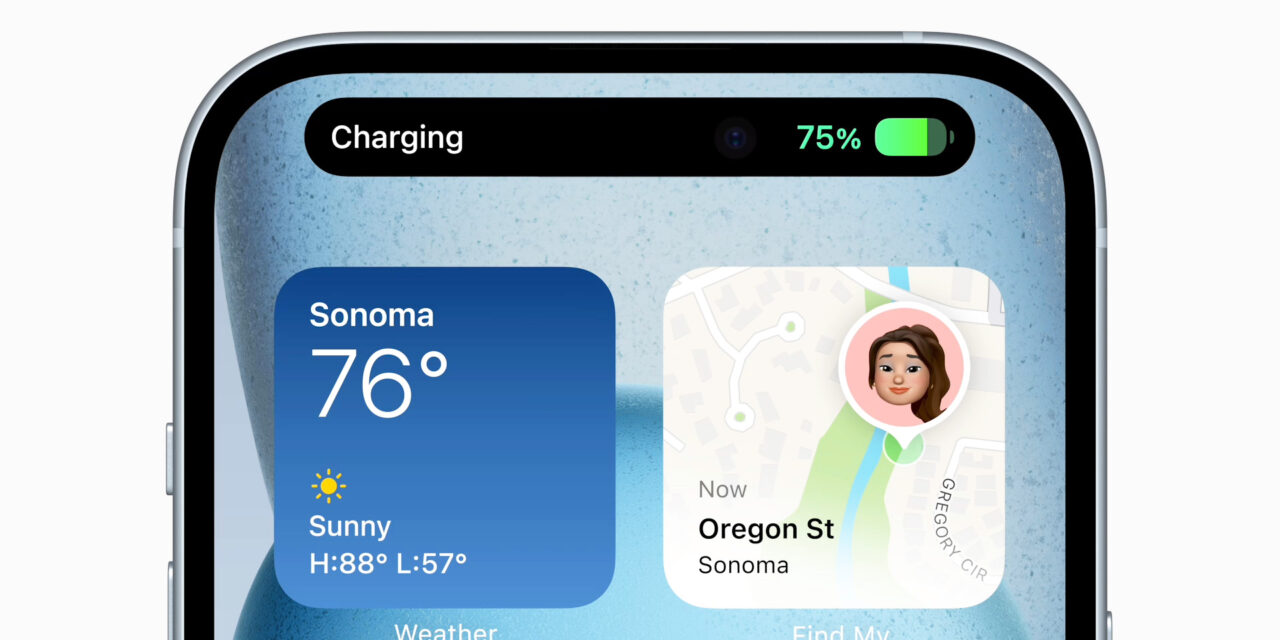




Recent Comments