Want to create your own custom message replies for your Apple Watch? Learn how with this guide!
When you don’t need a to send a more involved reply, using a message response is an easy way to send a message to friends, family, or colleagues. Whether sending a quick "Yep!" or letting them know you’ll be home in five minutes, message responses are ready to send right when you need them.
Though your Apple Watch comes with its own batch of responses, you can create your own to suit your needs. Find out how below.
- How to add custom message responses to your Apple Watch
- How to delete custom message responses from your Apple Watch
- How to re-order custom message responses for your Apple Watch
How to add custom message responses to your Apple Watch
- On your iPhone, open the Apple Watch app.
-
Scroll down and tap Messages.
-
Tap Default replies.
-
Tap Add reply. You can also tap on an existing reply to modify it.
How to delete custom message responses from your Apple Watch
- On your iPhone, open the Apple Watch app.
- Scroll down and tap Messages.
-
Tap Default replies.
-
Tap Edit.
- Tap the subtraction sign in a red circle next to the reply you want to get rid of.
-
Tap Delete.
How to re-order custom message responses for your Apple Watch
- On your iPhone, open the Apple Watch app.
- Scroll down and tap Messages.
-
Tap Default replies.
-
Tap Edit.
-
Tap and hold on the three stacked lines on the message you’d like to move to drag it to its intended position.
Updated February 2019: Current through iOS 12 and watchOS 5. Serenity Caldwell contributed to an earlier version of this article.



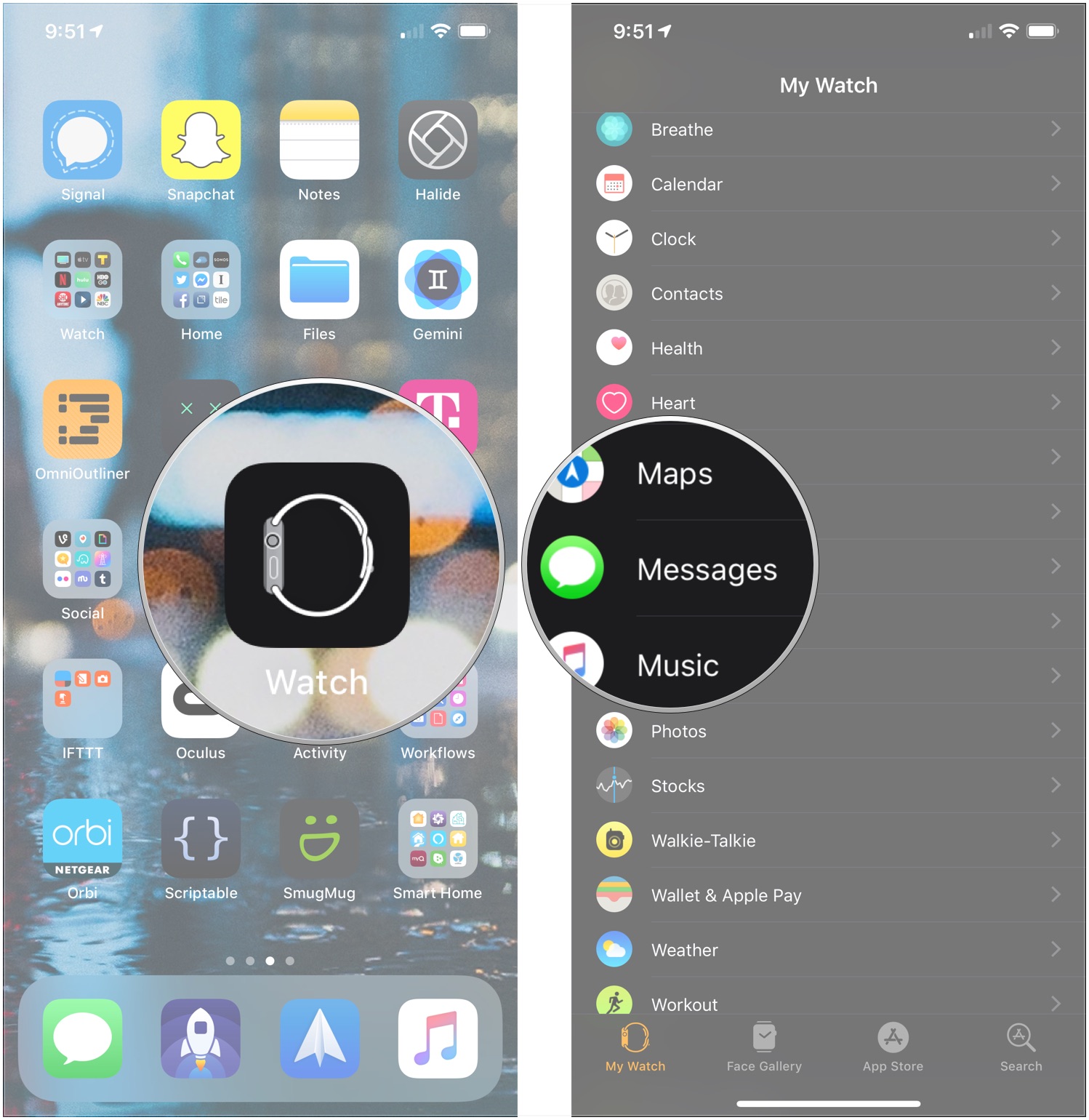
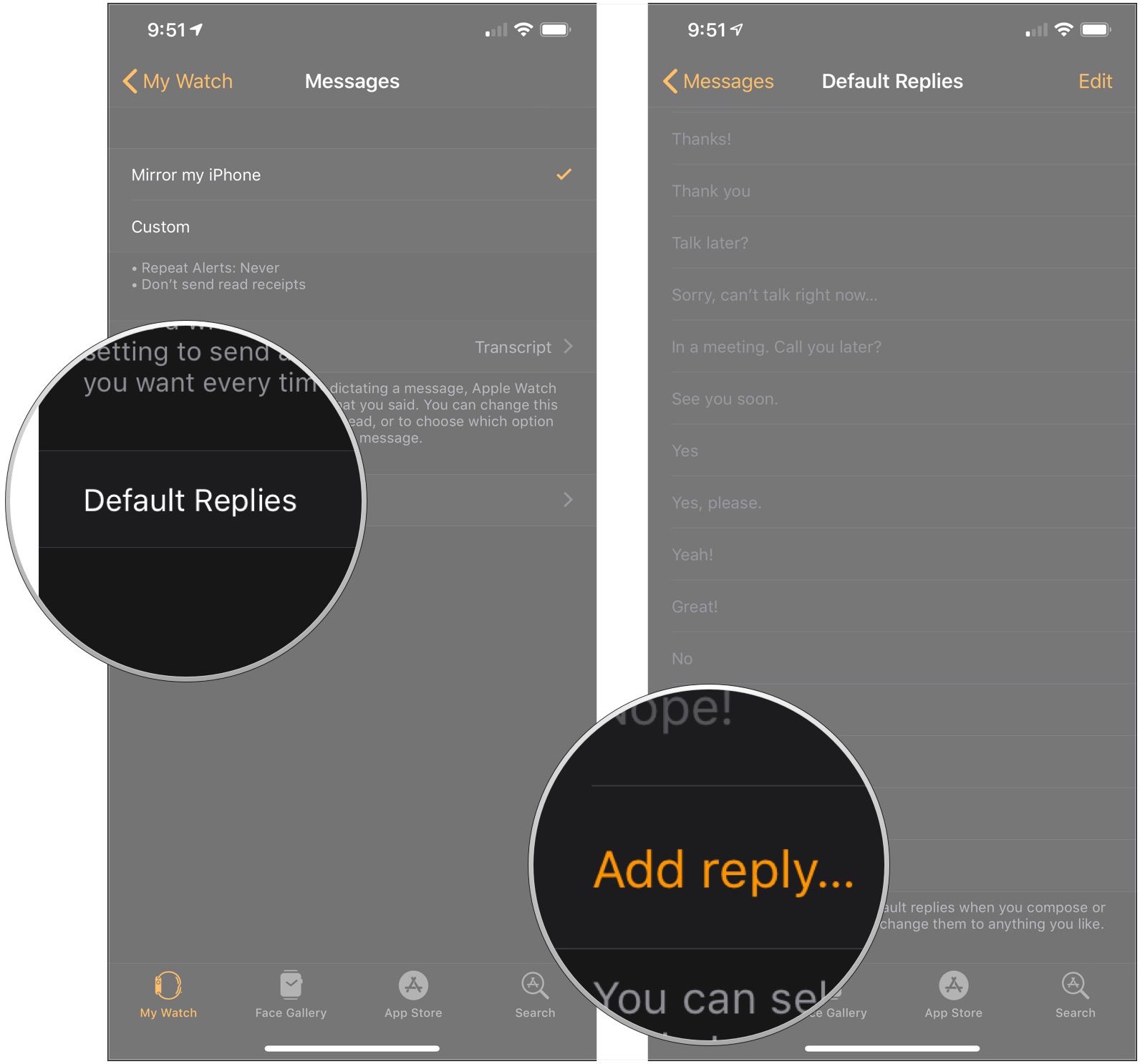
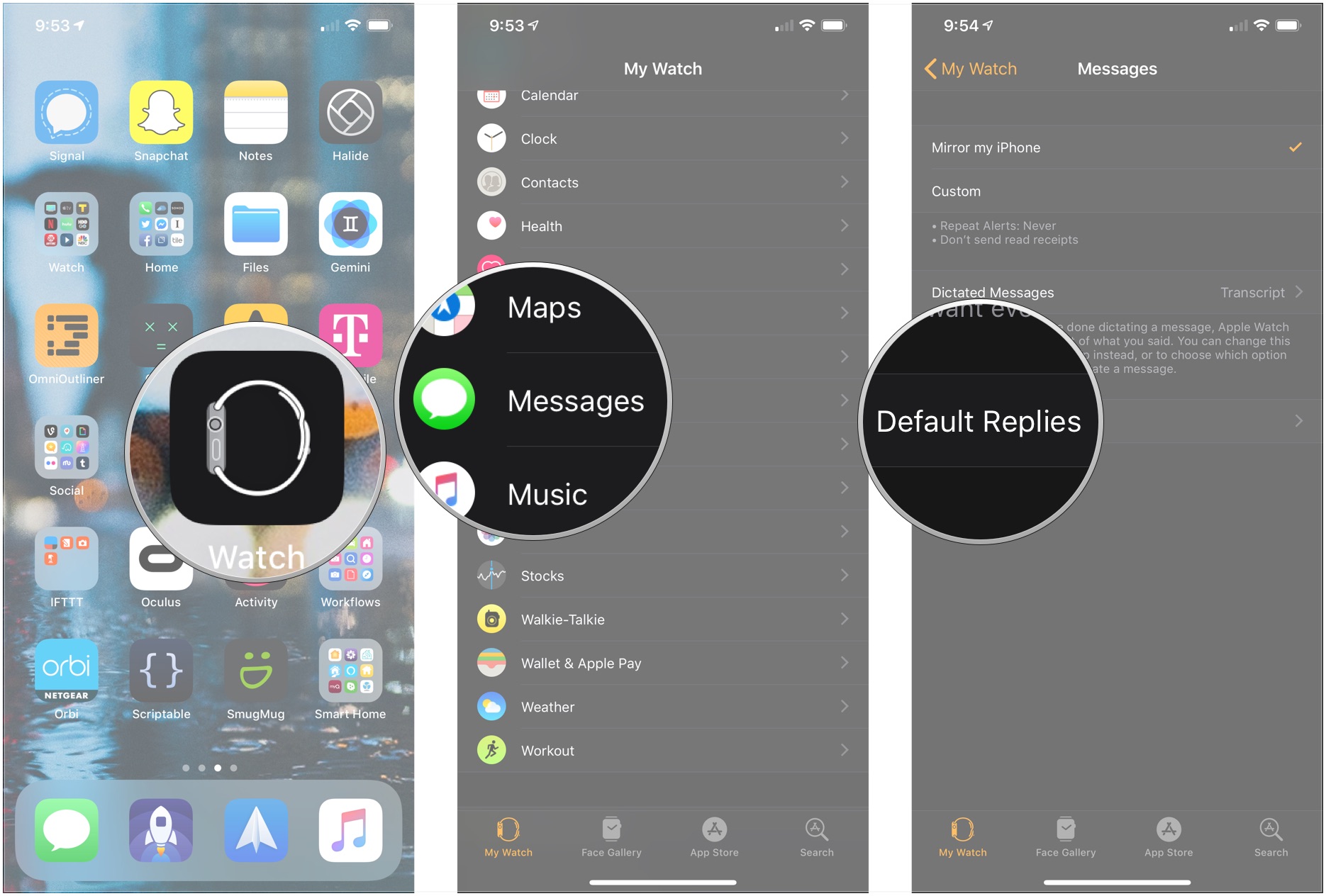
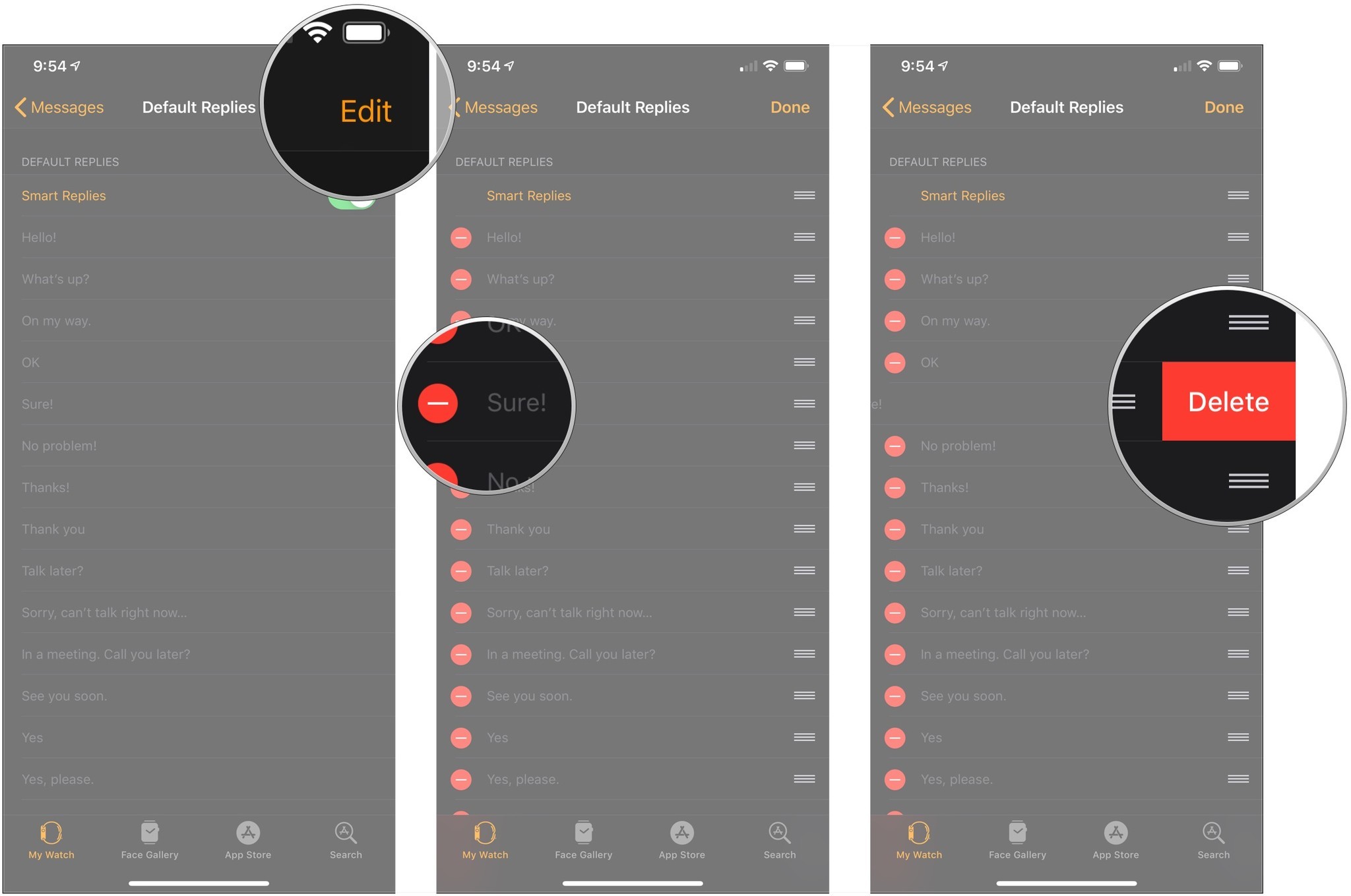
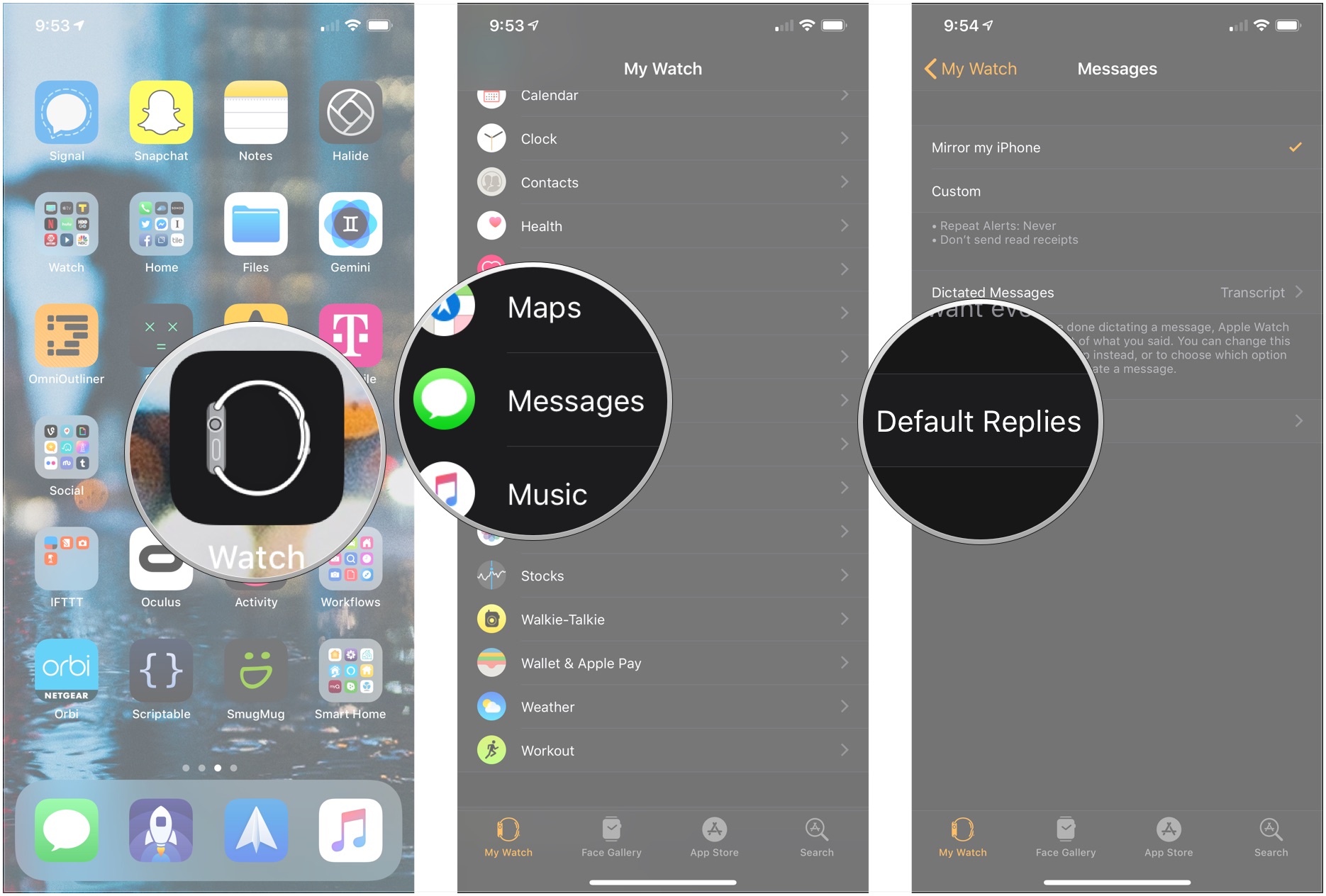
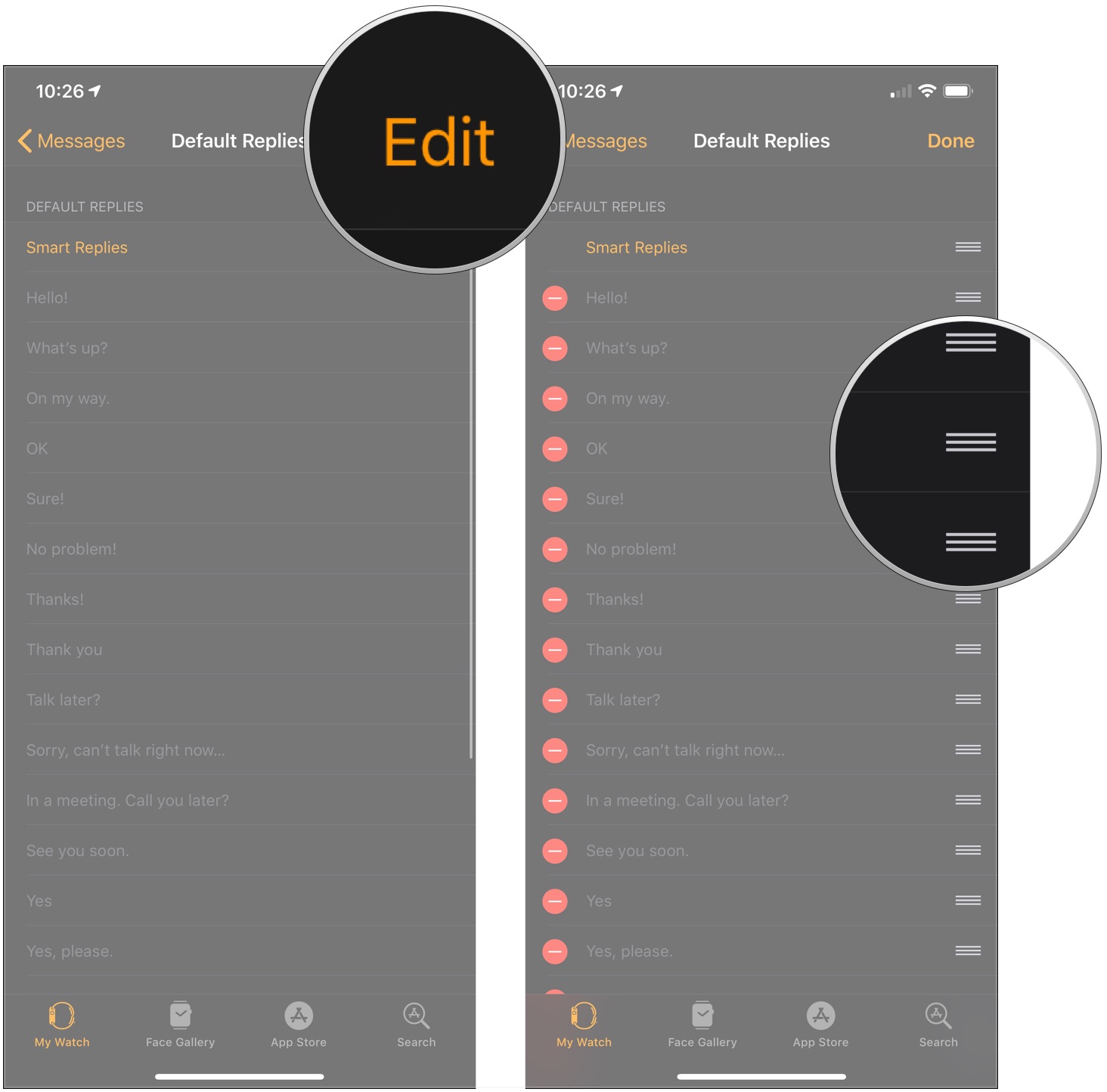





Recent Comments