Stations are playlists and can help you organize and filter your podcast subscriptions. Here’s how to set them up!
A lot of us listen to or watch podcasts, as they’re great forms of entertainment. Heck, even our own iMore Show is a fantastic show that you should definitely be subscribed to if you’re not already. For many of us, podcasts help us get through the day, whether it’s during our commute to work, background noise around the house, or when we want to just learn something new or stay up-to-date with current events.
But as we accumulate a lot of podcast subscriptions, it becomes harder to manage what we listen to and when. With Apple’s Podcasts app, you can create "stations," aka playlists, to help you keep the flow going without disrupting a thing.
How to create a station
- Launch the Podcasts app.
- Go to your Library.
- Tap on Edit in the upper right corner.
- Select New Station.
-
Give your New Station a name.
- Click Save.
Stations are essentially playlists that you can customize to suit your needs and wants. There are a few station settings that you can tinker with, and they’re pretty straightforward, but we’re going to explain them right now.
How to customize your station
If you just created a new station, you’ll be on the Station Settings screen automatically after saving. If not, go to Library, select your station, tap on Edit, and choose Settings.
If you change your mind about the station name, you can rename it at the top.
- Play lets you adjust the sorting order of episodes. It can be Manual Show Order, Newest to Oldest, Oldest to Newest, or Manual.
- Group by Podcast will group together multiple episodes of one podcast if it is ON.
- Episodes determines how many episodes of a single podcast are automatically added to the station. You can just keep the most recent episode, or choose between 2, 3, 5, 10, or all episodes.
- Media Type lets you choose what kind of podcast media is added into your station. You can choose between All**, *Audio, or Video.
-
Unplayed Only means that only unplayed episodes go in the station. Toggle it off if you prefer everything.
Finally, Choose Podcasts is how it all comes together. You can manually select the shows you want to filter episodes into, or you can make a station for pretty much everything that you haven’t listened to yet.
If you decide you don’t want to use the station anymore, just tap Delete Station at the bottom of the Station Settings. Then confirm on the popup dialogue box.
That’s all there is to it when it comes to creating station playlists in Apple Podcasts. It’s simple and helps you organize the chaos when you have a lot of subscriptions.
If you need further help with Podcasts, drop us a comment below and we’ll do our best to help!


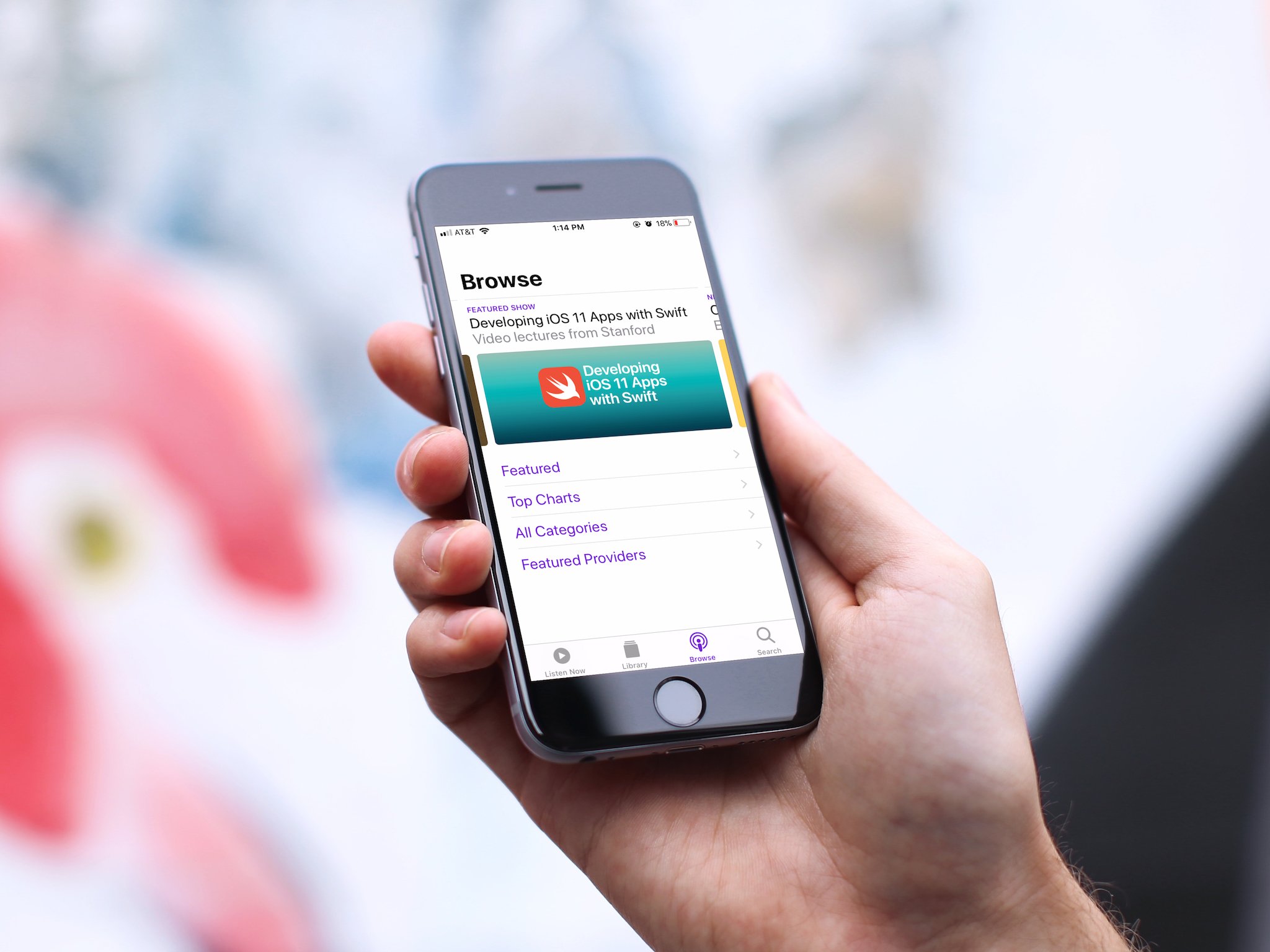
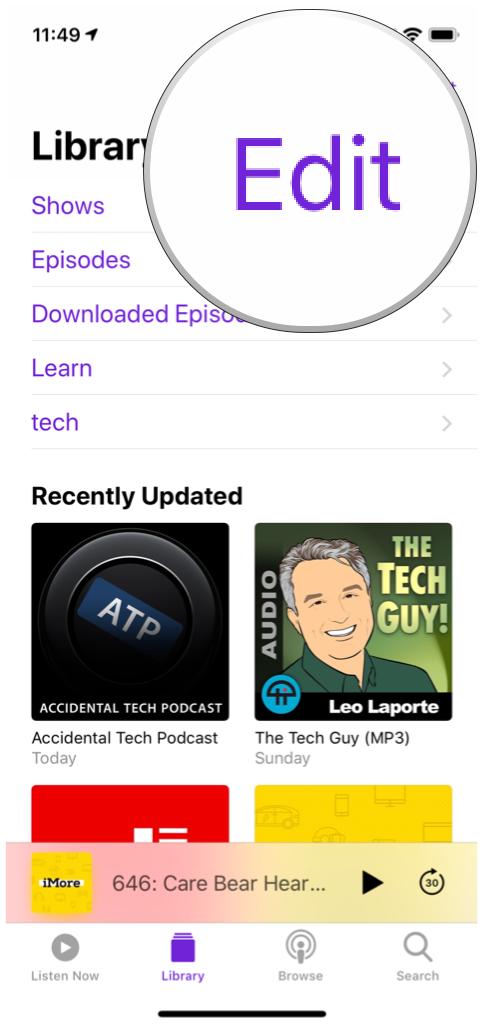
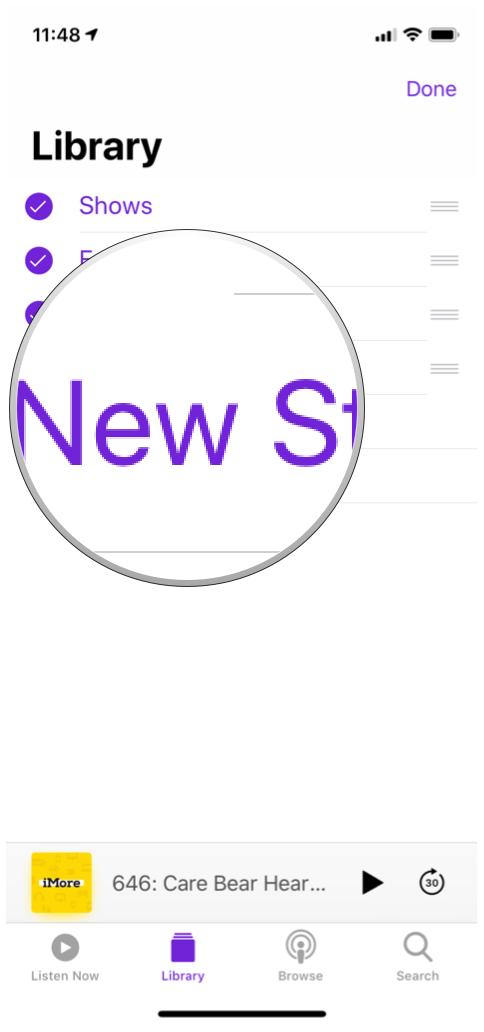
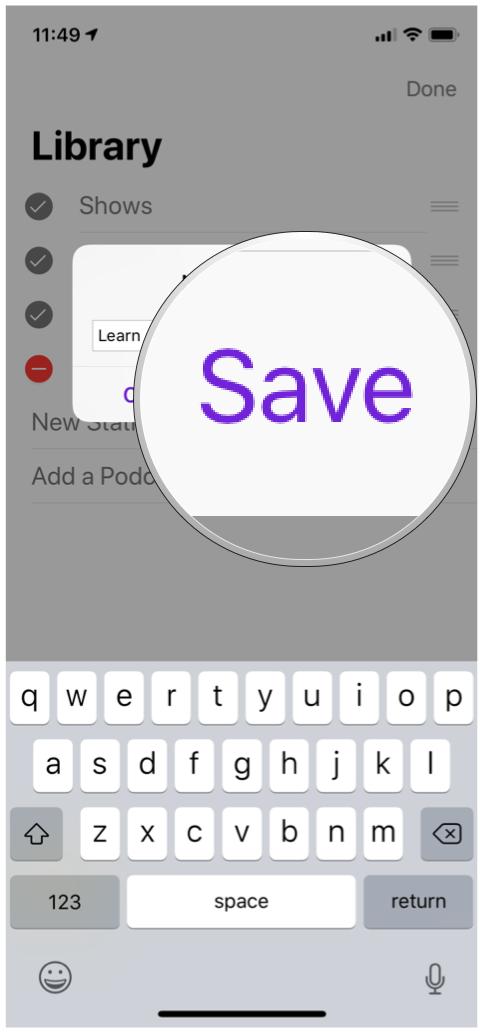
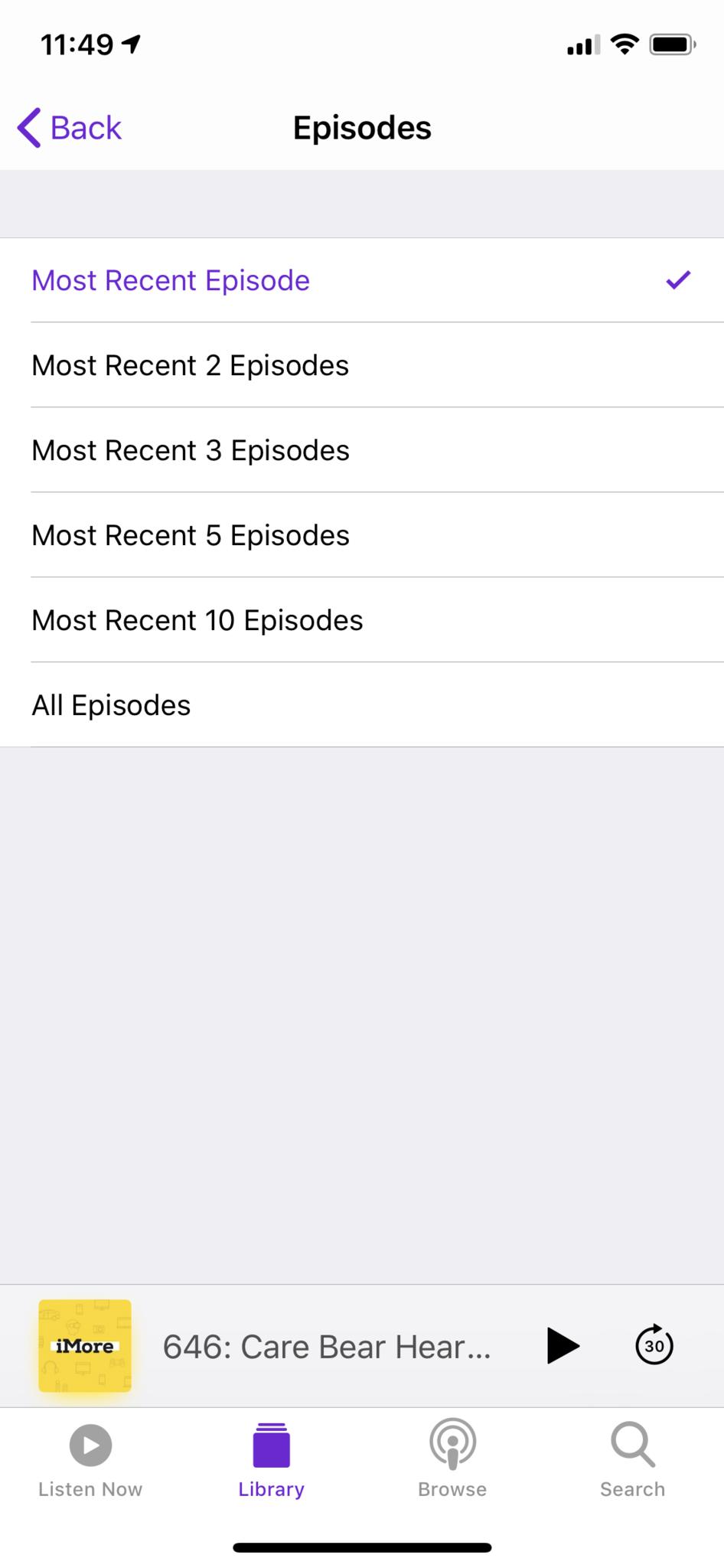
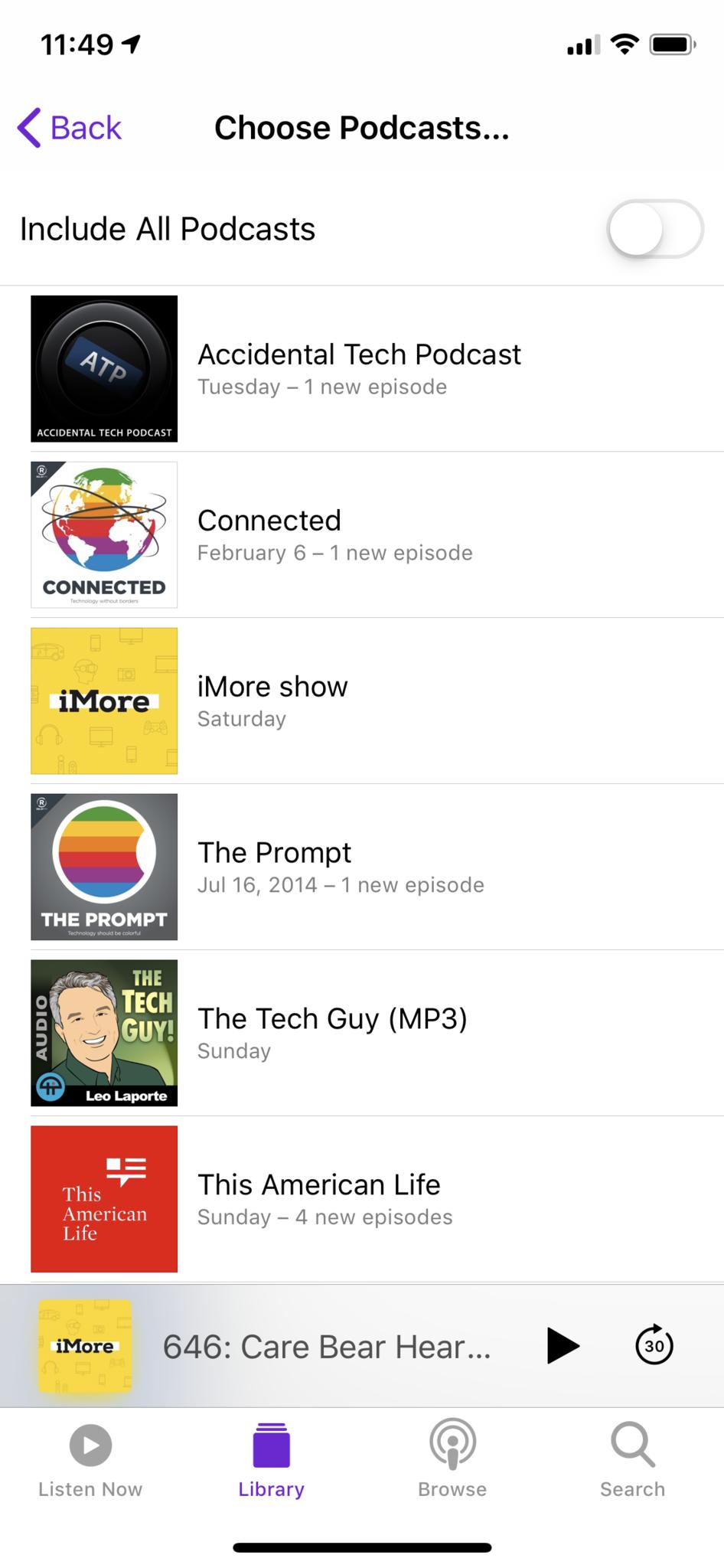
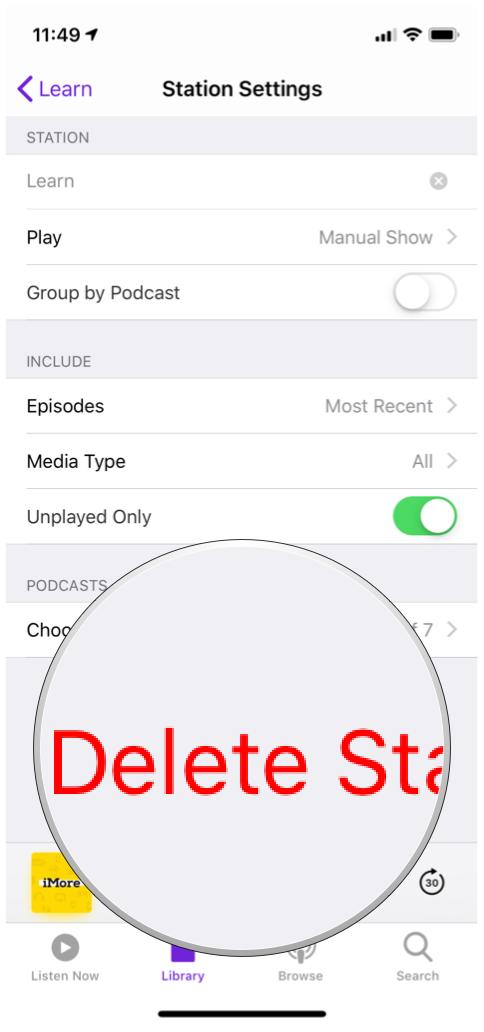




Recent Comments